How to fill gaps after bending?
-
Hello!
I have SketchUp 2016 Pro version, and I used FredoScale tools, Radical Bending in fact.
I made quickly model I wanted to bend 180 degress, and in the result I got couple missing faces.
It must be that it generated new faces, but couldn't handle all of them in that strong curve, and that's why ~I made this topic to ask, how to deal with that? Is there any extensions for the faces, for example if I select all the edges in that gap, it could understand to create enough faces to that gap area in the model?
Maybe this hidden geometry is messing with my thoughts, because I'm beginner and don't know or remember - when I show hidden geometry, then start manually drawing lines, that hidden geometry is drawn with dashed lines, so I don't know am I making unnecessary lines or not? Or is there even unnecessary lines.. I sure like to think about optimization, because I do level design for my own game projects. I don't want to have anything flashing or anything weird stuff to happen.
All helps are welcome~
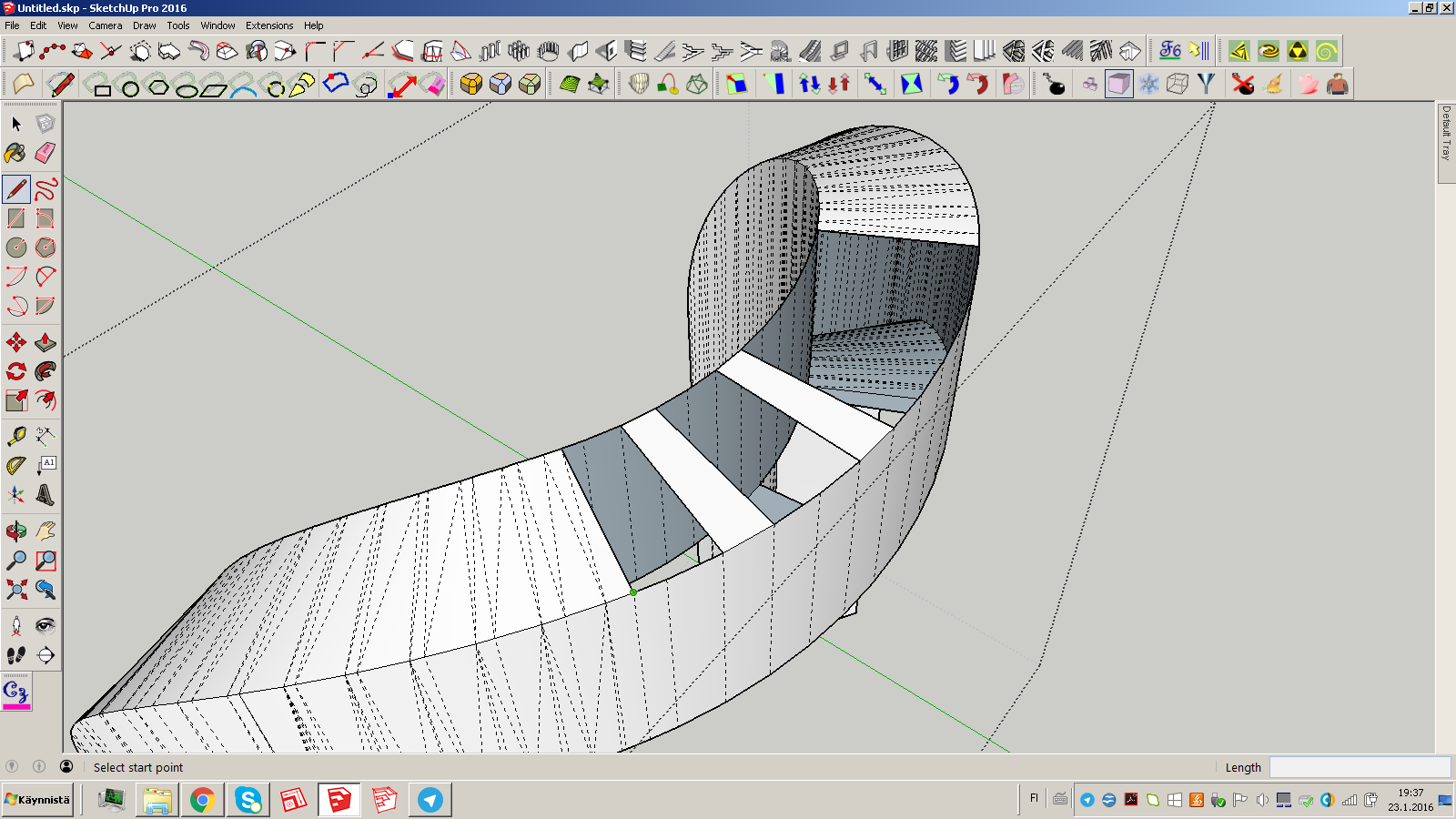
-
How large is the geometry? Try starting over and work at a larger scale. Maybe 10 or 100 times larger.
-
I would go with Dave's advice, as I don't see this happening with that tool. In the tool you can control how much it adds sections to bend.
As for optimization, judge whether you need the amount of detail (faces and edges) you have to get the desired effect. See the object in scale with your environment of the game, or scene, and how close-up it really is going to be to the camera.(Are you making an exquisitely smooth and detailed little spoon in the giant's house, when one barely sees it among the bones?) If you are going to games with this, I think that means using as little (or as "light") geometry as feasible.
Drawing edges: you can soften or hide them after with either the (modified) eraser tool or the soften/ smooth dialog, the entity window, or the hide command etc. Don't confuse hidden edges with softened edges. Hidden edges can still create a sharp bend. They both become visible when you toggle "show hidden geometry". There is a plugin pen tool that allows you to draw hidden and softened edges right off, but not sure you need that.
-
Oh, but if you have a little gap like that to repair, drawing between the vertices is how to create triangles that will form faces. For small gaps, it's pretty fast. For some cases there are plugins like Curviloft that can help in the way you mentioned, but I try to avoid the busted faces in the first place.
-
@pbacot said:
I would go with Dave's advice, as I don't see this happening with that tool. In the tool you can control how much it adds sections to bend.
As for optimization, judge whether you need the amount of detail (faces and edges) you have to get the desired effect. See the object in scale with your environment of the game, or scene, and how close-up it really is going to be to the camera.(Are you making an exquisitely smooth and detailed little spoon in the giant's house, when one barely sees it among the bones?) If you are going to games with this, I think that means using as little (or as "light") geometry as feasible.
Drawing edges: you can soften or hide them after with either the (modified) eraser tool or the soften/ smooth dialog, the entity window, or the hide command etc. Don't confuse hidden edges with softened edges. Hidden edges can still create a sharp bend. They both become visible when you toggle "show hidden geometry". There is a plugin pen tool that allows you to draw hidden and softened edges right off, but not sure you need that.
Thank you very much, these helped me a lot.
-
Try the Split Tools by TIG
or Add faces by TIG ?
Advertisement







