3D Truss Models
-
Version 3.3.7 - 10.29.2023
- Enabled the "Edit Truss Assembly" function for symmetric cathedral trusses (imperial and metric units).
- Added ceiling gypsum for symmetric cathedral trusses.
- Fixed a minor bug with parellel chord trusses.
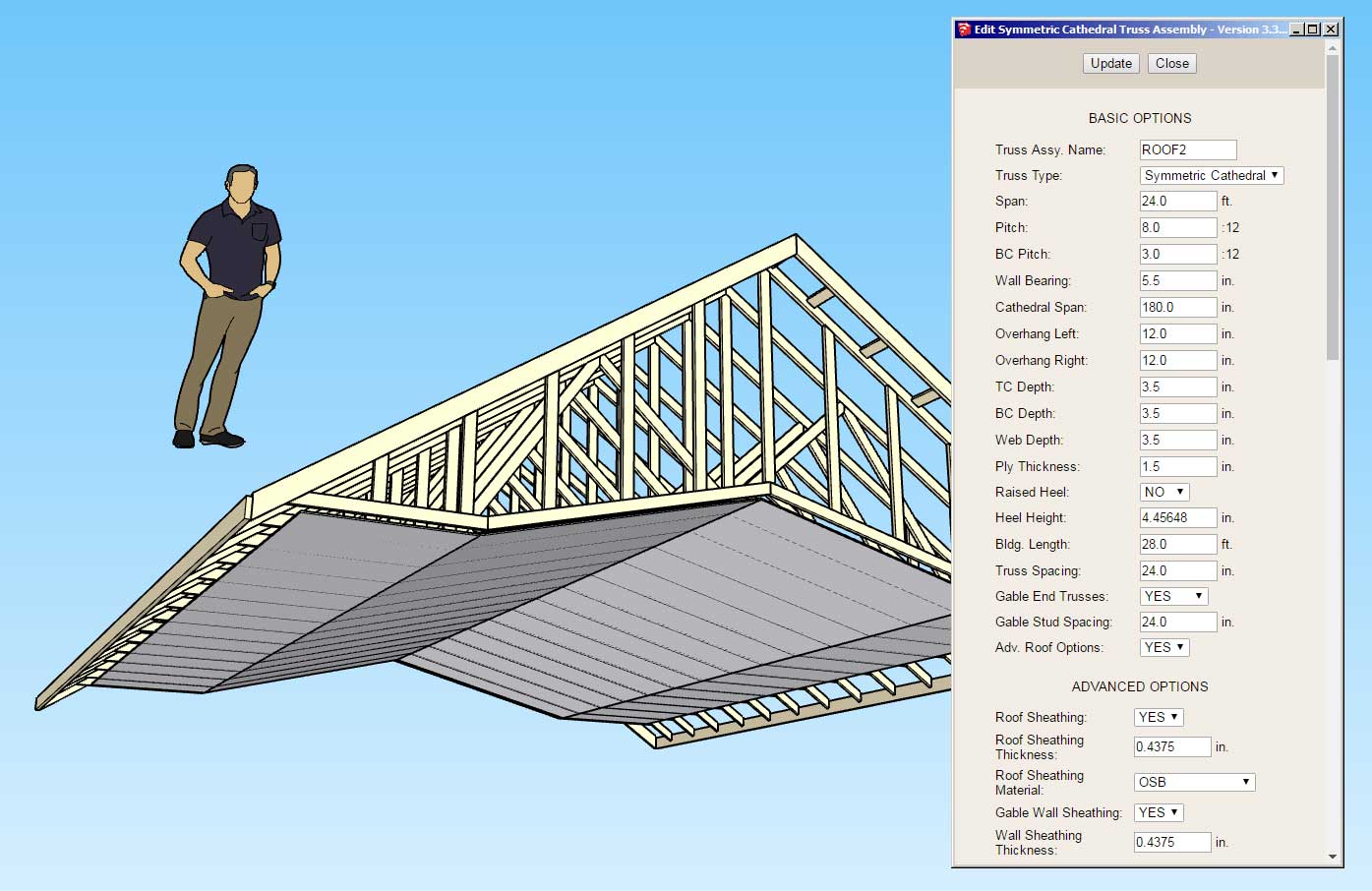
-
Version 3.3.9 - 12.30.2023
- Updated and improved the license verification module.
- Disabled redundant logging to improve plugin performance.
-
Version 3.4.0 - 01.11.2024
- Added a "Primitive" option to the roof framing parameter within the Draw and Edit menus for the following rafter roofs: Gable, Shed, Shed (with ledger), Hip.
- Added lower pitches to the draw menus for the following rafter roofs: Gable, Shed, Shed (with ledger), Hip.
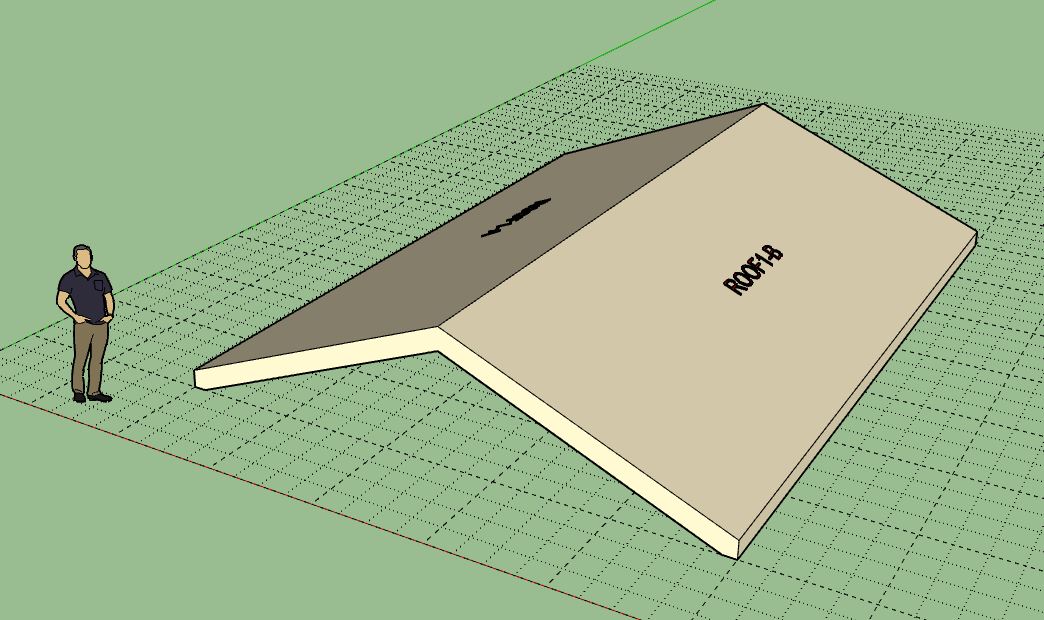
-
Version 3.4.1 - 04.18.2024
- Fixed a compatibility bug with SketchUp 2024 while maintaining compatibility with previous versions of SketchUp.
-
Version 3.4.2 - 04.23.2024
- Fixed a compatibility bug with SketchUp 2024 (Fixnum & Bignum) while maintaining backward compatibility with previous versions of SketchUp.
-
Version 3.4.3 - 04.30.2024
- Added ceiling gypsum for tray and coffer trusses.
- Enabled the "Edit Truss Assembly" function for tray and coffer trusses (imperial and metric units).
- Enabled labels for tray and coffer trusses.
- Updated the license verification system with a more secure and improved algorithm.
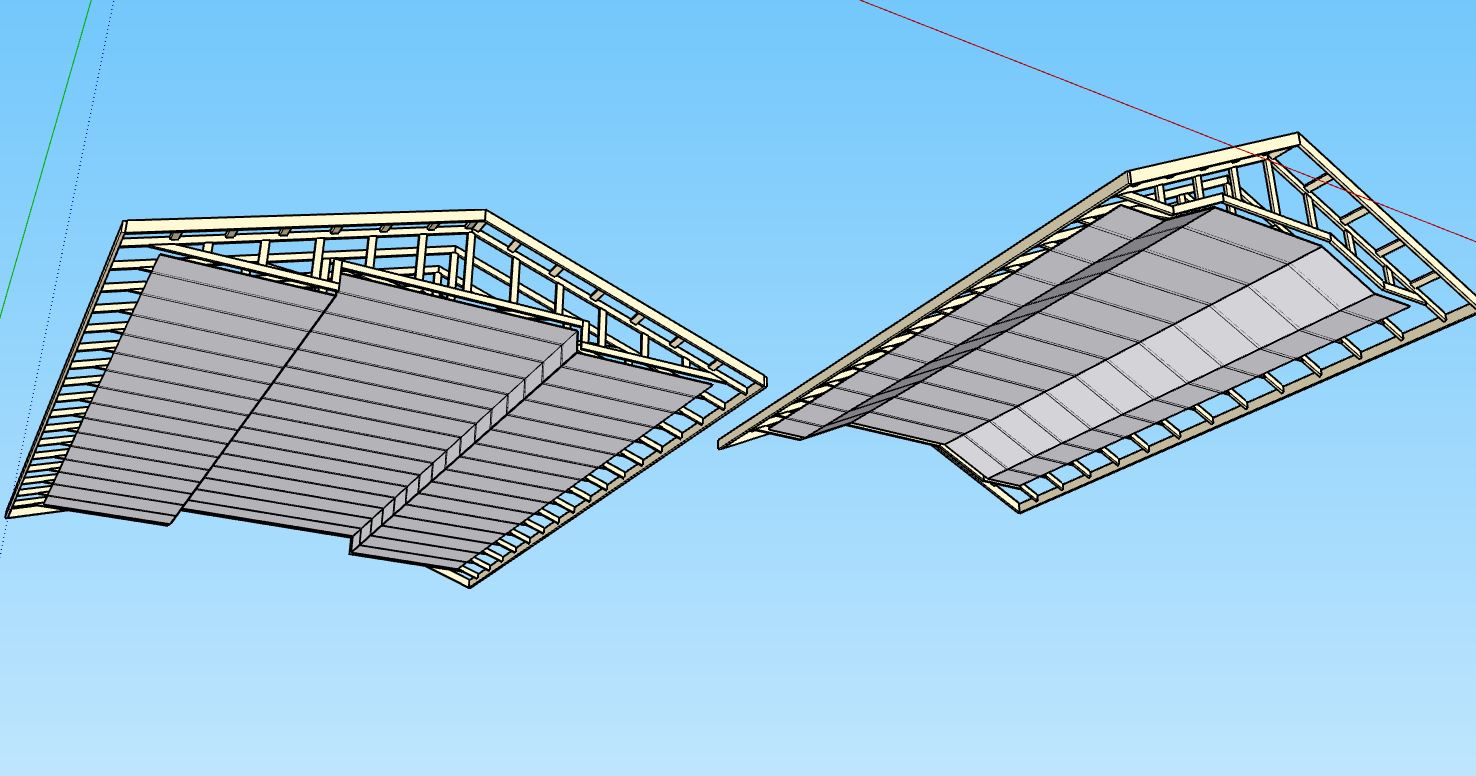
-
[b]Version 3.4.4[/b] - 05.02.2024
- Added ceiling gypsum for cambered and mono cathedral trusses.
- Enabled the “Edit Truss Assembly” function for cambered and mono cathedral trusses (imperial and metric units).
- Enabled labels for cambered and mono cathedral trusses.
- Fixed some minor bugs for mono cathedral trusses.
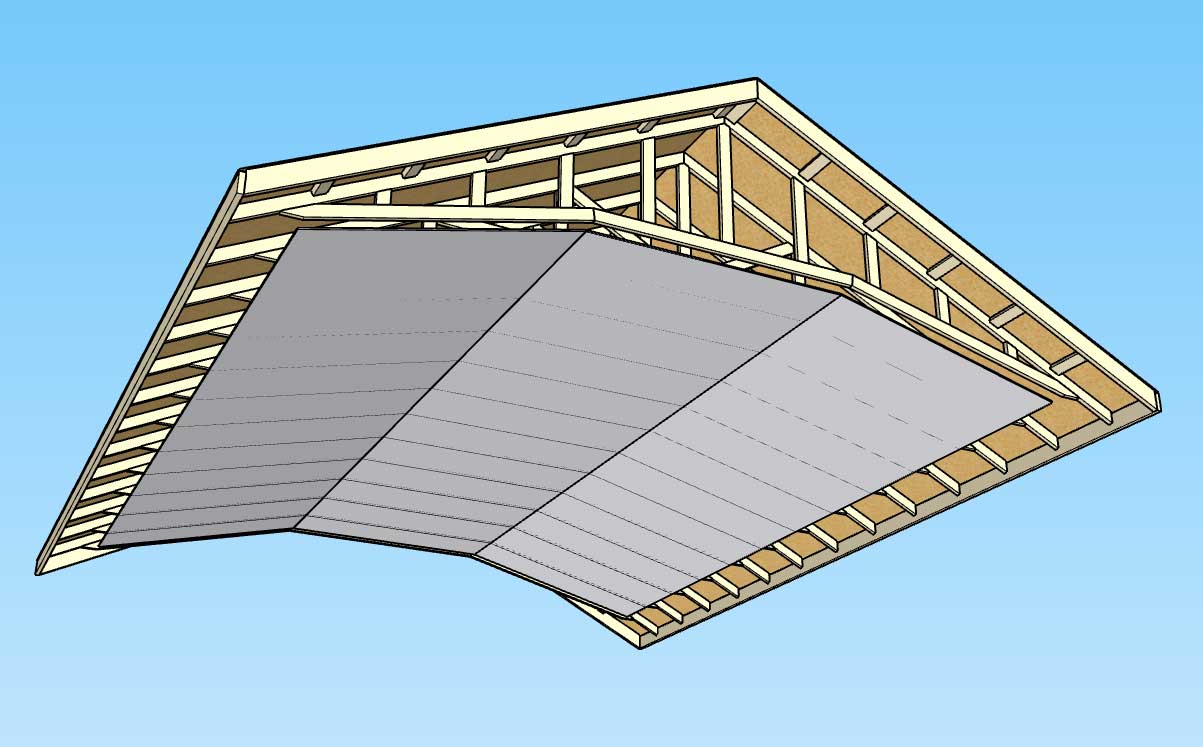
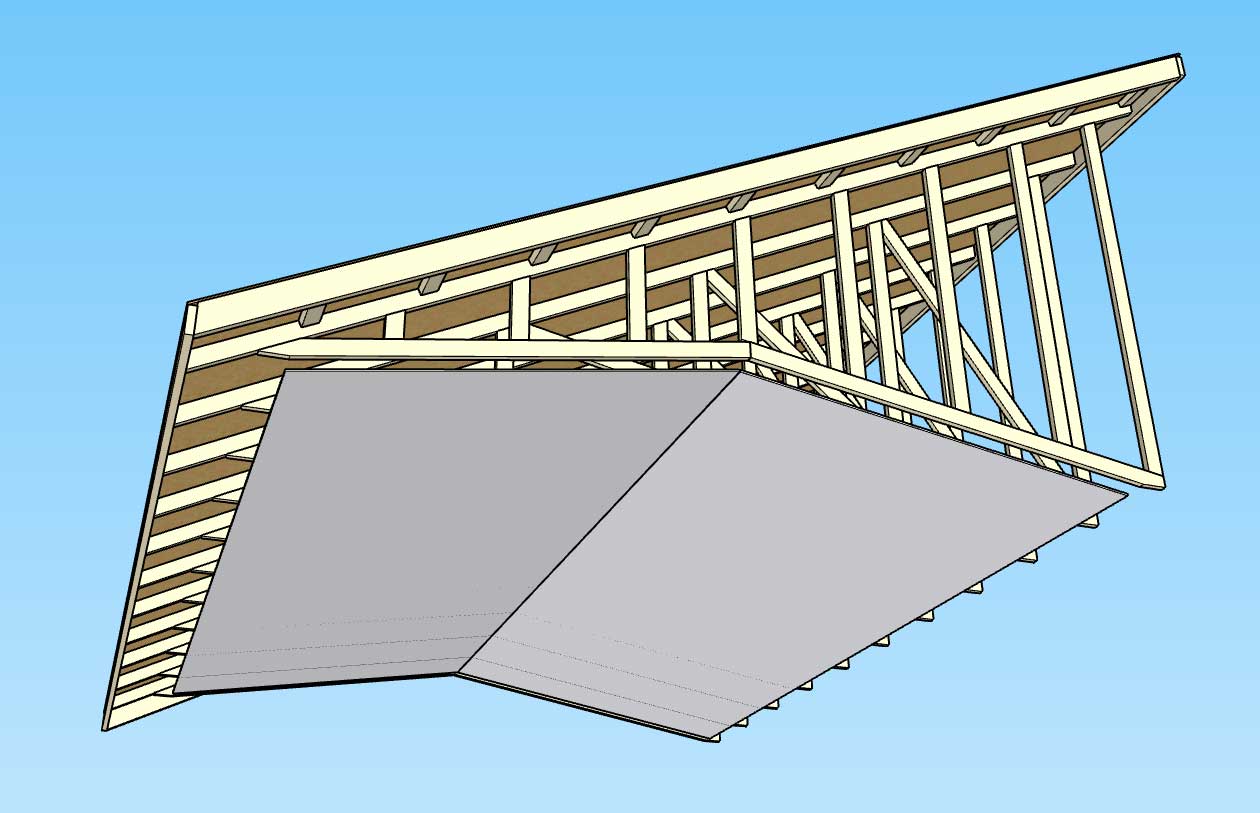
-
Version 3.4.5 - 05.10.2024
- Enabled ceiling insulation for shed rafter roofs: Batt, Blown-in.
- Enabled ceiling insulation for gable rafter roofs: Batt, Blown-in.
- Enabled ceiling insulation for hip rafter roofs: Batt, Blown-in.
- Enabled the "Edit Truss Assembly" function for all flat trusses (imperial and metric units).
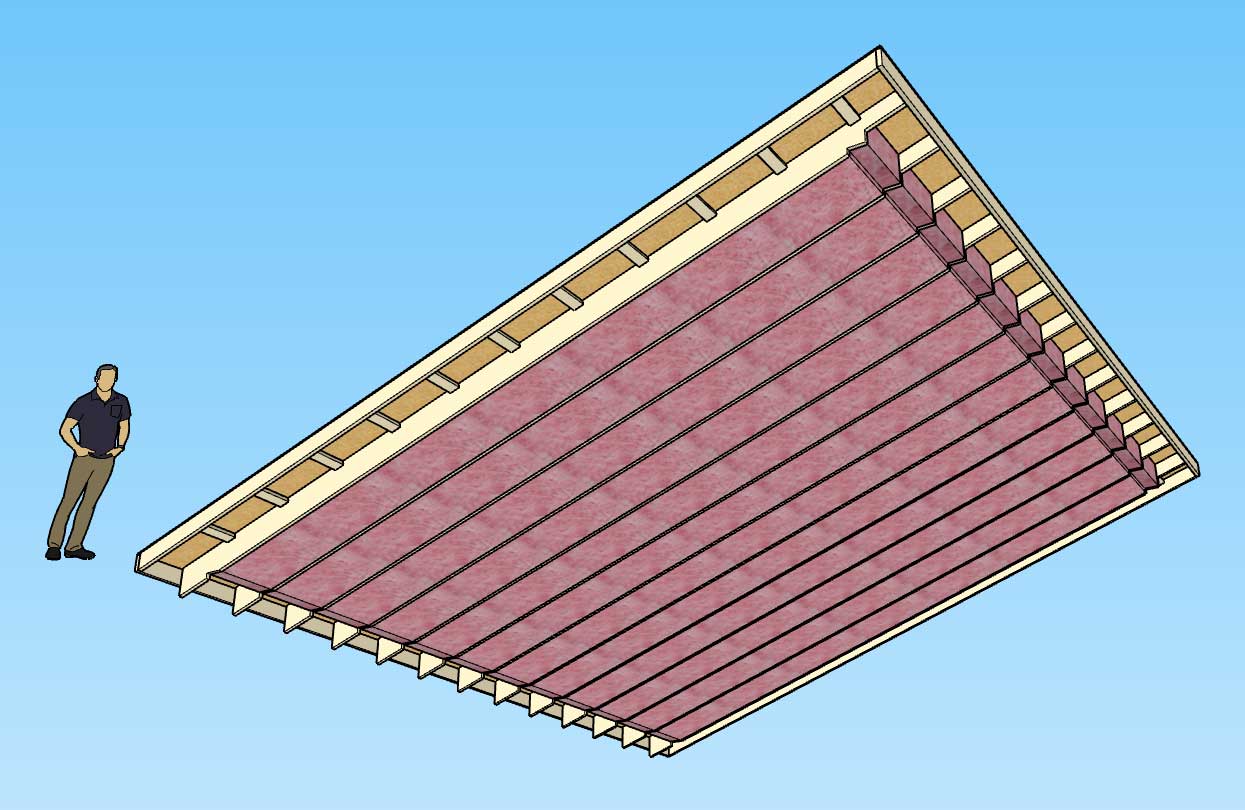
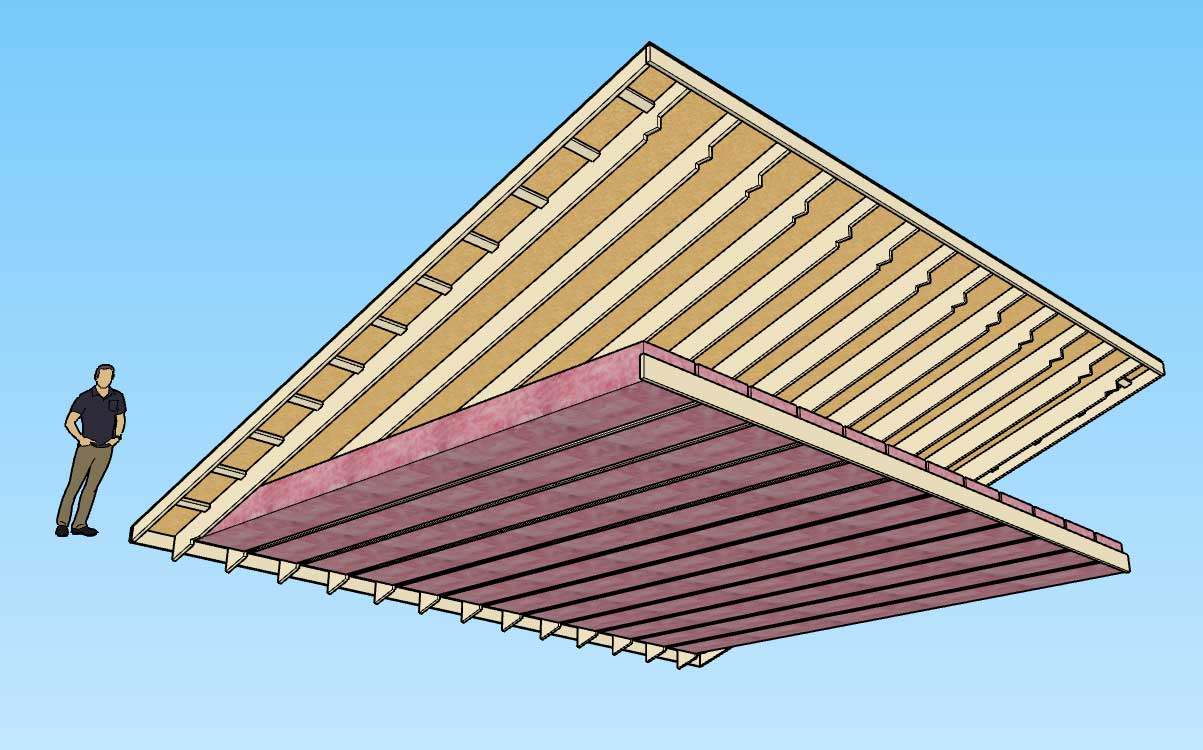
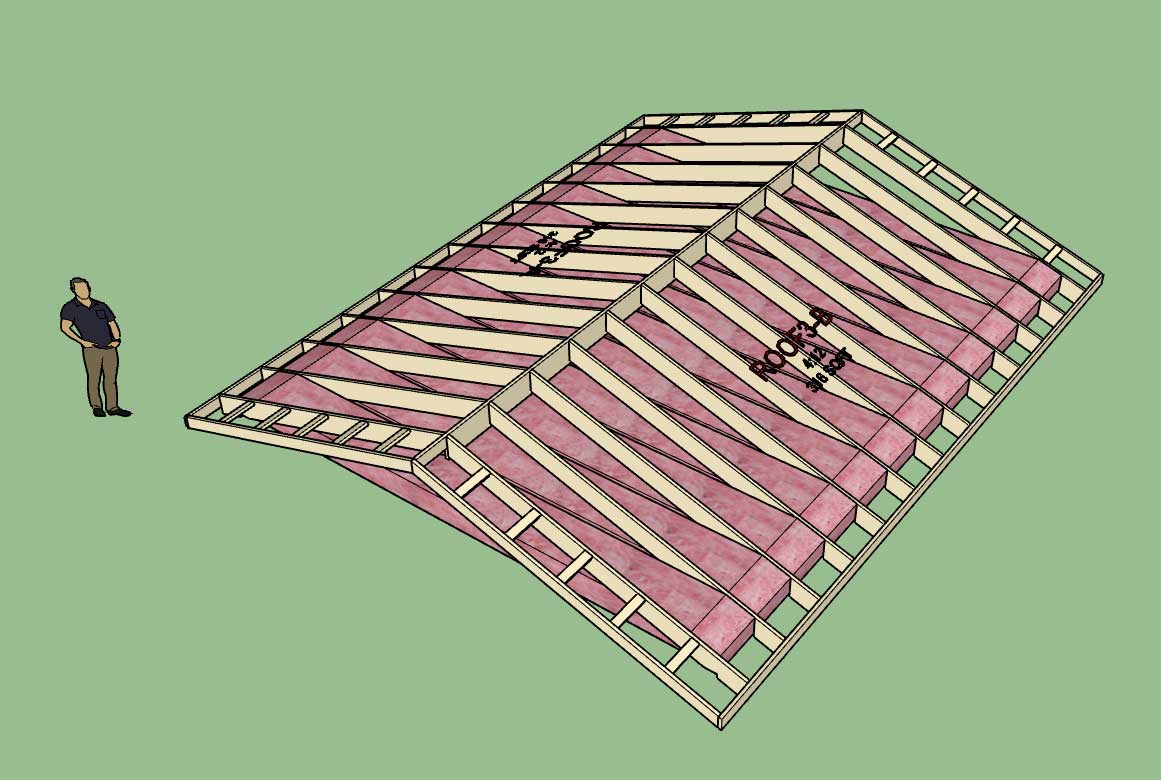
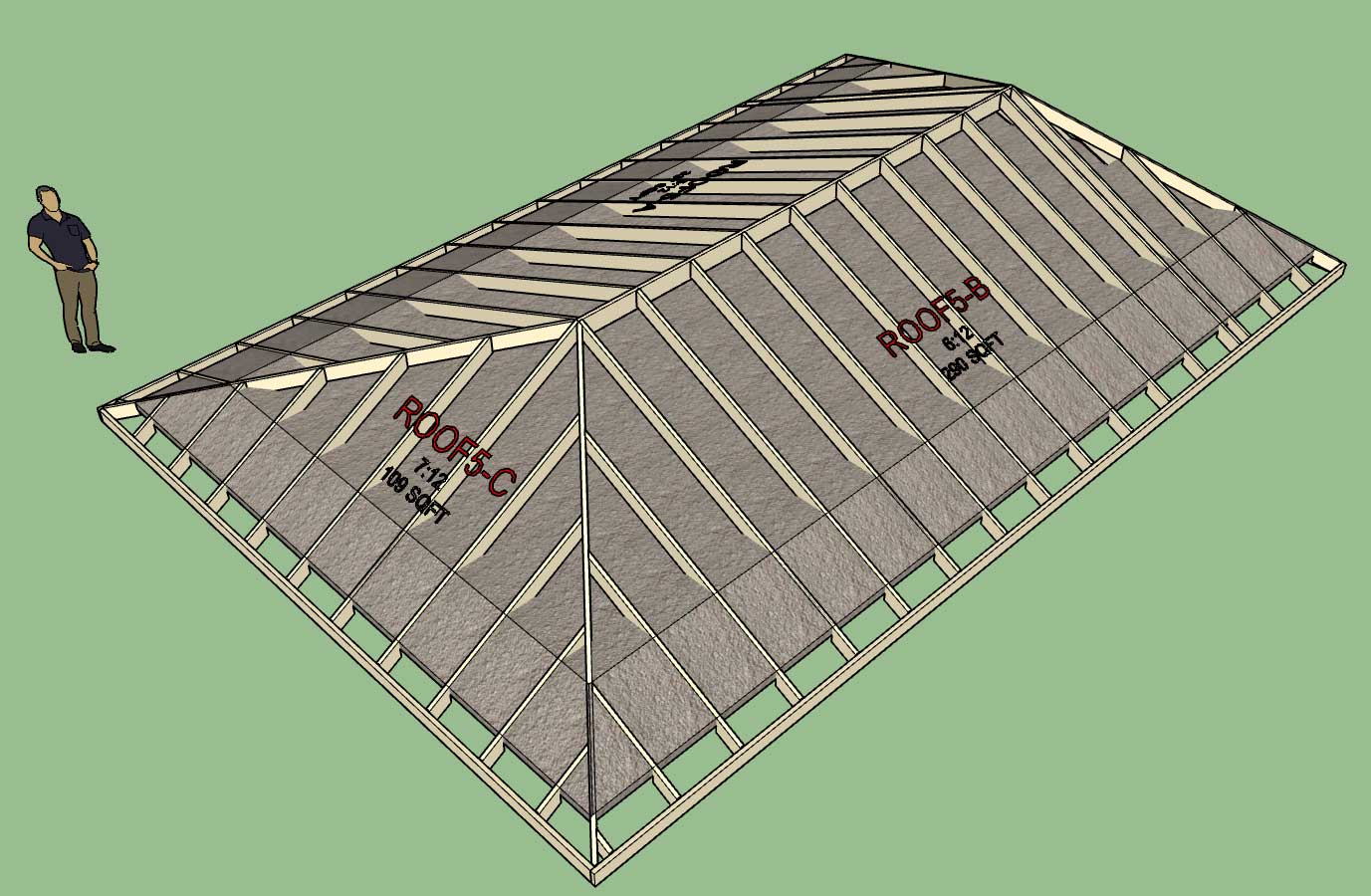
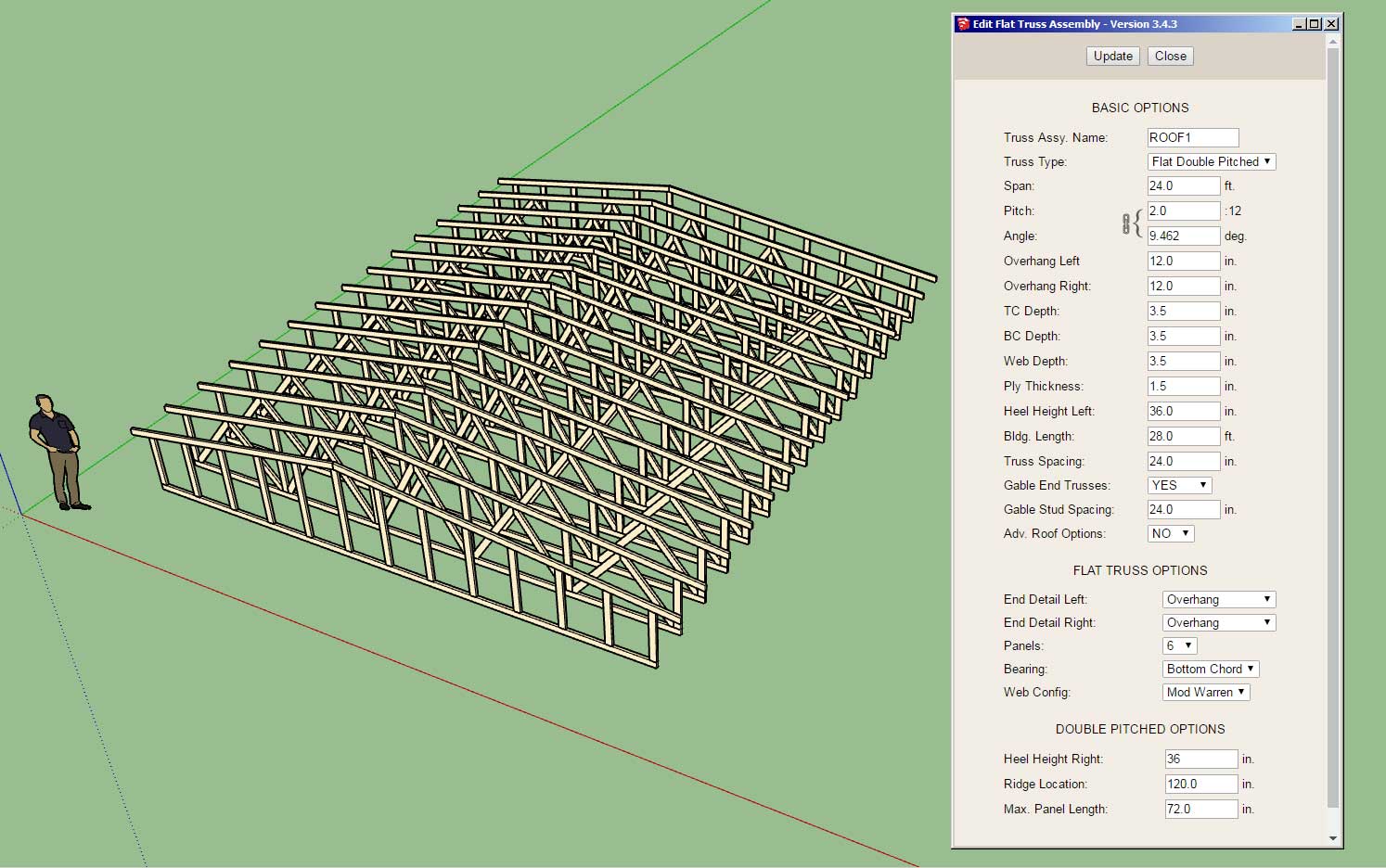
-
@medeek -- no spray foam?
 actually, probably changing the material on the rafter insulation (first image) would probably represent.
actually, probably changing the material on the rafter insulation (first image) would probably represent. -
Version 3.4.6 - 05.16.2024
- Enabled sheathing, cladding, ridge cap and labels for dual pitch trusses.
- Updated the polynesian truss so layers and materials are properly assigned.
- Enabled the "Edit Truss Assembly" function for dual pitch trusses (imperial and metric units).
- Enabled the "Edit Truss Assembly" function for polynesian trusses (imperial and metric units).
- Enabled the "Edit Truss Assembly" function for bowstring trusses (imperial and metric units).
- Enabled the "Edit Truss Assembly" function for bow barrel trusses (imperial and metric units).
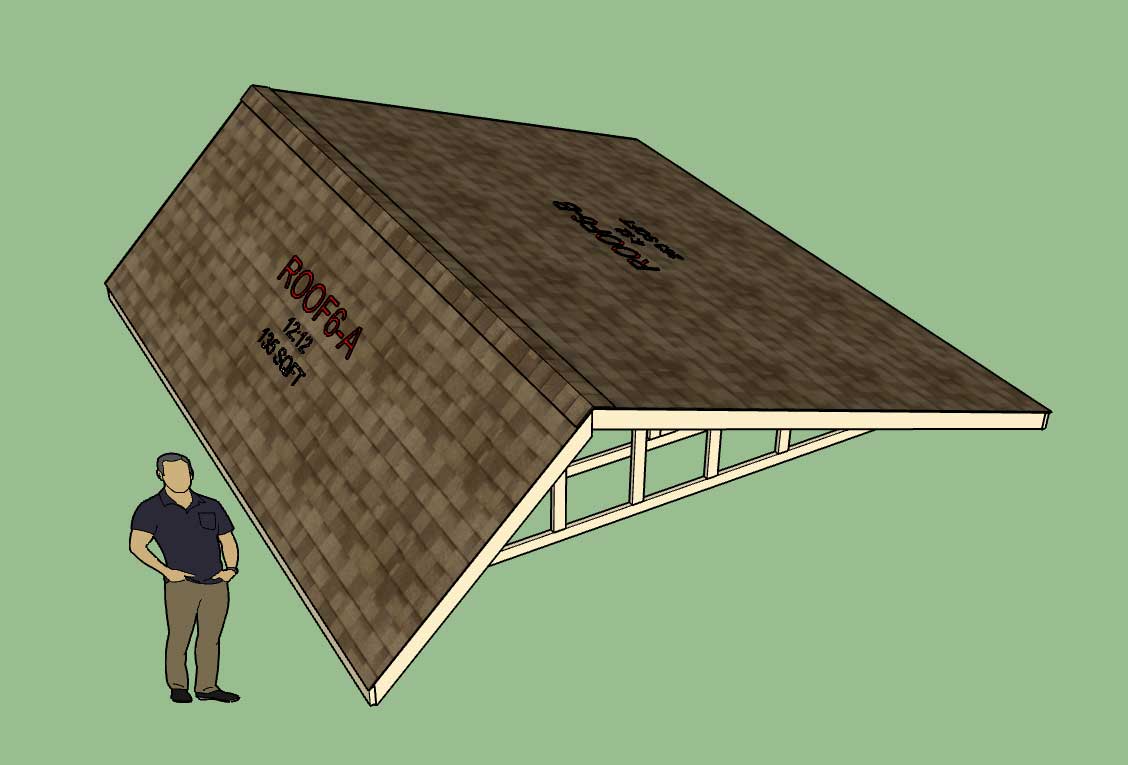
The edit and regen functions have now been enabled for all active truss types within the plugin. However I still have four truss types that need to be setup and activated.
-
I now have the basic system in place and working for the rafter roofs but if you look closely you can see there is still some refinement necessary. The example shown is two gable rafter roofs that are connected, with the trimming of the primary roof limited to only framing, cladding, gutters and soffit/fascia. Note that the insulation, gypsum, rafters and sheathing is not trimmed on the primary roof:



The tricky part with the refinement is how best to generate the cutting solid to subtract away the unwanted portions of the roof(s). Currently the way I am doing it is using the hidden roof primitive and the roof outline. I basically take the roof outline, extrude it vertically down and then union this solid with the roof primitive above. The resulting solid is then used to subtract against the geometry of any attached roofs. This seems to work reasonably well in most cases but as you can see with the soffit and fascia (and the gutters) there is some overlapping and other minor complications. The insulation also gets a little carved out in places but it is mostly acceptable.



Thoughts or suggestions?
-
Version 3.4.7 - 05.23.2024
- Enabled Roof Connections between complex roofs, rafter roofs, truss roofs and solid groups.
- Added the "Configure Roof Connection" feature to the edit menu for complex, rafter and truss roofs.
This is not a completely new feature however the configuration capability introduced (and the level of granularity achievable) is new and somewhat experimental at this point. I'm sure it will take a few updates and versions before all the issues are worked out and all the necessary refinement is achieved.
Also note that that not all rafter roofs and not all truss types have this feature enabled yet. The following rafter roofs have been enabled:
- Gable
- Shed
- Shed w/ Ledger
The following truss types have been enabled:
- Common
- Monopitch
- Scissor
- Attic
- Tail Bearing
- Symmetric Cathedral
- Cathedral
- Parallel Chord
More to come soon...
-
Version 3.4.8 - 05.25.2024
- Enabled Roof Connections for the following additional truss types: tray, monocathedral, cambered, monoscissor and coffer.
- Enabled Roof Connections for hip and dutch gable rafter roofs.
- Enabled the "Edit Roof Assembly" function for dutch gable rafter roofs (imperial and metric units).
- Enabled the following 3D roof cladding material for dutch gable rafter roofs: Metal.
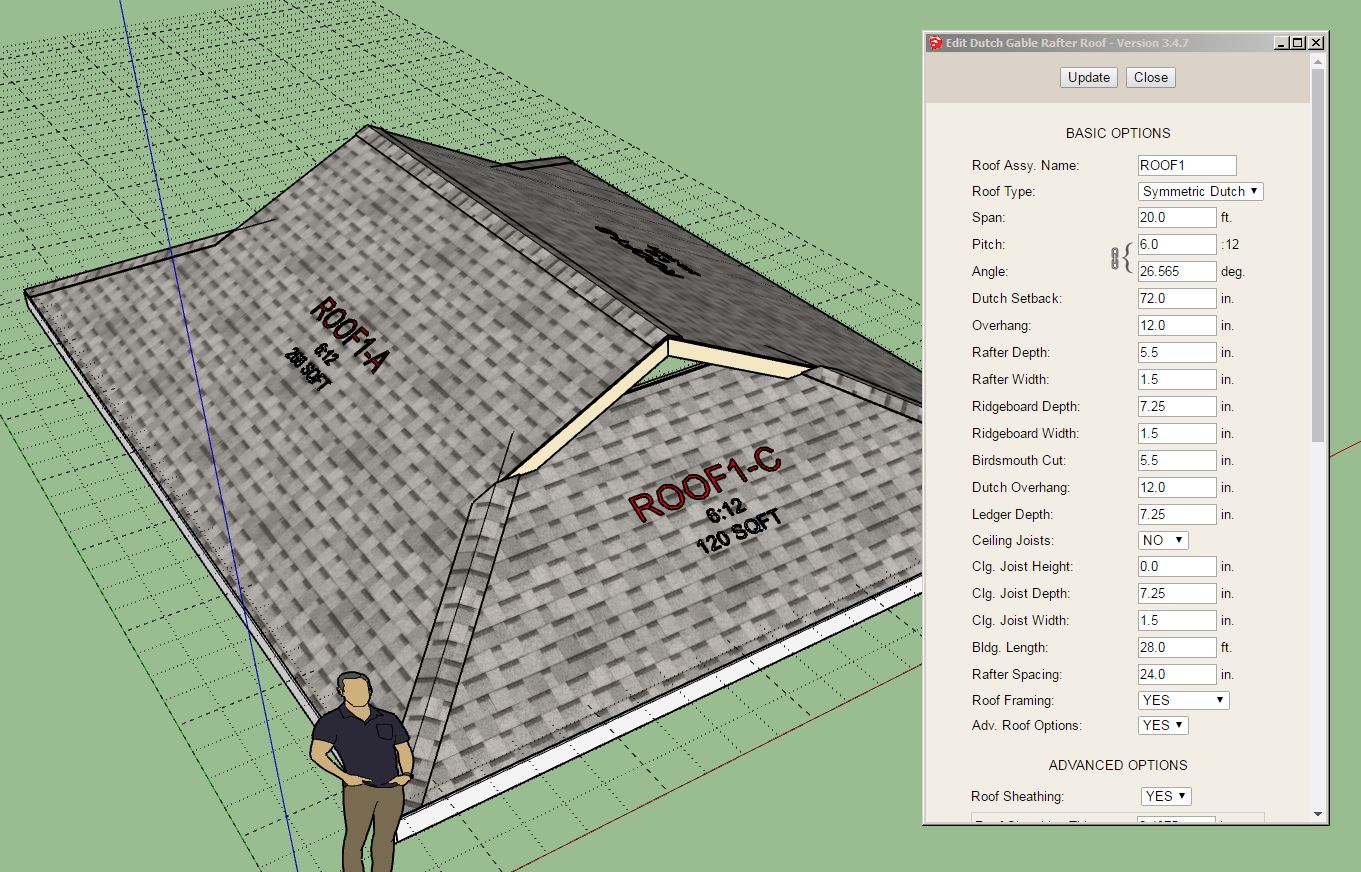
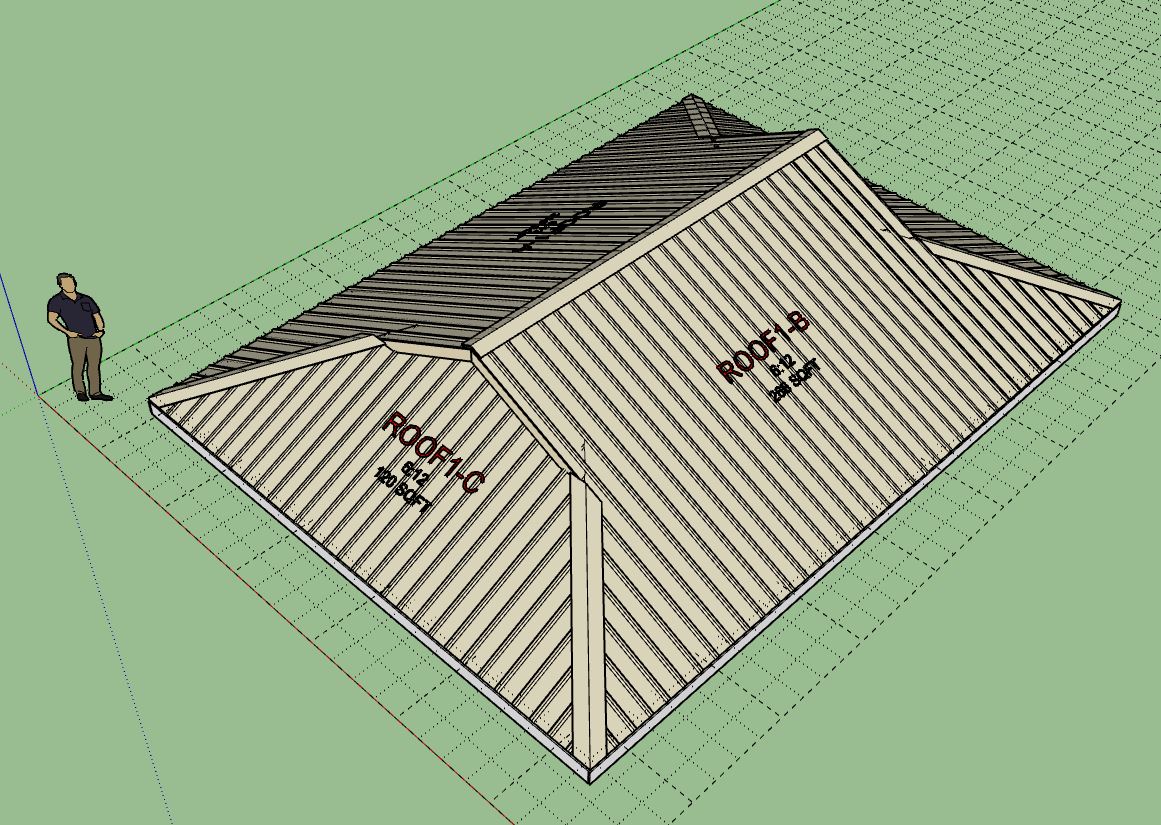
-
Tutorial 30: General Roof Connections (16:54 min.)
Please email me any feedback or suggestions on this new feature.
-
Version 3.5.0 - 05.26.2024
- Enabled "flat" ceiling gypsum for dutch gable rafter roofs.
- Enabled "flat" ceiling gypsum for hip rafter roofs.
- Fixed a bug with the global settings for rafter and truss roofs when the layer/tags option is turned off.
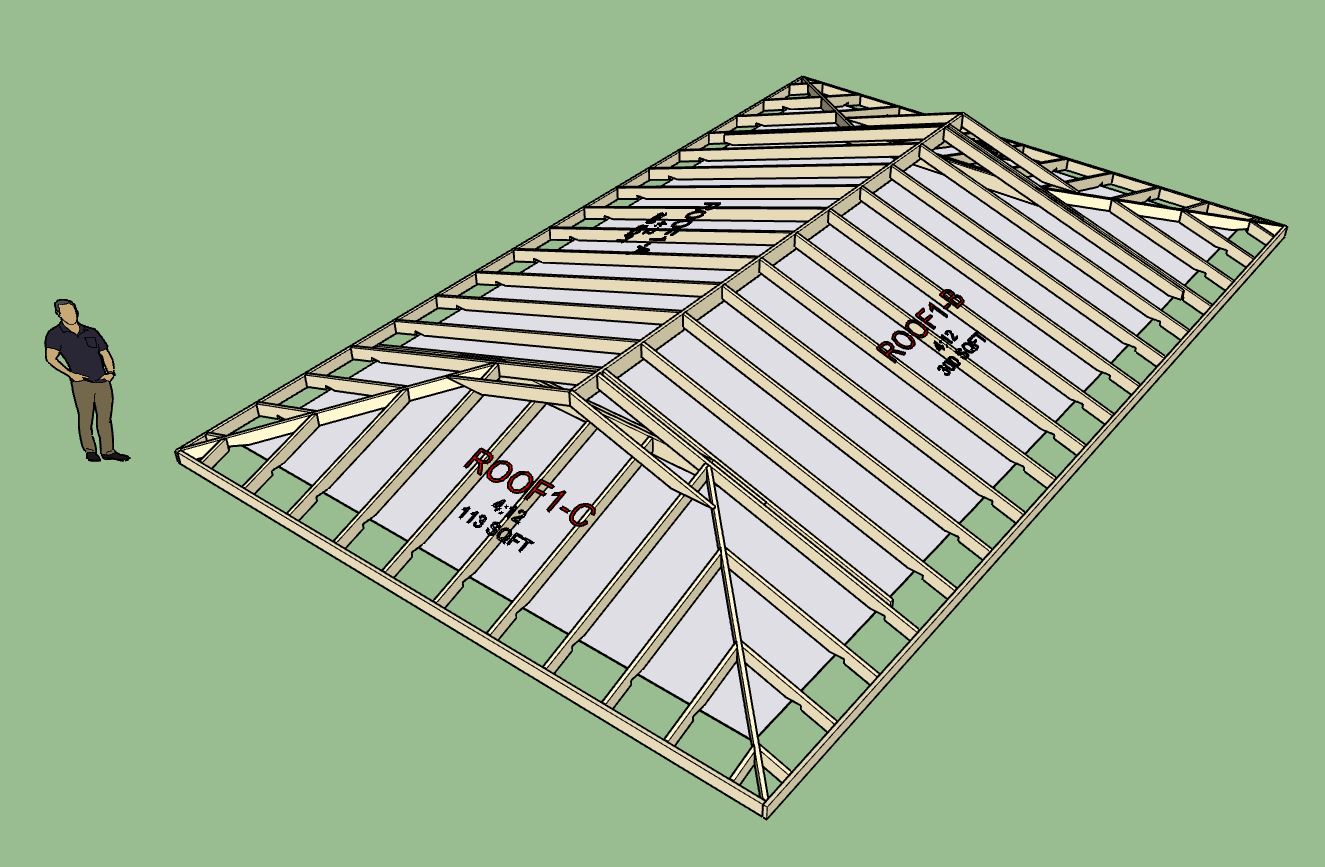
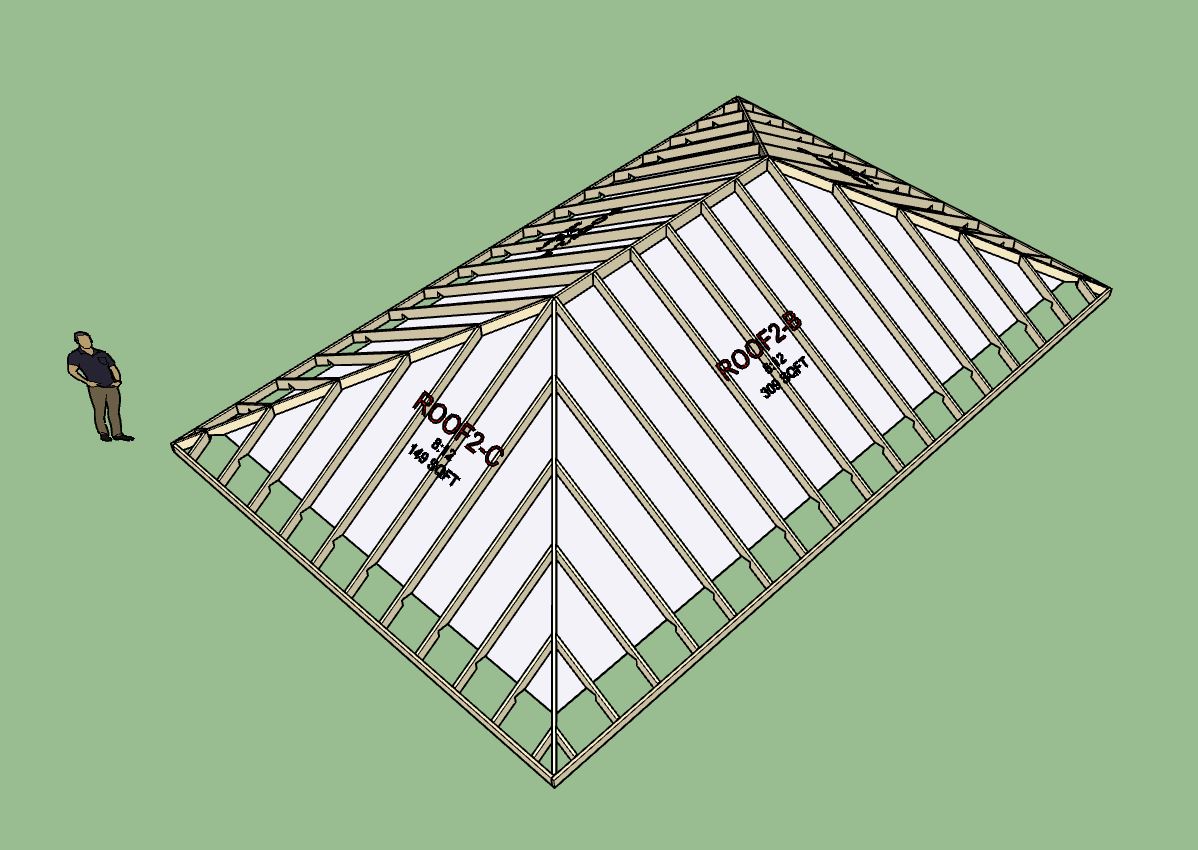
CRITICAL BUG FIX!
Version 3.4.7 introduced a bug for both rafter and truss roofs when the layers/tags option is turned off. This release fixes that bug. I highly recommend that everyone download this latest update to correct this bug. -
[b]Version 3.5.2[/b] - 05.30.2024
- Enabled ceiling insulation for floor trusses: Batt, Blown-in.
- Enabled ceiling insulation for I-Joist and Lumber floors: Batt, Blown-in.
- Fixed a bug with ceiling gypsum for inset floors (I-joist and Lumber).
- Fixed a minor bug with joist hangers for common lumber sizes for inset floors.
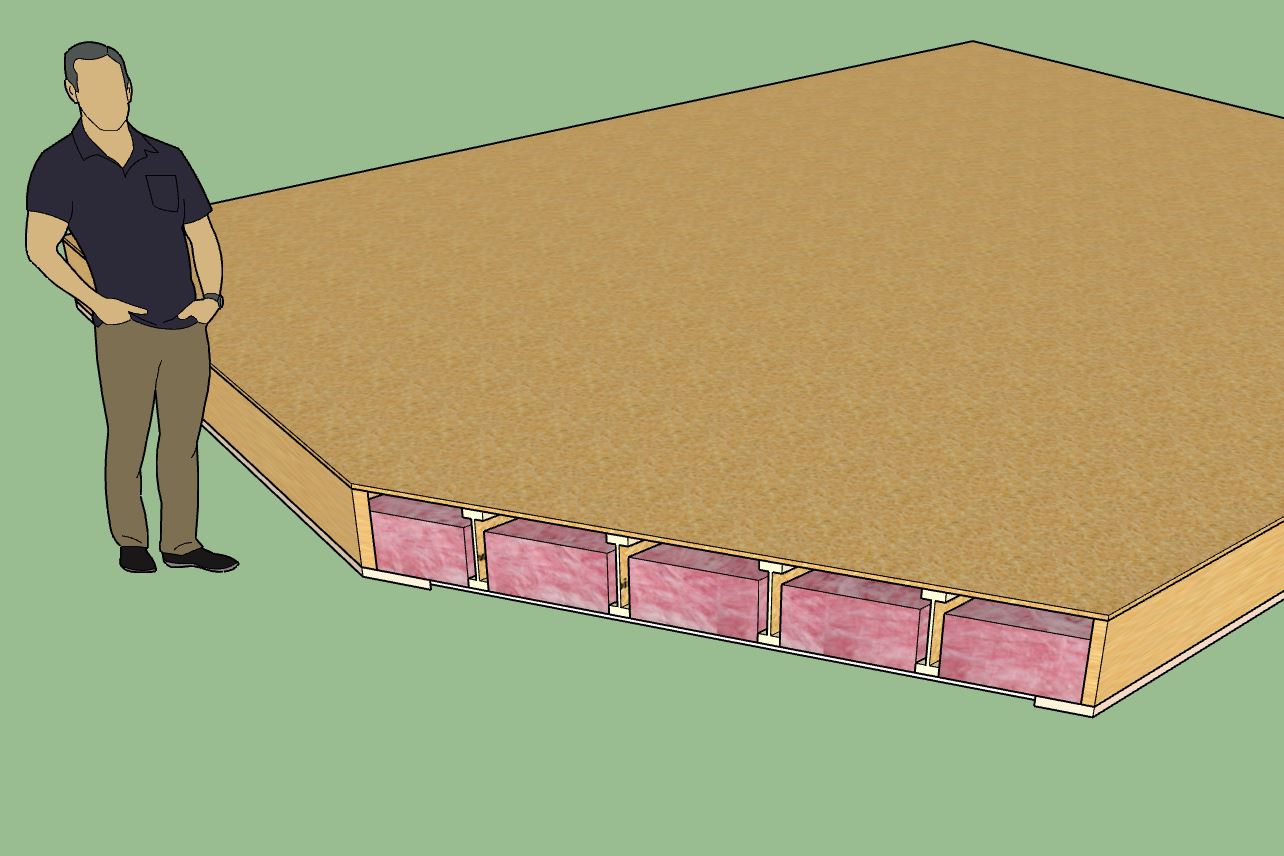
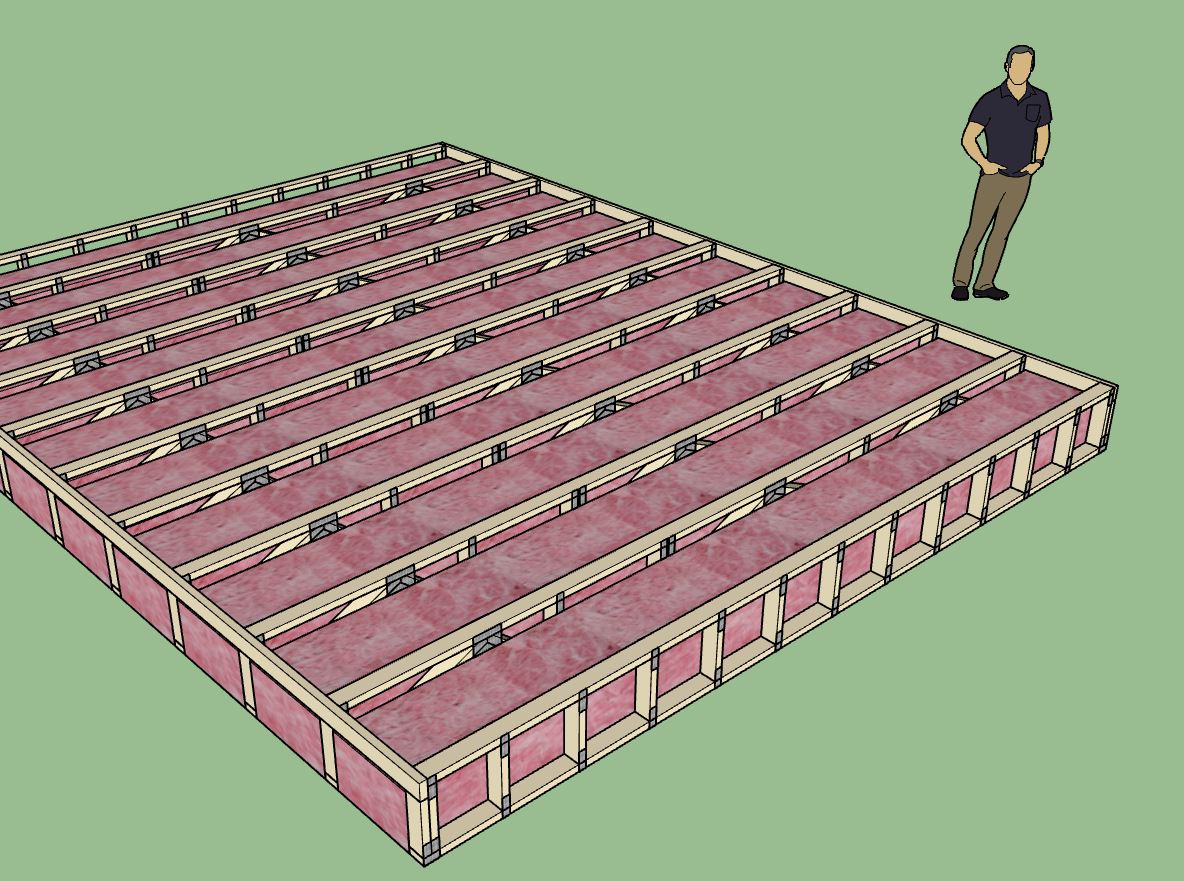
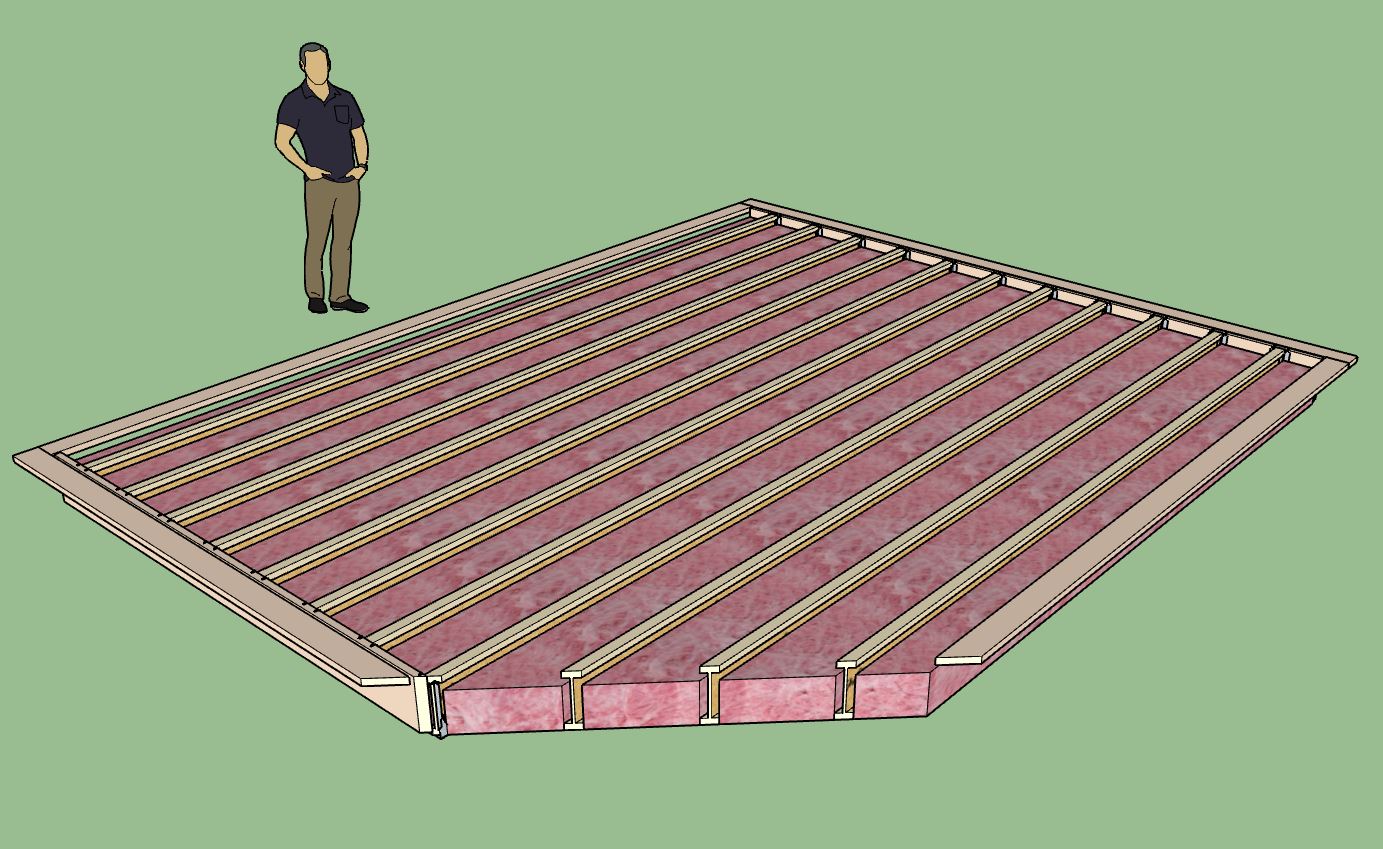
Honestly I didn't want to spend too much time updating this module since the new Floor plugin will supersede it, however since I do intend on retaining it within the Truss plugin for the foreseeable future, I thought it best to bring it up to speed with the other truss assemblies, and add the insulation option.
Some of these updates seem small now and very incremental however they all take time and energy and they usually involve fairly tedious updates to the attribute library code and the HTML menus.
The Truss plugin overall probably still has the most work that needs to be done of all the plugins. Compared to the Wall plugin this plugin has many partially finished tools and features and still certain trusses that are missing advanced options. The work will go on.
-
@medeek thanks! when do you expect to drop the new floor plugin?

-
Version 3.5.3 - 06.09.2024
- Enabled a feature to selectively remove specific trusses from floor truss assemblies.
- Enabled a feature to selectively remove specific joists from I-joist and lumber floor assemblies.


-
Version 3.5.4 - 06.15.2024
- Fixed a bug introduced in Version 3.4.7 for all rafter and truss roofs.
!! Critical Bug Fix !!
Note that this bug only reveals itself if you have the sub-fascia for the truss or rafter roof turned off. This bug applies to both truss and rafter roofs (gable). -
Version 3.5.5 - 06.22.2024
- Fixed a bug introduced in Version 3.4.7 for all rafter and truss roofs (when adv. roof options disabled).
!! Critical Bug Fix !!
This bug only reveals itself if you turn off the advanced roof options. The bug applies to truss and rafter roofs. I highly recommend updating to this latest version.
Advertisement







