Pure white background but black line around model (help)
-
Hello guys,
I want to render a model with a pure white background.
In the Environment-settings I set the background color to 255,255,255.
In the Color mapping menu I unchecked the "affect background" option.
I used the catmull-rom filter in the anti-aliasing settings, because I like the sharpness.
If I do that, the background is white, but the model itself has a small black border.
Without unchecking the affect background color, the background turns out grey, but no black lines.What can I do to create a white background, with the catmull-rom filter but without the black line bordering my model?
Thanks!

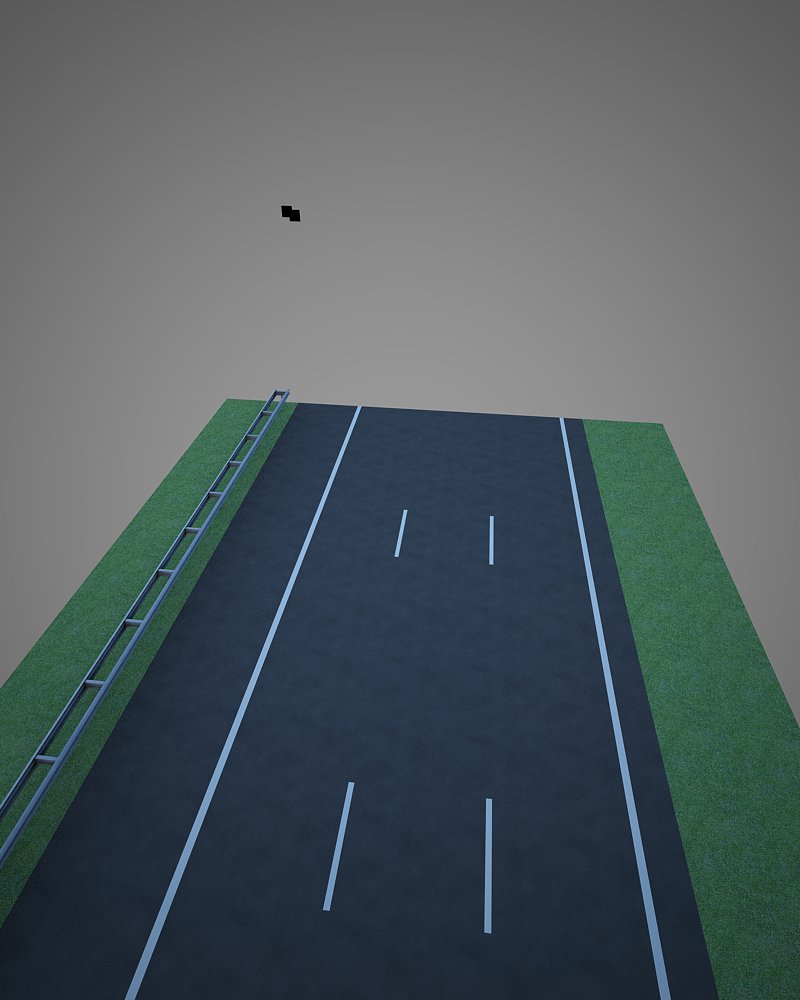
-
38 other people don't know it too I guess :-0...
-
Well I didn't really understand your problem at first but I'm starting to think I do now...
You mean the jagged/stepped edge around the model?
It has to do with GPU display + Antialiasing + probably backface color.
Use a white backface color (background color) and it gets better (it is better with grey background).
Use better settings for displaying Sketchup under your GPU settings (I have a NVidia Titan X and still had to do that for it to display nicer edges). If you push settings to maximum detail (and lesser performance) you'll correct that on screen. There are advanced details you can configure by software too. Mess with antialiasing there...
If that is not a printscreen but an export, you should check if antialiasing is active on raster export options. If that doesn't solve it, increase resolution to something like double, and then shrink the image to the final size.
-
@jql said:
Well I didn't really understand your problem at first but I'm starting to think I do now...
You mean the jagged/stepped edge around the model?
It has to do with GPU display + Antialiasing + probably backface color.
Use a white backface color (background color) and it gets better (it is better with grey background).
Use better settings for displaying Sketchup under your GPU settings (I have a NVidia Titan X and still had to do that for it to display nicer edges). If you push settings to maximum detail (and lesser performance) you'll correct that on screen. There are advanced details you can configure by software too. Mess with antialiasing there...
If that is not a printscreen but an export, you should check if antialiasing is active on raster export options. If that doesn't solve it, increase resolution to something like double, and then shrink the image to the final size.
Thanks for your reply.
It's a render indeed, not a printscreen.
Antialisasing is active with a catmull-rom filter. There is the problem, this filter creates those outlines around my model.
If i choose another AA-filter, it gets to blurry. I really like the catmull-rom filter.
Is there a way to get rid off the black outlines and still use the catmull-rom filter?I tried to shrink the image (to 50% and 25%), but you can still see the black outlines very good.
Maybe there is an another trick?
-
LOL, I'm sorry I hadn't noticed this was in Vray forum...
-
-
I fixed it!!!!
next to the 'reflection/refraction (background)' option, i've set the number to 1 (instead of 10).
Advertisement








