Dimension Extension Lines
-
There has been a fair bit of discussion about editing the length of extension lines of dimensions in Layout. These discussions have focused on the end of the extension closest to the object being dimensioned.
My question is - How do I adjust the length of extensions nearest to the dimension text as shown in the attachment?
-
I've explained this in the recent past here.
Double click on the dimensions and then select an extension line. Change the End Arrow value to modify the end you're referring to. Change the Start Arrow value to change the distance from the bottom end of the extension line. Note that the Start Arrow type is different than the End Arrow and they are different from the normal plain end treatment for lines. It's subtle but they are different. You can change those styles, too.
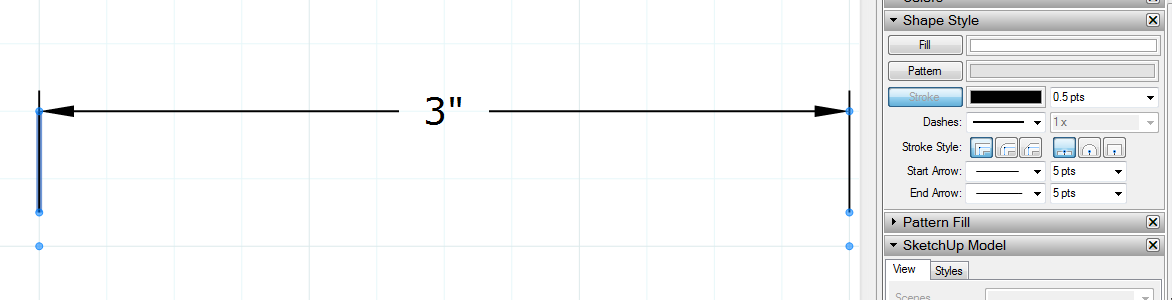
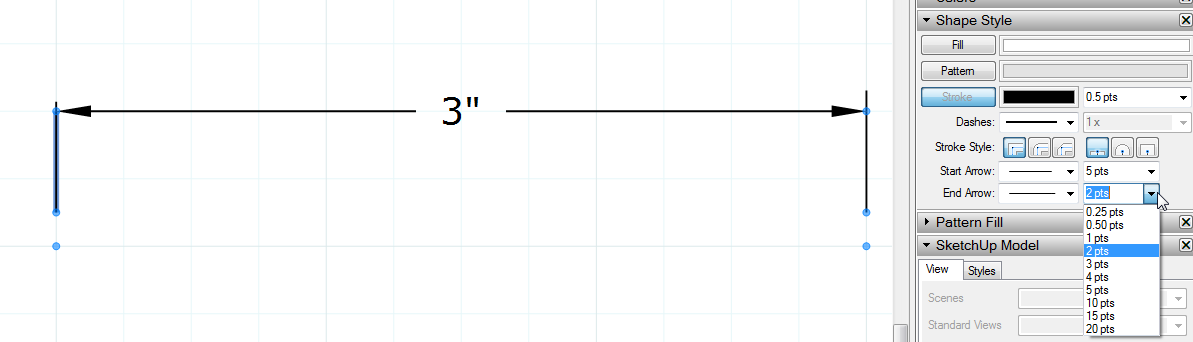
For this last one I changed the top of the left extension line (End Arrow) to the first arrow style in the drop down and removed the arrow head from the dimension line to make the bent arrow.
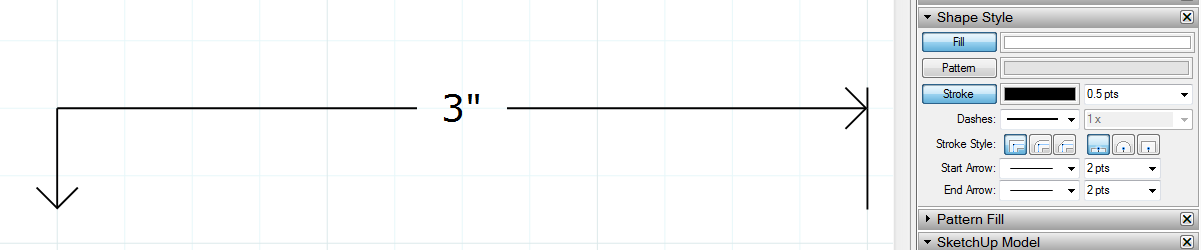
If you want the change to be consistent on all your dimensions in the project, make the changes and then get the Dimension tool. Hit S to convert to sampling, click on the modified dimension and go on with dimensioning. The rest of the dimensions you put in will have that change.
-
Thank you Dave. Yes I had read your recent post and couldn't get it to work at the time. Anyway after reading it again (a few times) during a quiet time I managed to get it too work.
Interesting how you found that tip.
-
@seasdes said:
Interesting how you found that tip.
Found it? I invented it!

Just kidding. I can't remember when I learned it. I suppose when LO started with the Dimension tool. It's really the same thing as modifying labels. Dims are really just a group of some lines/arrows and a text box. You can explode a dimension to its elements (although you can't un-explode it back to acting like a dimension) which I often do.
-
A good find. Thanks again.
Advertisement







