Fixing faces
-
Newbie here. But I've spent most of the weekend trying to use Match Photo. Tracing lines of a house. Almost NEVER will the tracing of a surface create a "face". I've read on the forums and tutorials. Issue is often that the points traced are not co-planar. I get that, but how do I MAKE them co-planar and thus solve the problem? I haven't, so far, found instruction on how to deal with this. I found out how to confirm that the points are not co-planar - so now that I know that, what do I do about it? Any help much appreciated. I love these forums.
-
I would suggest not wasting your time trying to make the points co-planar and just create triangles. Any three points will be "co-planar".
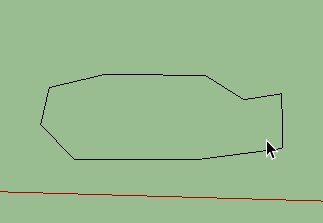
-
Thanks! I'll give that a try. Seems to me I tried that earlier and every triangle did form a face but problem was that some were on one axis/plane and others were on another - which didn't create the proper model. Will get back once I've given it a try.
-
You may have some faces that are face down that will need to be reversed. Just right click on them and select Reverse Faces.
-
With Match Photo are you doing a rectilinear sort of building? Once you start tracing a wall that is supposed to be vertical and square, use the photo to start but also use the cues to draw in the red, green and blue (XYZ) directions. So you can draw a rectangle representing a wall on the picture if it has four sides in those alignments it can be coplanar. Work off the first (successful) edges and faces and try to keep the drawing square to the model "world" although in reality nothing is perfectly square. Also once you have some rectilinear faces that are working it is easier to add non-axial edges and portions to those surfaces.
Follow Aidan Chopras video on Match Photo.
-
@budlat31 said:
Newbie here. But I've spent most of the weekend trying to use Match Photo. Tracing lines of a house. Almost NEVER will the tracing of a surface create a "face". I've read on the forums and tutorials. Issue is often that the points traced are not co-planar. I get that, but how do I MAKE them co-planar and thus solve the problem? I haven't, so far, found instruction on how to deal with this. I found out how to confirm that the points are not co-planar - so now that I know that, what do I do about it? Any help much appreciated. I love these forums.
New situation: when drawing a new edges from one corner of an existing face into open space:
- click on the corner to start the edge
- hover the tool cursor over the face till 'On Face' pops up
- press and hold down [Shift] to constrain drawing coplanar and click on target to end drawing the edge. (this procedure may vary slightly, depending on your preferences in drawing, also see menu Window > Preferences > Drawing > Click Style 1/2/3)
Correcting existing situation:
- right click on the desired face (more or less to set the plane to use) and select 'Align Axes' in the context menu (blue becomes the normal/perpendicular axis)
- with nothing selected but the 'Move' tool, grab an "out of plane" endpoint, move it and hit [Arrow Up] to constrain to blue, and position the tool cursor on the face and click. The moved endpoint moves up to the current red/green plane, the plane of the face.
Note that if the endpoint was just slightly out of plane, you may need to move it further from plane, and then in a second step move it into plane.
Advertisement







