Match Photo Misaligned After 2015 Update [Solved]
-
I seem to have run into an issue with Photo Match.
I've been working on a scene, had everything aligned properly and did a lot of detailed modelling. I put the project on hold for some commercial work and also installed the latest update for 2015.
Returning to the project most of the modelling is now misaligned with the photo, but correctly aligned with all axes. The guide points for matching the photo are in their original locations, as is the the origin point. Also the part of the model that starts at the origin does align with the photo - it's everything further away that doesn't align properly.
It's almost as if the field of view has changed.
Trying to adjust the Match Phito guides doesn't help. The only way way I can re-match the photo is to move parts of the model closer to the camera.
Has anyone else run into this problem?
If this is an issue with the latest update, is it possible to revert to an older version of 2015 (I should still have the installation file)?
-
@unknownuser said:
You can adjust the FOV between 1 and 120 degrees (the default is 35 degrees in SketchUp and 30 degrees in SketchUp Pro).
did you start in make and switch to pro?
john
-
Hieru,
Do you have Thomthom camera tools?
It's a very good tool for setting scenes in sketchup and also debug cameras.
With it a new entry under Camera Menu opens Camera > Advanced and you can try the following:
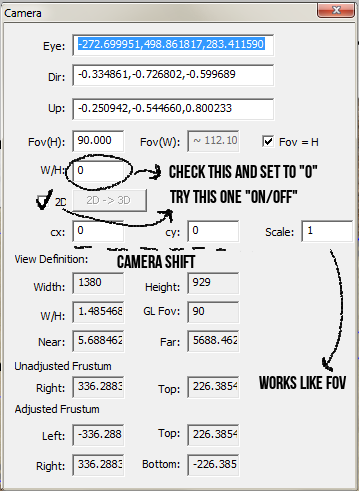
-
Thanks guys
 .
.I'd already tried adjusting the field of view, but it just snaps me out of the camera match scene (which has a FOV of 8.01 deg).
I'll give Thomthom's plugin a go and hope that works. Otherwise I'm going to have to probably start again from scratch.
-
Big thanks for the help JQL!
Camera tools did the trick perfectly
 . For some mysterious reason it was the 'Eye' settings that had changed since last opening the file.
. For some mysterious reason it was the 'Eye' settings that had changed since last opening the file. -
That is a magnificent dialog. I'm glad you found it useful. You know you can dock it and minimize it under other native dialogs?
-
Docking doesn't seem to work - not sure what I'm doing wrong.
Also the Match Photo scene isn't saving the changes I've made. So every time I return to the Match Photo scene I have to use Camera Tools to manually edit the Eye settings.
Is that normal?
-
@hieru said:
Docking doesn't seem to work - not sure what I'm doing wrong.
Also the Match Photo scene isn't saving the changes I've made. So every time I return to the Match Photo scene I have to use Camera Tools to manually edit the Eye settings.
Is that normal?
Sorry for late reply.
Did you update the Sketchup scene after using the adcanced camera tool?
If so guess it has to do with the greyed out camera settings on the Scenes window advanced settings. So it should be normal but not handy. What you can do is the following:
1 - create a new scene (make sure it isn't based on the match photo scene):
2 - open Window > Scenes > Advanced settings (black and white + arrow dropdown icon)
3 - Uncheck camera checkbox on the new scene
4 - Switch to the match photo scene
5 - Switch back to the new scene
6 - Check that camera setting checkbox back on
7 - Use the Advanced Camera tool to correct the position of the camera on this new scene.
8 - Update this new scene
9 - Now you have the scene with the camera saved you can render.I think I might have been ablet to correct the match photo directly but I can't remember how.
Shout if you need I'll be notified of this thread from now on.
-
Thanks for the advice (I hadn't thought of doing it that way) it's much appreciated

What I ended up doing was a little simpler. Whilst using the Match Photo scene I used the plugin to correct the camera and then simply added a new scene. The new scene gives me the Match Photo I need and the camera settings are locked in place.
-
@hieru said:
Thanks for the advice (I hadn't thought of doing it that way) it's much appreciated

What I ended up doing was a little simpler. Whilst using the Match Photo scene I used the plugin to correct the camera and then simply added a new scene. The new scene gives me the Match Photo I need and the camera settings are locked in place.
Of course. That would be perfect and it's exactly what I do.
-
Thanks again for the help

Advertisement







