Selecting small objects in rear
-
Is there a way that I can select a small object or graphic behind text in Sketchup Layout? I have things that I want to display behind text but cannot select or easily move it because it is behind the text. Thanks so much.
-
Probably the easiest way is to put groups of objects, IE; text, on discrete layers and toggle on/off as necessary.
If I'm in a hurry I will simply move the object out of the way temporarily. -
In addition to using layers and turning layers off, you can also lock layers to prevent selecting things that are on them. To lock them click on the lock icon so it shows closed.
-
Thanks so much for the information. I need to lean how to use the layers better. In Sketchup I use them all the time but in layout need to learn.
-
They are different in LO than in SU. The order of the layers in LO matters and can be used to advantage. For example in many of my LO projects I have several text layers on the top of the list followed by a layer for hatches, another for dashed lines and then typically 4-6 for SU viewports. I have so many for them because I frequently stack up a number of viewports over each other. One two of my templates I have some lines to indicate where the sheets will get folded. These lines help me keep critical information off those fold lines but that layer gets turned off before exporting the PDF file. That layer is always locked. Down toward the bottom of the stack of layers I have layers for borders and title block lines as well as title block text, some of which is on every page and some one page only.
Also keep in mind that you can arrange entities that are on the same layer so you can change which entity is on top. Otherwise they go in newest on top.
It sounds complex but it really isn't. Start simple with a few layers and get familiar with them before adding more.
-
Hi Dave, Could be interesting to see a screenshot of your layer setup?
Baz -
Hi Barry, this is one that shows the fold lines, too.
Cheers.
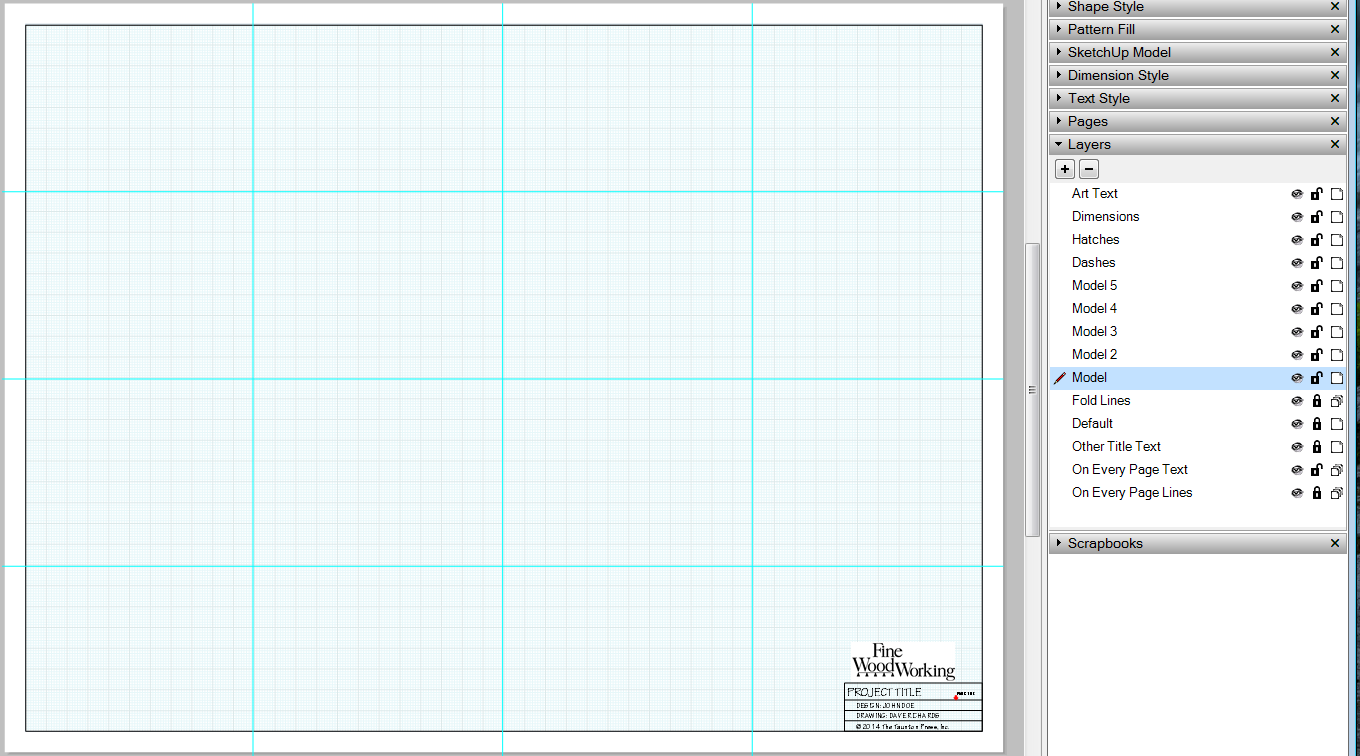
-
Thanks Dave, interesting, I'm only just starting to use layers to organize my drawings. Mainly because I'm starting to get requests for construction drawings from clients for subbie work and they have to be comprehensive, unlike my in-house stuff.
I don't suppose you are able to show us a treatment? Or do I have to sign up to FWW:)
(I was a subscriber for many years).
Rgds
Baz -
I think you'll find those layers help you with organization of content in your LO project so do play with it.
I can't publicly share a completed project but let me see what I can do for you.

-
 Cheers.
Cheers. -
At times I wish LO had something like a wireframe view where you could select an edge of an object (or group) to select the entire object, then move the object to another layer or bump it up in the current stacking order.
-
Man you really need to use layers, there is little to learn. Sometimes though if I have several objects on the same layer and want to select something at the rear I just select the foreground object and push it to the back - select, move or edit the object you are after and pull the original object back to the front. Or just select the foreground object and hit CTRL+X (cut) then do the backgound object edits and after hit CTRL+V (paste). Unlike SU - Layout pastes object back in the original position. I actually do exactly this for moving stuff from layer to layer - cut > select destination layer > paste - bloody simple!
Advertisement







