Inserting all text pdf into Layout
-
Hello,
New to this but having a lot of fun. Using a Mac. 2014 Pro. When I insert all text (pdf) into a Layout drawing, it is surrounded by a bounding box. How can I reduce this box (which covers up other text) with out reducing the text size? This box also limits how close I can get to drawings, covers up borders, etc.
Thanks
-
To get rid of the border, select the PDF box, go to the Shape Style inspector and deselect "Stroke".
Use layers to allow you to overlap text on top of model viewports or the other way around. Unlike in SketchUp where layer order has nothing to do with the way things appear in the model, LayOut's layers control what's on top of what. It's like PhotoShop in that respect. You can also arrange the order of elements that are on the same layer if needed.
Unless there's some formatting or other odd stuff in the PDF that you need to preserve, you might find it better to copy the text and paste it into a word editor first. Save the text as rtf and insert that instead. You can adjust the shape of the resulting text box and if needed, edit the text back in the editor.
-
Unfortunately, I was not as specific as I should have been in my question.
The bounding box is not visible, it is the size of the original page (typically 81/2x 11).
I double checked the stroke box, when that is activated a visible border appears around the original paper size.
The use of layers helps a little but does not eliminate the issue.
The use of RTF does not eliminate problem.
Thanks
-
Maybe you could share an example because I'm not seeing the issue when I import a PDF into LO.
-
example 1- prior to importing text pdf
ex.2 afterex 3 after
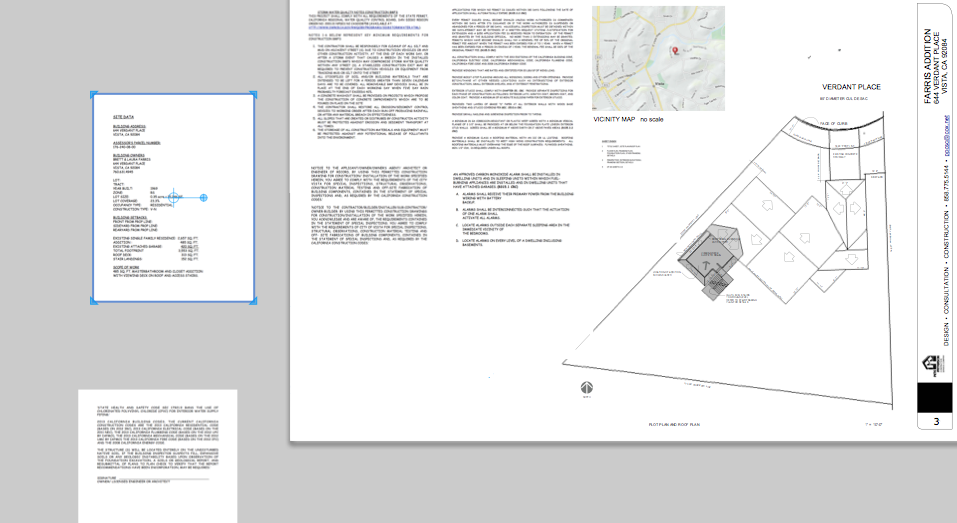
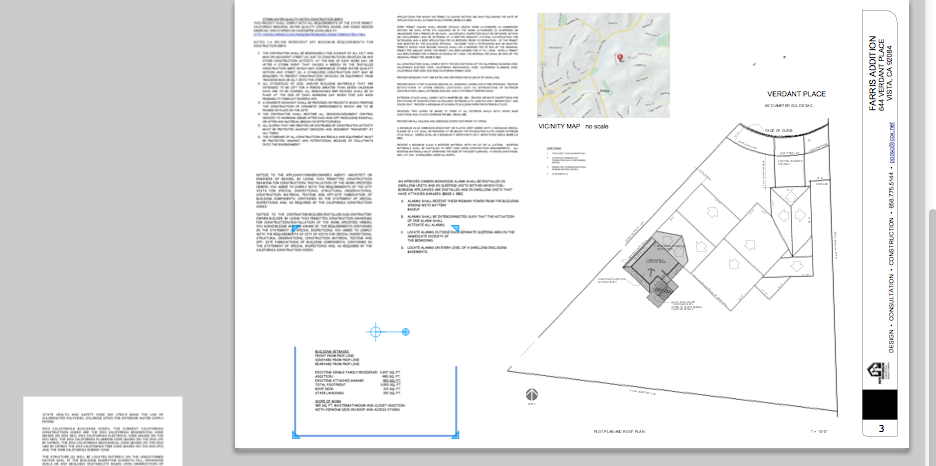
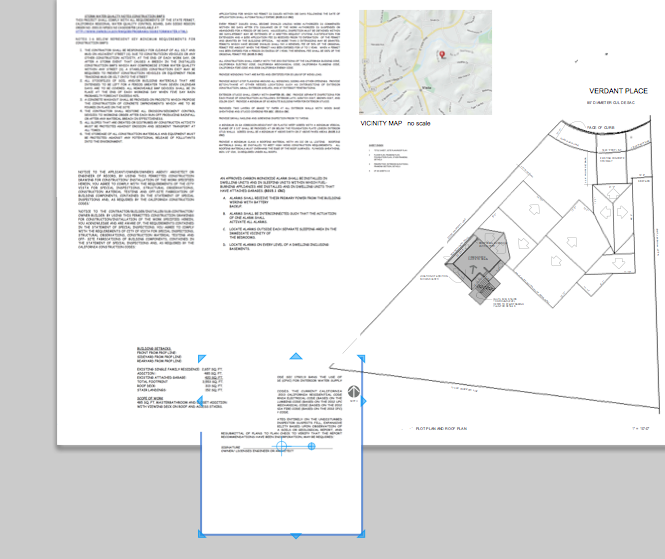
-
Did you try turning off Fill in the Shape Style inspector? When I do that the text is on a transparent ground.
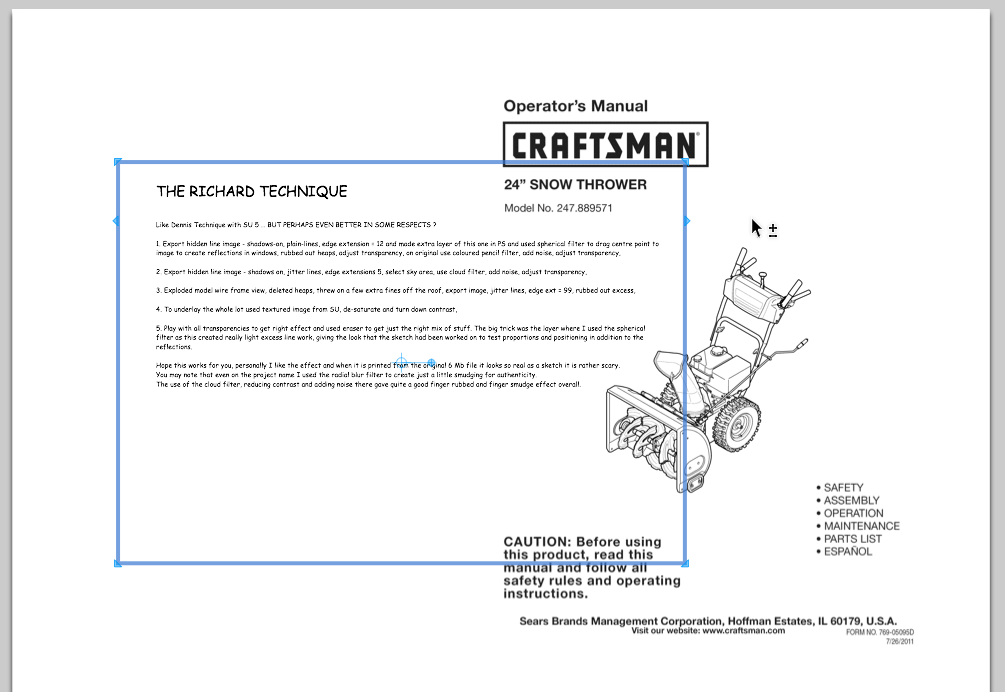
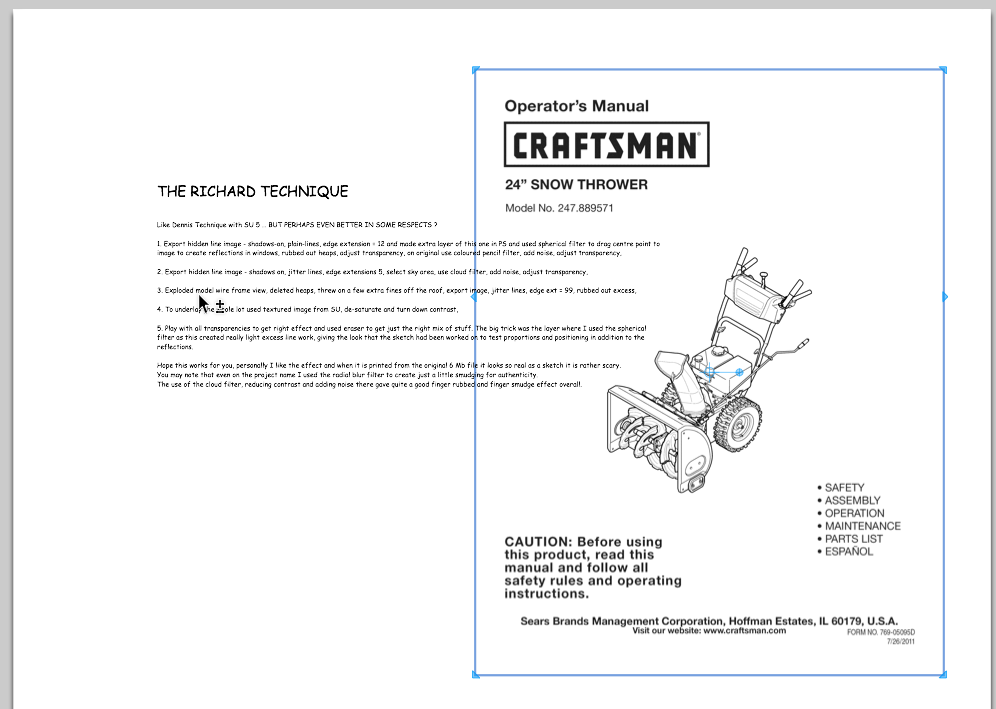
-
That worked great for one page, the rest are not responding.
In photo #a before the move notice the blue dot in "Layers" > unique elements
In photo #B after the move still same problem
in photo #C the text page that has a transparent background, notice "Layers" blue dot gone
moved from unique elements to highlight "on every inside page"I don't really understand the differences or which to lock or unlock
Thank you for your help, I think you are getting close.
Pete
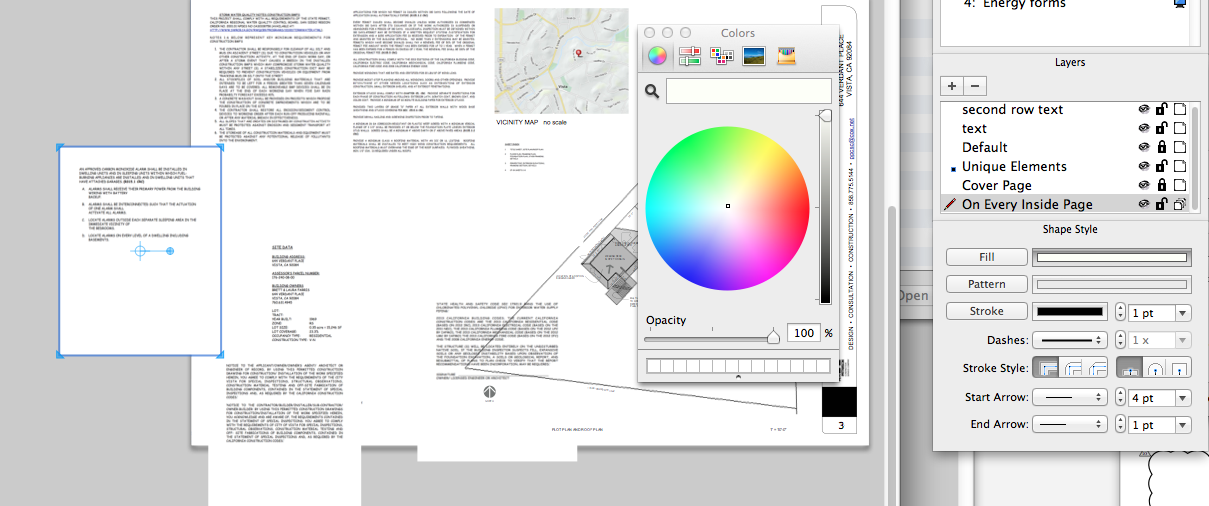
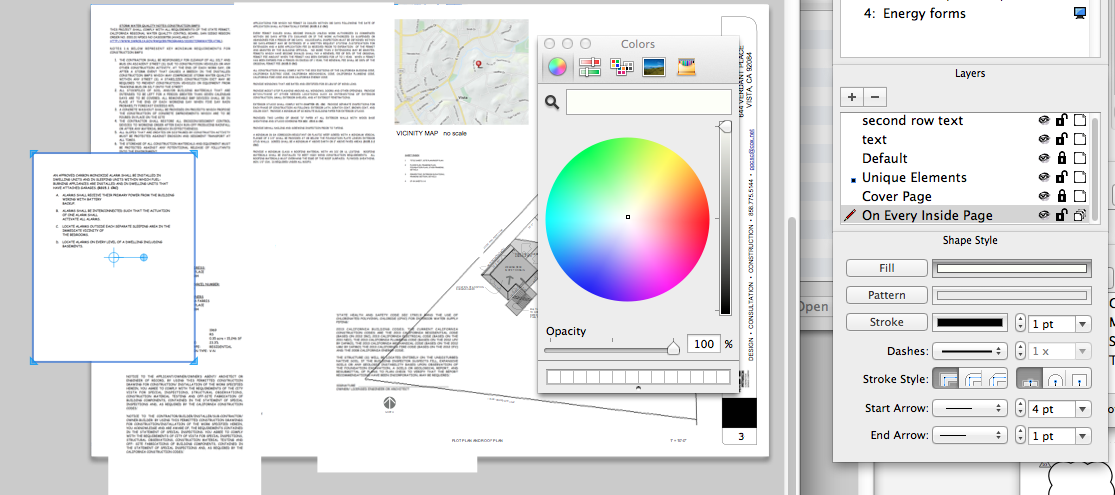
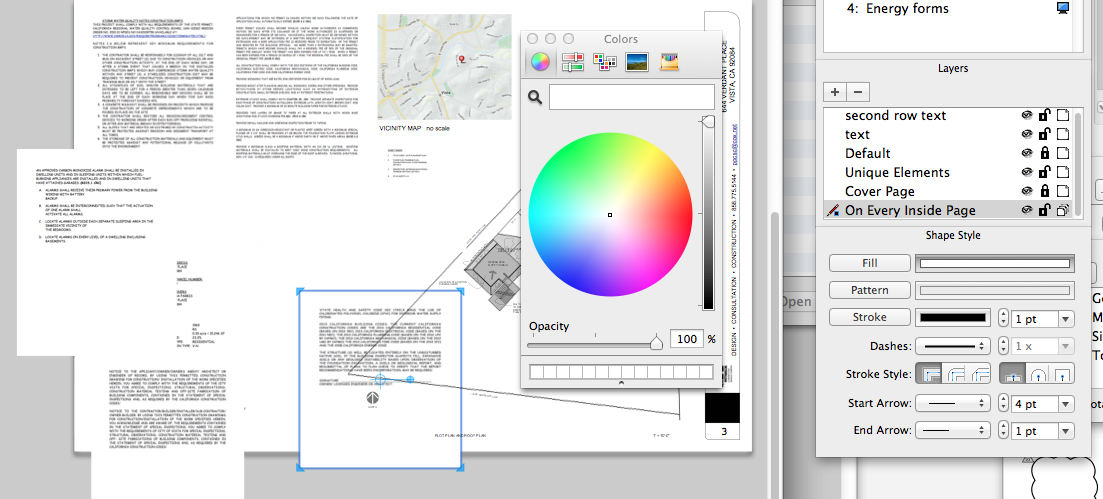
-
It would be a heck of a lot easier if I had the LO file so I can see exactly what's going on. You could send it via PM if you don't want to share it publicly.
The blue dot indicates the layer the currently selected entity is on. The pencil indicates the currently active layer.
Closing the lock on the layers makes it so nothing on that layer can be modified. It's handy for cases where entities overlap and you want to make sure you can select the proper one such as when there are text boxes over SU viewports. If you double click thinking you're going to edit a text box but wind up opening the SU viewport, it can screw up the way the model appears in the viewport. Locking the layer for the viewport prevents that problem.
As for your PDFs that don't go transparent, I don't know without seeing the LO file but perhaps it has to do with the way the PDF was made.
-
How do I send you a copy? when I tried it said that the file size was too big.
Also now I've totally jacked up everything. I tried to import from sketchup, a drawing,
and the background is transparent but the lines are gone, only the shaded portions of the drawing show up.
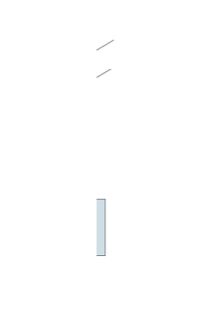
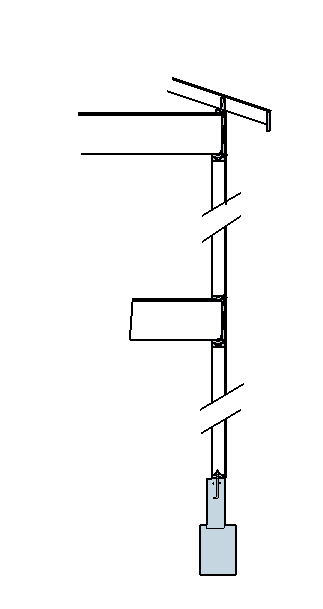
-
Check you PMs.
Advertisement







