Oops, your profile's looking a bit empty! To help us tailor your experience, please fill in key details like your SketchUp version, skill level, operating system, and more. Update and save your info on your profile page today!
⚠️ Important | Libfredo 15.6b introduces important bugfixes for Fredo's Extensions Update
How to SP 3.4 and KerkyThea
-
Speaking of rendering, Kerkythea application has its own progress clock:
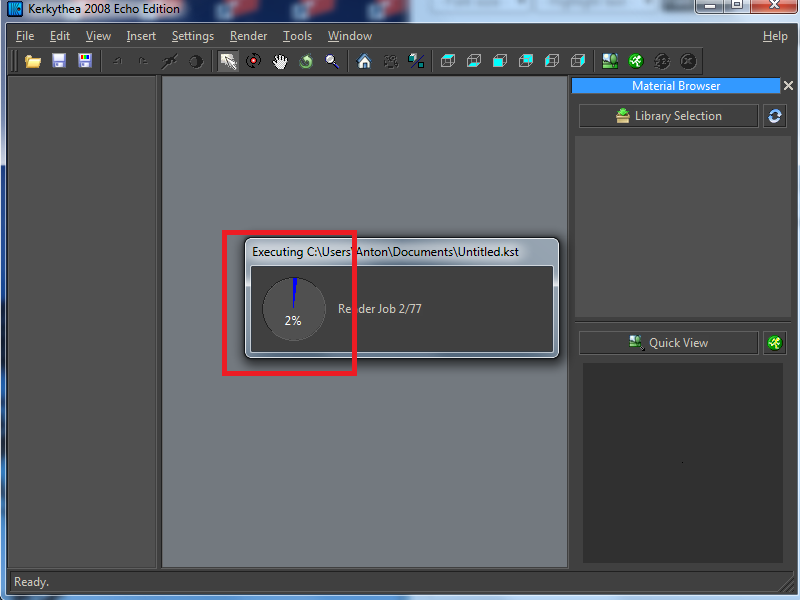
This clock will disapera when the rendering is complete. It's not a rocket science...
And before rendering, I suggest using TT CleanUp plugin to remove all unused components and geometry. It will improve the speed of rendering.See the list in first post for next step.
SketchyPhysics will not work in SU2015 64bit, but it will work in SU2015 32bit.
-
Will we see support for VRay anytime in the future?
Advertisement







