Cutlist for mitred intersections
-
Hi i run a small metal fabricating workshop and use sketchup for doing my designs and workshop drawings and then use cutlist for a list of materials to be cut.Lets say i'm fabricating a 1m x 1m square frame from 25mm square tube it works fine if the 4 intersections are butt joints ,it produces a cutlist with the 4 separate pieces with dimensions in the report.If i draw the same square frame with mitred intersections using the follow me tool the cutlist report shows it as one piece. Any ideas on how to show the report as 4 separate pieces with dimensions of each
Thanks Carl South Africa -

You could try slicing the corners, by switching to X-ray mode, and using the RectangleTool:
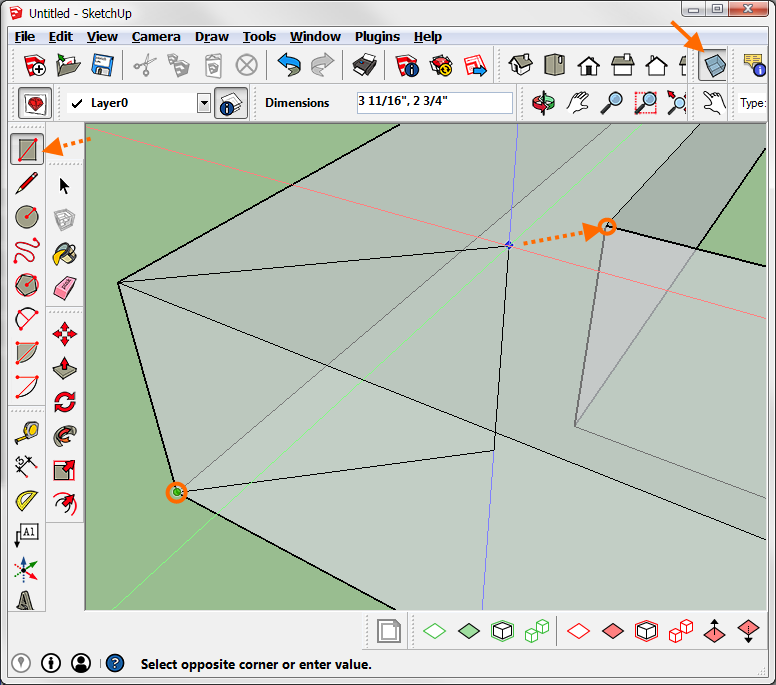
-
Thanks Dan, remember i'm a newbie.can you explain a little More.I tried drawing a rectangle,rotating it to 45* and placing it the intersection and using the trim tool, but it won't select the rectangle to trim.
Thanks Carl -
Carl, there are several ways to draw the miter but first, if you want the cutlist to report each piece you'd cut from metal, then each piece needs to be a discrete component or group. Using Follow Me can be a quick way to create the frame but then you need to divide the result into sections. Maybe it would be easiest to start with if you just draw in the miter lines to divide the faces. There are other ways to do it but this will be straightforward and you can use the Line tool for that. After drawing in the miter lines you'll need to separate the geometry into components.
Let's assume you've drawn a rectangular frame laying on the ground plane. You'll draw in the miter lines on the top and bottom faces connecting the inside and outside corners. Then orbit into a top view and use the Select tool to drag a left to right selection box around what you be one side of the frame. Hit G to make it a component. Make sure to tick the box for Replace selected. Also give it a name if you wish.
Repeat the selection and component creation for one of the sides. remember its a left to right selection and tick the box for Replace selection...
You could work your way around the frame doing that but if it is a rectangle, you can delete the remaining geometry and make copies of the first two frame sides making sure to flip them so they are oriented the right way.
Now with your model set up that way, you can get something useful out of the cutlist.
-
Here are the steps illustrated. Going from left to right.
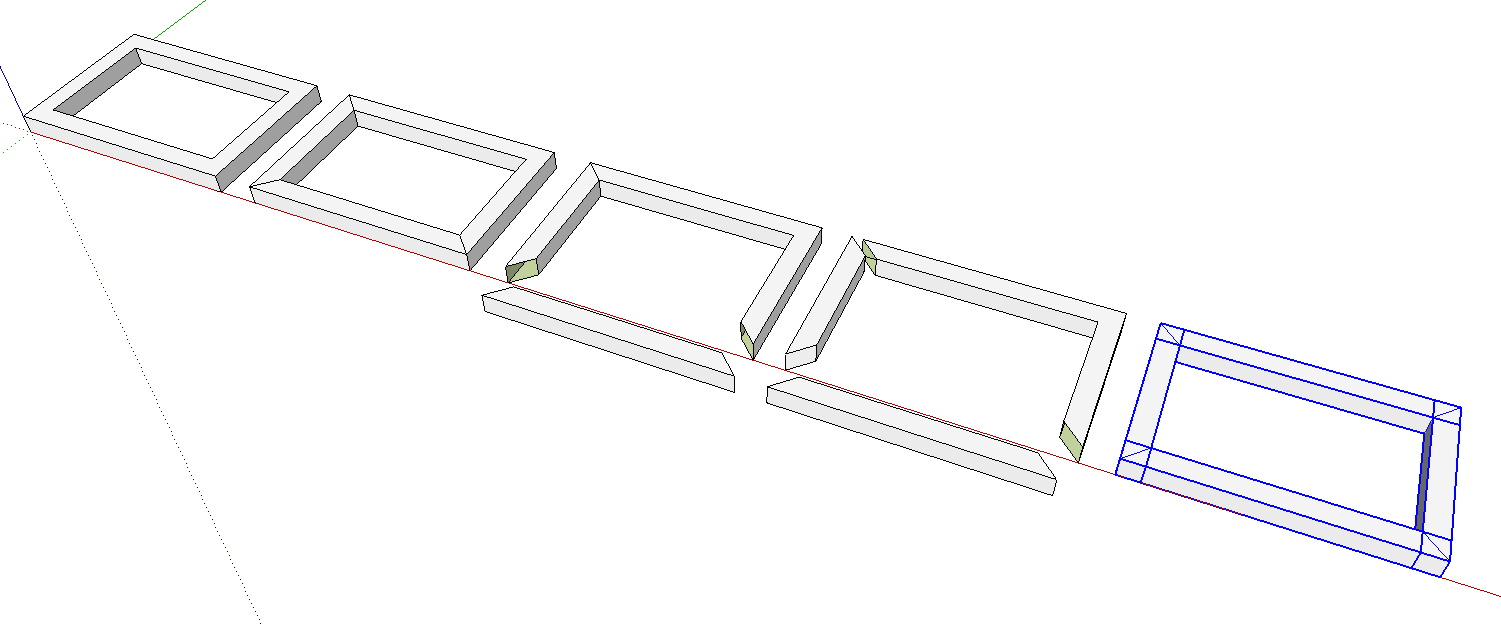
Frame created with Follow Me or the Rectangle tool, Offset and Push/Pull. (I did the latter)
Lines drawn in at the corners. Note that I only drew miter lines at three corners. There's no need in this case because the back and right sides of the frame will be discarded.
Left to right selection box was dragged around the front frame member's geometry and it was made into a component. I moved it away from the frame only to show it is separate. Normally there'd be no need to do that.
Repeat the process on the left side.
Delete the rest of the geometry from the frame. Copy (with Move/Copy) the left side over to the right. Right click on it and use Flip Along>Component's Red to make a mirrored copy. Copy the front one to the back position, flip it along the Component's Green and make sure it is in place correctly.Fini!
-
Thanks Dave. I'm aware of those methods, was looking for a shortcut to streamline things.I have saved various steel sections in my component browser and just drag them in.While on the subject, when i do my cutlist report it gives me the material code as i have saved it and the lengths to cut.Is there any way can add another two columns to assign a price and a mass to each steel section that can be included in the report or perhaps a complete new plugin i can use.
Thanks Carl -
Look for TIG's Split Donut in the Sketchucation Plugin Store. It would draw in the needed miter lines. I don't know of a faster way to split the parts out, though. Having them as components you drag in as needed is probably the best way.
As for using your cutlist to get prices, you could do that pretty easily in Excel or another spreadsheet program. Since the cutlist always has the same format, you could have a sort of template file you put the CSV file into.
Advertisement







