Photo Match Paint Bucket Translucent Color Over Photo
-
Greetings --
I am trying to discover if there is a way to make colors translucent with the paint bucket tool in photo match in Sketchup 8. Basically, I am looking to highlight specific areas of the photo -- in my case buildings as I am using it for architectural purposes -- yet I want textures of the original photograph to show through the highlighted areas. I cannot seem to locate the opacity slider when attempting to add a color in this way. I've attached a photo of what I am trying to get, and a current sketchup file of mine that I am trying to get the translucent color into -- as can be seen, I'm only getting solid colors w/ the paint bucket tool.
thanks in advance for any feedback, John
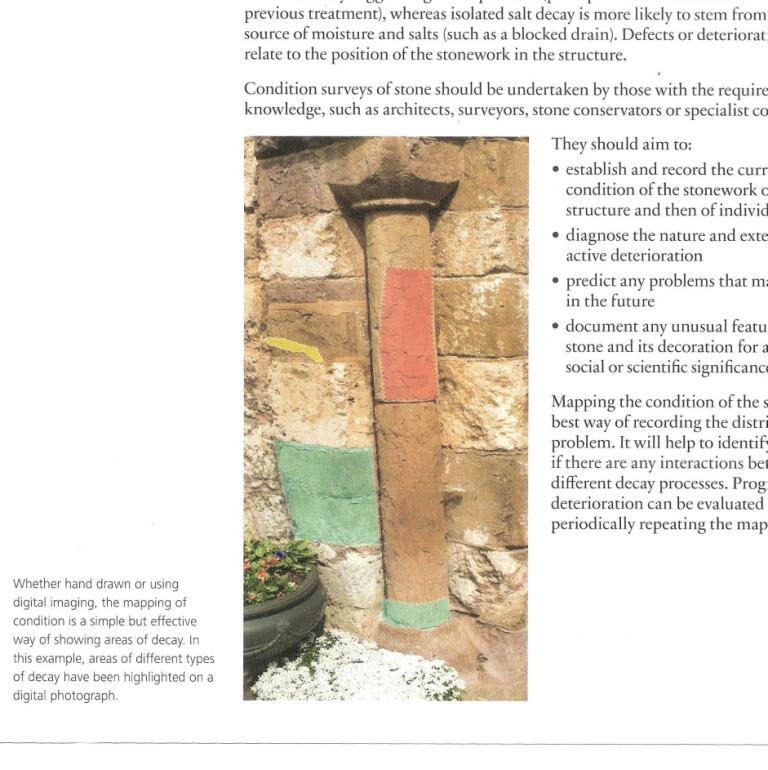
-
I'm away from my computer at the moment so I can't check it but what happens if you close the secondary pane? Does the Opacity slider appear then?
-
This maybe ?
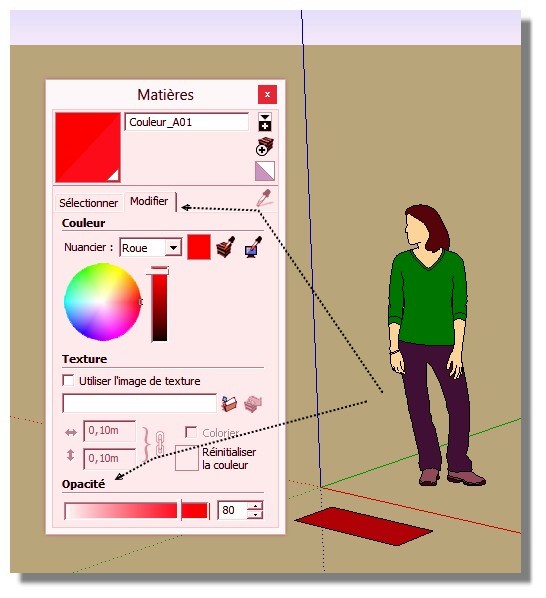
-
Thanks kindly for your responses. Indeed I found the slider behind the second pane, used it and it worked. However, when I hit the orbit tool to get a frontal view of the structure, the opacity of the color overlay disappears, the slider is there and can make the color overlay solid or clear but the underlying texture of the photograph is nowhere to be found. Any thoughts?
-
Did you use orbit, or did you click on that scene tab in the upper left below your toolbars? The scene tab properly aligns the camera, photo and model.
-
@masmark said:
...when I hit the orbit tool to get a frontal view of the structure, the ... underlying texture of the photograph is nowhere to be found. Any thoughts?
This is the normal behaviour of the photomatch tool. You can project the photo texture to the model, but I think this will overwrite your colored parts (?). But you can group, copy the colored parts outside the group and paint them there (move them away from the group to prevent z-fighting)...
Edit: added screencast
[screenr:3trvmdyv]vxdN[/screenr:3trvmdyv]
-
@mitcorb said:
Did you use orbit, or did you click on that scene tab in the upper left below your toolbars? The scene tab properly aligns the camera, photo and model.
Thanks for your response -- I've hit orbit directly to get the frontal view -- that's when I lose the capacity to have the color overlay that I can alter the opacity with. When I hit the scene tab and it goes back into the original alignment, then I can do color overlay w/ opacity.
@cotty said:
@masmark said:
...when I hit the orbit tool to get a frontal view of the structure, the ... underlying texture of the photograph is nowhere to be found. Any thoughts?
This is the normal behaviour of the photomatch tool. You can project the photo texture to the model, but I think this will overwrite your colored parts (?). But you can group, copy the colored parts outside the group and paint them there (move them away from the group to prevent z-fighting)...
Edit: added screencast
[screenr:1a3fyl8a]vxdN[/screenr:1a3fyl8a]
Thanks very kindly for the video -- I will give this a try and see what I can come up with.
Best, John
-
Hi, masmark:
Thanks for responding. Good to know I wasn't totally wrong
Advertisement







