The component does not go where I want it to go
-
I tried to get a 'grouped' component to go to a certain area but it goes everywhere rather than the place I want it to go. I tried to go along the red, blue, or green track, it's alright for a short distance but then it goes of course. I tried to find how I can keep it steady but can't find anything in SU. I know press certain keys will keep it 'on track' but I can't find the answer. If it means holding certain keys whilst moving the mouse, I've only got one hand. Could someone tell me how?
-
Does the component have gluing attributes? Is it geo-located? both of those things can impact where a component winds up in a model. What is the component? Is it something you downloaded from the Warehouse or something you created? If you shared it, we could tell in an instant what the problem is.
If you don't want to share it publicly, attach it to a PM and I'll take a look.
-
The component is part of a vehicle and I made it a 'group'. I constructed in place but realised I forgot to make another piece first. So I moved the 1st component to where it is intended to be but I could not get it there. As I stated I have the use of 1 arm so continually holding another key, (I don't know which), and moving the mouse I can't do. I can use the 'Sticky keys', example; making a duplicate of a component I select the 'move' icon, press the 'Shift key', I now have 'move'+'. I hope I've made my problem clear?
-
You can get a gaming mouse that has extra programmable keys on it. That would allow you to use quite a few different key combinations with mouse moves all with one hand.
Just one version

-
@jacm said:
The component is part of a vehicle and I made it a 'group'. I constructed in place but realised I forgot to make another piece first. So I moved the 1st component to where it is intended to be but I could not get it there. As I stated I have the use of 1 arm so continually holding another key, (I don't know which), and moving the mouse I can't do. I can use the 'Sticky keys', example; making a duplicate of a component I select the 'move' icon, press the 'Shift key', I now have 'move'+'. I hope I've made my problem clear?
The mouse that Box suggests might be a good option for you.
To invoke the copy function of the Move tool you should press Ctrl instead of Shift. The copy function is a toggle on/off sort of thing so you don't need to hold it while copying.
I wonder if the problem is the way you are grabbing the group (or component). If you want to be able to move the selected entity precisely, you need to grab it at some point that will correspond to a point at the destination. For example, if you want to move the green box so it is aligned with the red box, grab the green box by a corner and move that point to snap to the corner on the red box.
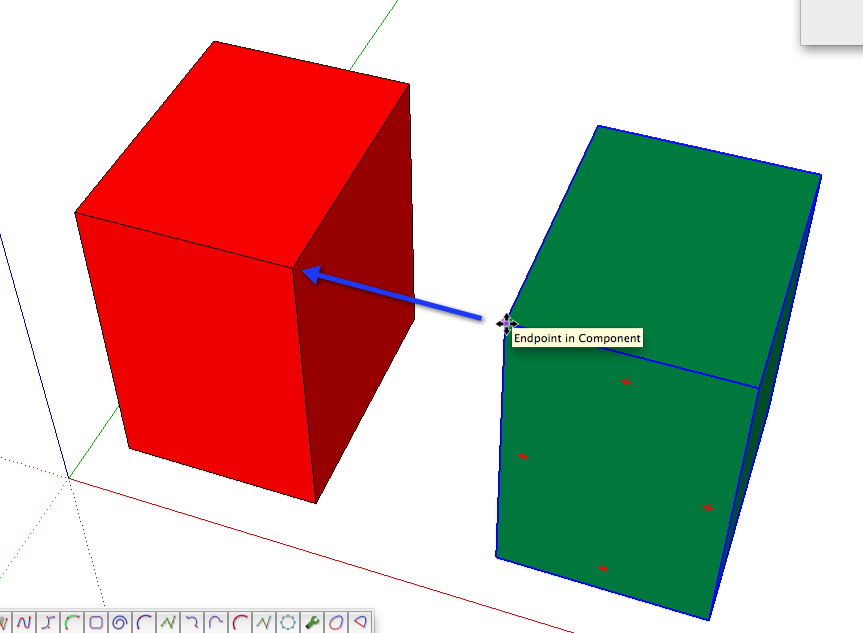
You didn't answer if the component you referred to was given gluing or geo-location attributes but then you say it is a group and groups don't get those attributes so I'm guessing it doesn't have them.
-
Another little tip that people often get wrong, don't try to click and drag into place. Click the point you want on the component and release the mouse button and the component will be stuck to the cursor. Now you can move around orbiting, zooming and panning to your hearts content with with the scroll wheel and the component goes with you until you are at the place you want to put it, then click and release and it lets go. Also you don't have to be touching a component to move it, if it is selected you can use a guide or edge to follow with the move tool and the component will make the same move.
And another thought while I'm here, you can use voice control quite well in sketchup as long as you don't want to have the TV on while you work. The various commands can be used in conjunction with the mouse extremely well. Changing tools, deleting, ctrl, shift etc are quicker by voice that using the keyboard. I would use it all the time but I like to have the TV on while I work.
-
@box said:
You can get a gaming mouse that has extra programmable keys on it. That would allow you to use quite a few different key combinations with mouse moves all with one hand.
Just one version

Ideal, I've ordered one from Amazon.
-
@dave r said:
@jacm said:
The component is part of a vehicle and I made it a 'group'. I constructed in place but realised I forgot to make another piece first. So I moved the 1st component to where it is intended to be but I could not get it there. As I stated I have the use of 1 arm so continually holding another key, (I don't know which), and moving the mouse I can't do. I can use the 'Sticky keys', example; making a duplicate of a component I select the 'move' icon, press the 'Shift key', I now have 'move'+'. I hope I've made my problem clear?
The mouse that Box suggests might be a good option for you.
To invoke the copy function of the Move tool you should press Ctrl instead of Shift. The copy function is a toggle on/off sort of thing so you don't need to hold it while copying.
I wonder if the problem is the way you are grabbing the group (or component). If you want to be able to move the selected entity precisely, you need to grab it at some point that will correspond to a point at the destination. For example, if you want to move the green box so it is aligned with the red box, grab the green box by a corner and move that point to snap to the corner on the red box.
[attachment=0:3trtefec]<!-- ia0 -->2014-03-07_06-04-15.png<!-- ia0 -->[/attachment:3trtefec]
You didn't answer if the component you referred to was given gluing or geo-location attributes but then you say it is a group and groups don't get those attributes so I'm guessing it doesn't have them.
Thanks for the alternative Shift/Ctrl.
I noted from a 'tutorial' to take the 'point' to where I want to place an object which I've on a number of times but I've done something wrong this time.
What are the keys to make travel red, blue, or green only?Sorry, I missed the point about 'gluing' or 'geo-location attributes', I don't know these terms.
-
That's the arrow keys, right arrow for Red, left arrow for Green and up down for Blue.
-
The keys are the cursor or arrow keys.
Shift locks the direction of a move once it is started but that one has to be held to lock it. I personally find that easier than the cursor keys because it's only one key which my left hand hovers over all the time anyway and it works for directions including those that aren't on axis. In your case the arrow keys might be the solution at least some times but you'll also want to make sure you are using the point to point move thing. Also don't be shy about orbiting. It may be that by orbiting the camera to look at the model from a different direction the move will be easier.
One other trick you might find helpful is to place a guideline or draw a temporary line between groups/components so you have something to follow. For most folks that's probably not the most efficient way to move something but in your case it might be helpful. A little adaptive set up might be the ticket.
Good luck with that mouse when it comes.
-
Box & Dave R
Many thanks to you both, I've learned a lot more today.
Advertisement







