Working on 2 screens and sometimes only 1 doesn't work...
-
At my work I use 2 screens...
The laptop screen as primary (1) and an extra screen as my second (2) screen...
Since the extra screen is bigger, I prefer to work in SU on this screen...In previous versions of SU, I could easily work from home using only the screen on my laptop...
The SU window would open fine on my primary screen and when I got back to work all I needed to do was to move the SU window back to the secondary screen...With SU 2013, this is no longer the case...
SU will open and all the floating tool-bars (i.e. Styles, Materials, Layers etc.) does show on my primary screen, but the SU window opens on my secondary screen, which isn't connected...
(Yes... It's difficult to explain, but I hope you get it any way...)In the screen property menu, I can only see the primary screen...
Only when/if I connect the secondary screen, it will show in the property menu...The fact that the floating bars are opening on my primary screen, when the secondary screen is disconnected, indicates that some parts of the program does recognize that the secondary screen isn't present...
Perhaps it's worth mentioning, that when working with SU on my secondary screen, the floating menu bars are also moved to the secondary screen...I've tried maximizing the screen in the hope that it would recognize that I only have one screen present, but to no avail...

Like I said, it works fine in previous SU versions, but not with SU2013...
Hope this will get fixed, as I can imagine I'm not the only person working on two screens sometimes... -
Just had a customer calling me with a dual-screen-related issue as well.
Although the reason why the error occurred is unclear, the solution makes me think that his dual screen setup is the reason.
The error was this: his component browser wouldn't show up. It was checked in the Window-menu, but not visible in the screen.
Simply disconnecting the second screen was not recognized by any part of any programme (not even by Windows). But when I changed his display settings to 'duplicate' instead of 'extend', and then minimized and maximized his SU window, the dialog magically popped up in the middle of the screen. It kept functioning properly thereafter. -
Thanks for the heads up, Pyroluna...

I appreciate that you're trying to help here, but...@pyroluna said:
Simply disconnecting the second screen was not recognized by any part of any programme (not even by Windows).
You see... I suppose this is the key for me and the difference from what you've seen/experienced...
My system does recognize that the second screen is no longer present...
If it didn't I could simply try to - in blindness - click the "missing" window on my no longer connected second screen and drag it into the primary screen...
The thing is, that I can't even move my cursor to that screen, but when minimizing/maximizing the missing window, I can see it's coming from the missing screen...
(the animation show it...)Like I wrote...
@frederik said:
The fact that the floating bars are opening on my primary screen, when the secondary screen is disconnected, indicates that some parts of the program does recognize that the secondary screen isn't present...
And further...
@frederik said:
...it works fine in previous SU versions, but not with SU2013...
I bet you that it's something simple that needs to be ticked and then re-compiled...
(I know zip about programming, but I'm still sure it's a simple thing... )
) -
Hey Kim, sorry its not working at least as well as it was in SU 8. We think the new toolbars and UI are perhaps at fault here. Hopefully we can get it working better in future versions. Most of us here use SU on dual monitors, but we have not seen this issue yet (doesn't mean it doesn't exist, just that for some reason it hasn't yet affected us).
There is a little trick you can do to try to force SU back onto your primary display. Maybe you even know about it already. But essentially right click on the SU application in the taskbar when SU is open, and select "Move". Then press an arrow key, and the SU window should then be glued to your cursor. You can just put it back on your primary display and then maximize. Hopefully that at least helps keep you working.
Chris
-
Thanks for chiming in, Chris!
I can't express how much I appreciate that some of you guys at Trimble respect the existence of SCF...!
(I'll leave it putting in a wink-smiley here, as I'm very much aware how much you hate it...! )
)@chris fullmer said:
We think the new toolbars and UI are perhaps at fault here.
I assume it could be something like that, but what do I know...
@chris fullmer said:
Most of us here use SU on dual monitors, but we have not seen this issue yet
It's very easy to re-produce...
Just disconnect the dual screen, re-start Windows and open SU...@chris fullmer said:
...right click on the SU application in the taskbar when SU is open, and select "Move"......
As you've already mentioned, I know about that trick, but in Win 7 Professional I don't get the option to select "Move"...

I suppose I've tried all possible tings, unfortunately without any luck...

@chris fullmer said:
Hopefully we can get it working better in future versions.
Although that I'm aware this isn't a high priority issue, I sure hope the team will manage to fix it...

-
Hey Kim, what if you right click on it and just press the "m" key. It is possible the shortcut key might still work, even though the menu item is missing.
Or can you right click on the taskbar and choose "Cascade" is that an option? Sorry, I'm not on a Win 7 Pro machine at the moment to test these options out myself.
Chris
-
@chris fullmer said:
Sorry, I'm not on a Win 7 Pro machine at the moment to test these options out myself.
You don't need to apologize for anything, Chris...
I also need to familiarize myself with Win 7 Pro...
@chris fullmer said:
...what if you right click on it and just press the "m" key. It is possible the shortcut key might still work, even though the menu item is missing.
Unfortunately not...

@chris fullmer said:
Or can you right click on the taskbar and choose "Cascade" is that an option?
Chris, you're brilliant...!
Why didn't I think of that myself...?
I've only tried to right-click the SU icon in the taskbar - and it gives me the menu you see below...
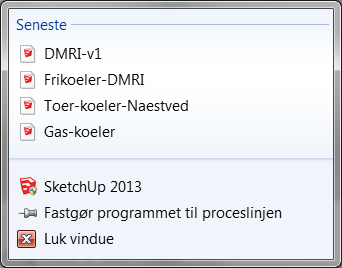
However, right-clicking on an empty space on the taskbar itself works and I get the "cascade" option... -
Awesome, glad the work around for the work around is working


-
am seeing this behavior as well. Dell Precision m6500 win7 ultimate 64bit OS. Nvidia quadro fx 3800m video card. If I have SU on the 2nd display and then shut downa and start SU on the laptop display with no other monitor connected the main SU window will not display on the laptop unless I force it to. I hover on the SU icon in the taskbar to get the small display to pop up above the task bar icon and then move my cursor up to this small representational image and right click then select maximize and it comes onto the laptop display.
-
Same issue on a Lenovo T440s laptop with Win7 and SU2014 Pro. (My office setup has two other screens connected. I use SU on the 3rd screen. Now I'm home trying to work on the laptop screen.) Problem is right clicking taskbar and 'cascade windows' or any of the other window arranging options do not work. SU main window is still on the non-existence additional display. I only see a few floating windows.
Has anyone come up with a solution yet? Please help. TIA!
-
I operate with SU on my primary monitor and keep the windows I use most on my secondary monitor. Ever since SU 7 the arrangement has stayed that way; however the last two weeks both the SU drawing window and the menu windows appear on my primary monitor - I can of course move them to my second monitor, but when the session ends and I reopen SU it goes back to the primary monitor. How do I lock them? I've tried the above solutions but no joy.
Advertisement








