Tapering the sides of a box with box joints
-
Like this?
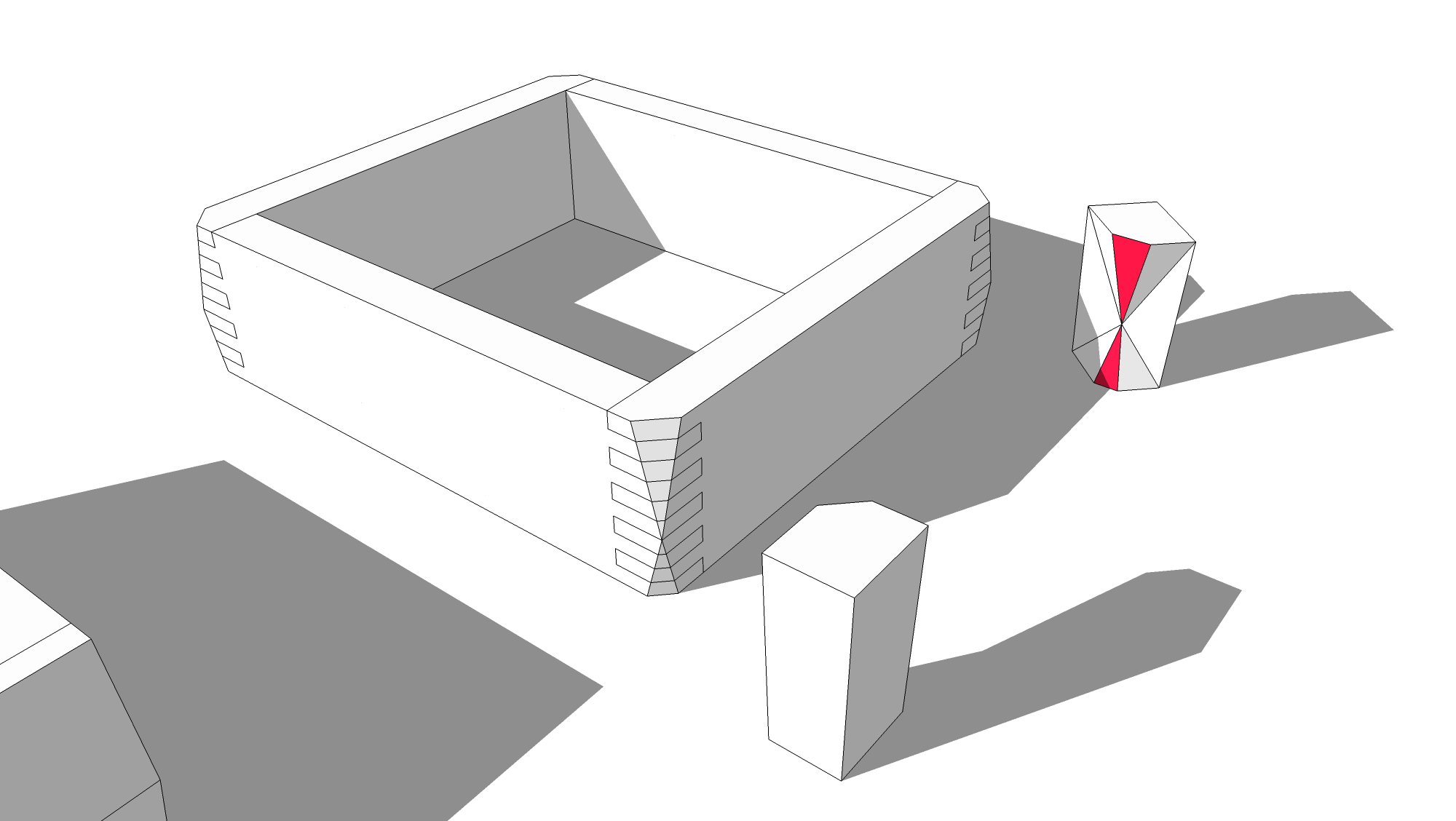
I extended your lines to make a solid and used Trim from the Solid Tools The faces I show in red in the back, right are the cutting faces.
With the free version of SketchUp you could do a similar thing by intersecting the triangular cutting faces with the geometry in one component at a time. I would do it that way in the following steps. First complete your triangles.
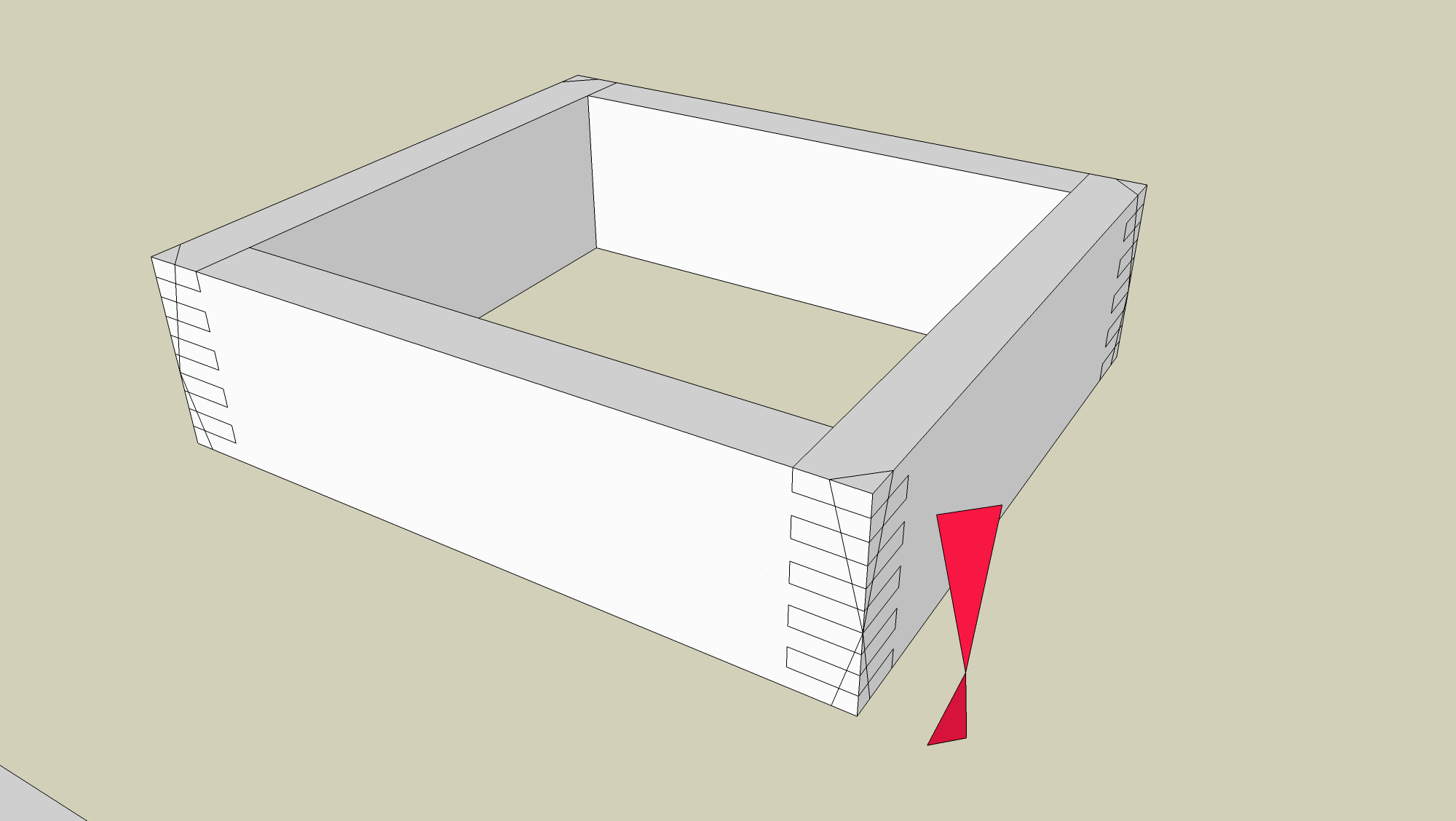
Copy the triangles to two neighboring corners so you have the "cutters" in the right locations for the other cuts. You only need to cut the ends on one of each of the side components. The other two will follow along because you wisely made them components instead of groups.
We'll work on the component along the red axis first. Select the cutting triangles at both ends of that piece. Hit Edit>Copy. Then hit Edit>Hide.
Open the box side component for editing. Click Edit>Paste in place. This will place a copy of the cutting triangles inside the component.
Hold Ctrl (option on Mac) and use the Select tool to select all of the geometry of the side component.
Right click on the geometry and choose Intersect Faces>With Selection.
After the intersections complete, get the Eraser tool and erase the waste and those parts of the cutting triangles spanning the gaps between the fingers.
Correct face orientation as needed.
Close the component so you aren't in editing mode.
Click on Edit>Unhide>All.
Select the two cutters for the right side (parallel to the green axis and repeat the above steps. When you've finished delete the original cutters.
-
that is an interesting look. Actually, what I wanted to do was to carry the bevel all the way around the box. Similar to the bottom box in my file. would I just do something similar to achieve that?
-
Oops!
It was very early this morning and I hadn't had my coffee yet.
Yes. You could trim the pieces by drawing what would be the volume of space through which the cutter would pass if It was real wood.
-
Start something like this.
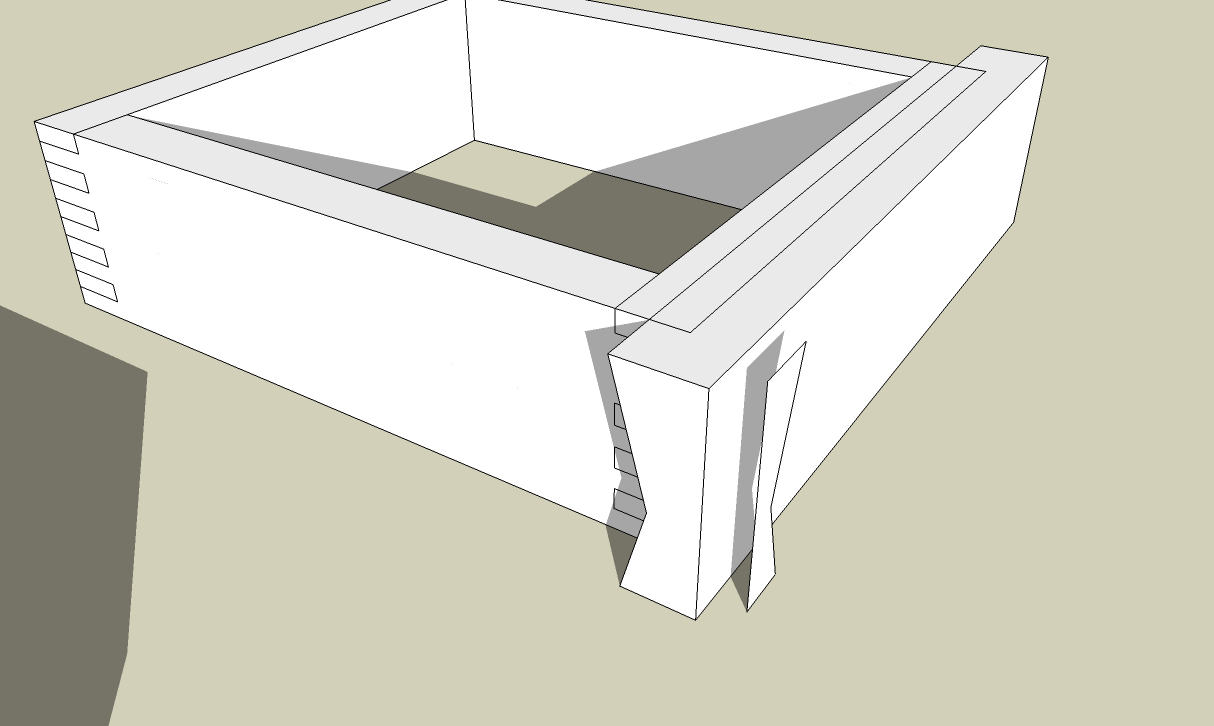
Here I deleted all of the unneeded geometry leaving just the cutting faces. I copied and then pasted the faces inside the side component ready for the Intersect operation.
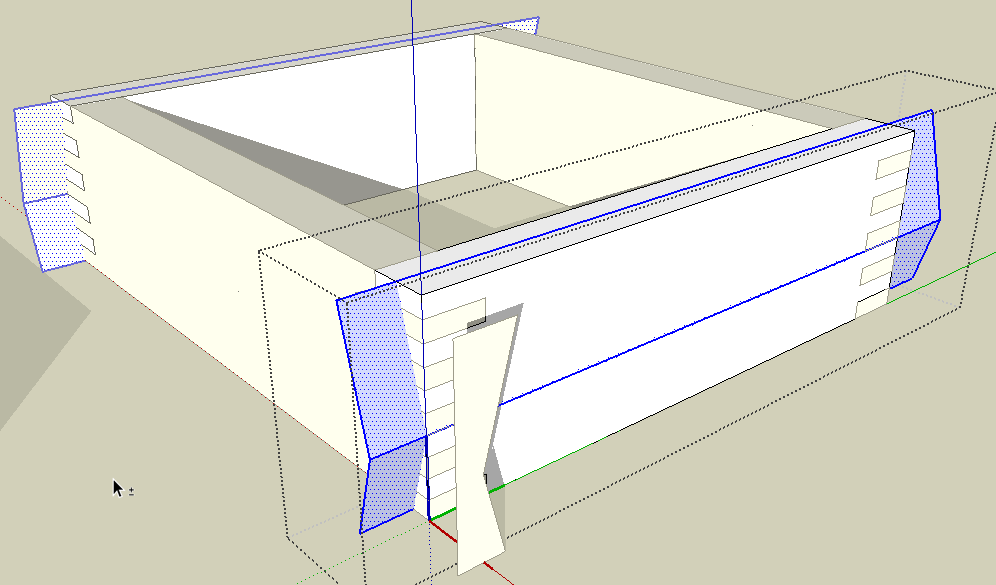
After intersecting and deleting the waste.
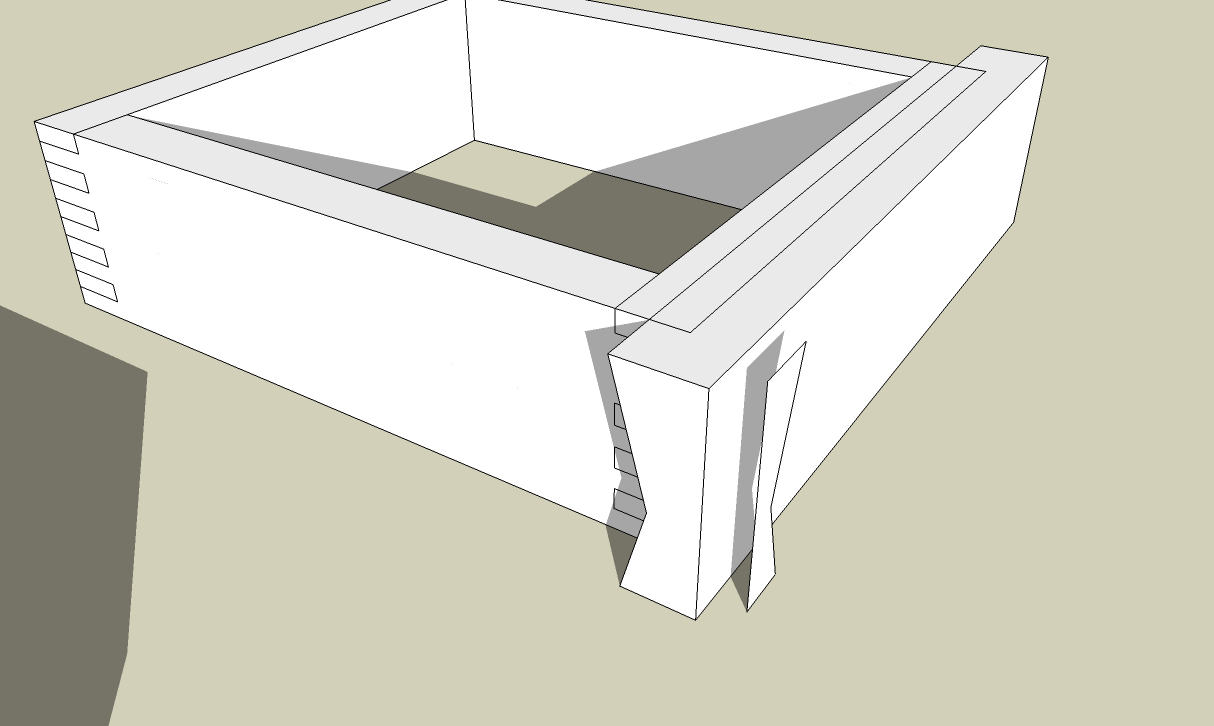
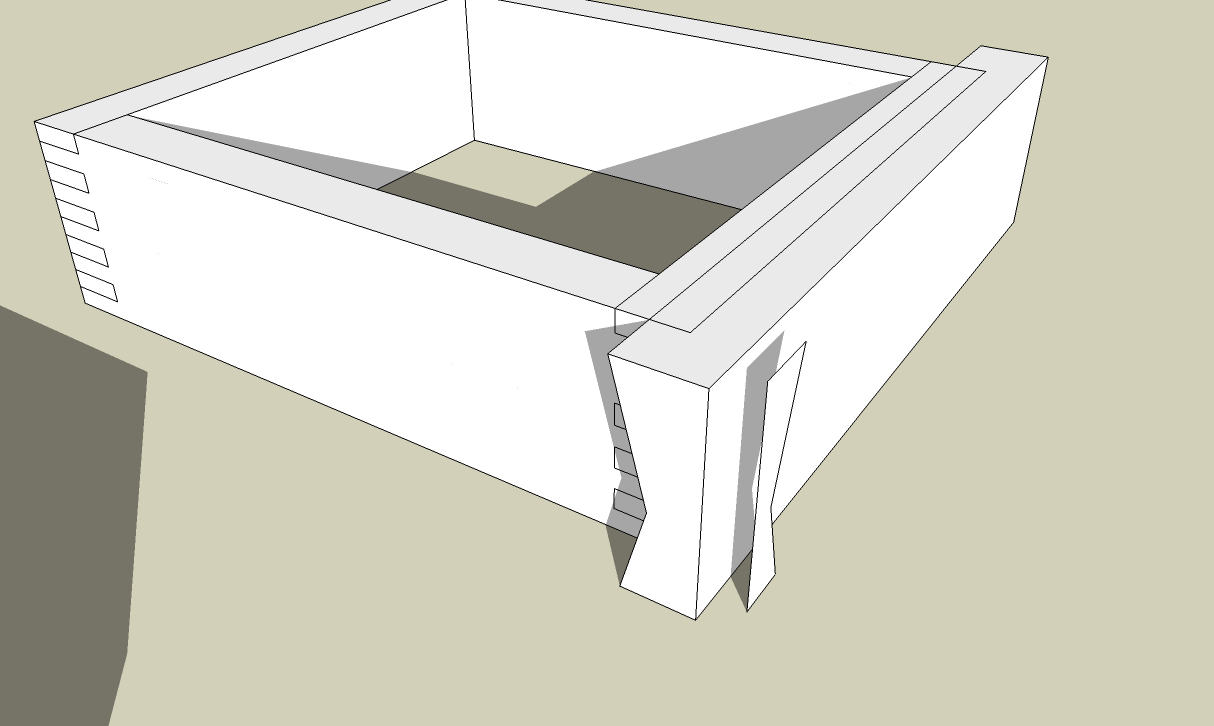
Done
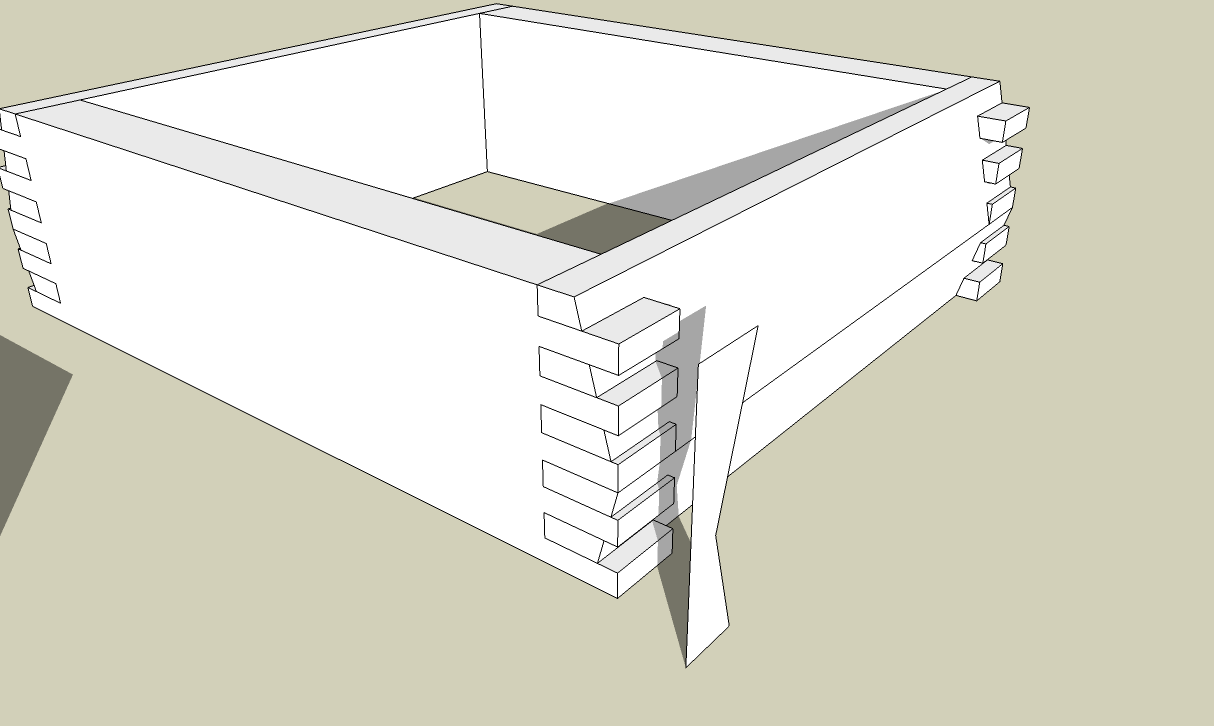
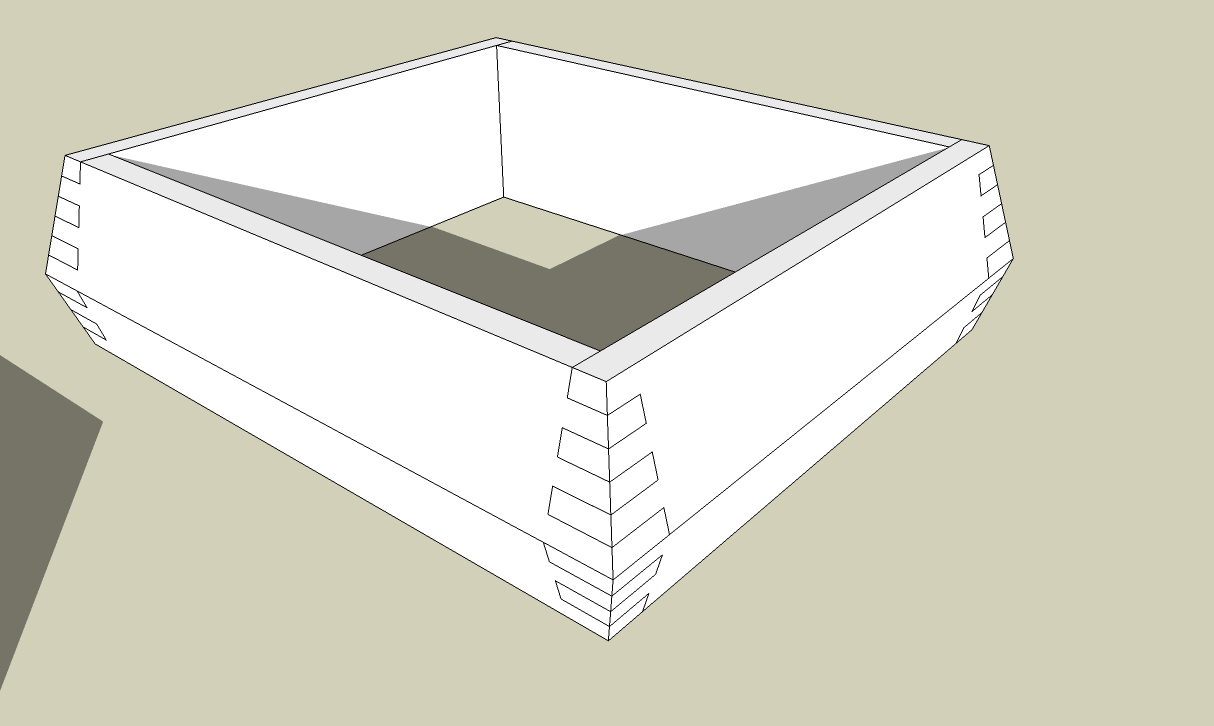
-
Perfect. Thanks a lot. Also, as a side note, when I use the select tool, left mouse button, I do not see a box being drawn around the area that I want to highlight. It turns everything blue and selects it, I just have to guess a little when using this feature. any suggestions?
-
It sounds like you need to turn off Hardware Acceleration under Window>Preferences>OpenGL.
Glad that helped and I finally got it right. Maybe you can make a box like the other one, too.

-
The more I look at the other one, the more I like it. These are going to be jewelry boxes for my grand daughters (5) so it might be fun to have some variation. Thanks so much for your help.
-
I'm starting to feel like a real dummy. I cannot get past the point of copy, hide and paste in place. When I do that and go to intersect faces with selection, I get a message that says - No intersections found between the selection set and the rest of the model. Are you making the cutting plane a component?
-
Jerry, it sounds like you've got your work cut out for you. if you take some photos of the boxes, it would be nice to see them.
PM coming.
-
Jerry, no. I don't make the cutting plane a component. It must be in the same context as the geometry you want it to cut so as to leave a face at the cut surface. If you open one of the components with the cutting plane for editing and select all of the geometry, you should be able to do the Intersect Faces>With Selection thing with no problem.
Advertisement







