[Plugin] Helix along curve
-
the helix is closed properly!
-
Thank you for this plug-in. Very useful! I am looking to hire a contractor to take my hand-drawn sketches of a mens watch project (details at http://www.votsh.com) and create SketchUp files. Please email me fcohen at votsh.com for details on the contract. Thanks! -Frank
-
I have verified that helix along curve works in sketchup 2014, you can install and use without problems

-
I don't seem to be able to get it to install properly. Running OSX 10.8.5. Am placing files in Library/Application Support/Sketchup 2014/Sketchup/Plugins.
Any ideas?
-
@harry k said:
Am placing files in Library/Application Support/Sketchup 2014/Sketchup/Plugins
What does this mean specifically? Did you just drop the downloaded ZIP file into the Plugins folder? If so, that won't work indeed because you didn't actually install the plugin.
If you did that, move the zip file back out of the Plugins folder to somewhere else. Maybe Downloads. Then right click on the zip file and choose Get Info. There change the extension from .zip to .rbz. In SketchUp click on the SketchUp menu and choose Preference>Extensions. Click on Install Extension. Navigate to the file and click Open. Click Yes and OK as they show. The plugin should now be installed correctly.
If you did anything else, go to the Plugins folder and delete any and all related files before making the .rbz file and installing it.
Most plugins are available through the Sketchucation Plugin Store--link at the top of the page or the Extension Warehouse. You don't have to do all these gymnastics to install plugins with them but you should at least install the SCF Plugin Store.
-
@dave r said:
@harry k said:
Am placing files in Library/Application Support/Sketchup 2014/Sketchup/Plugins
What does this mean specifically? Did you just drop the downloaded ZIP file into the Plugins folder? If so, that won't work indeed because you didn't actually install the plugin.
If you did that, move the zip file back out of the Plugins folder to somewhere else. Maybe Downloads. Then right click on the zip file and choose Get Info. There change the extension from .zip to .rbz. In SketchUp click on the SketchUp menu and choose Preference>Extensions. Click on Install Extension. Navigate to the file and click Open. Click Yes and OK as they show. The plugin should now be installed correctly.
If you did anything else, go to the Plugins folder and delete any and all related files before making the .rbz file and installing it.
Most plugins are available through the Sketchucation Plugin Store--link at the top of the page or the Extension Warehouse. You don't have to do all these gymnastics to install plugins with them but you should at least install the SCF Plugin Store.
Mac OSX automatically unzips, but the extension was wrong (tbs, rb), so I added the "z" AND the system also hides the library so you can't navigate to it via preferences > extensions.... But I found a way to "unhide" the Library. I was then able to choose the extension...only to be greeted with "unable to open..."
Is there a Plan B?
-
You don't need a plan B. You need to follow plan A.
AGAIN:
-Remove the files you inserted into the Plugins folder because you've done it wrong.
-Make sure you have permissions set to Read and Write for the Plugins folder.
-Find the ZIP file and rename it from .zip to .rbz. DO NOT OPEN THE ZIP FILE. DO NOT TOUCH ANYTHING INSIDE IT.
-Open SketchUp.
-Go to the SketchUp menu--left of File and click on Preferences.
-Select Extensions from the list in the Preferences window.
-Click on Install Extension.
-Navigate to where you downloaded and saved the zip file (which is now a .rbz file).
-Select it.
-Click Open
-Click Yes and OK as they present themselves.
-Close the Preferences box.The plugin should now be installed.
-
Ahhh. My browser was auto-unzipping the download. Changed that and it worked like a charm.
Many thanks for your patience.
-
Oh, what a fun/amazing plugin ever, works and so much creative outcomes with quick changes, thanks so much to 3dalbertsoft!!!!
-
My suggestions for the English text describing the plugin options:
These are the Helix along curve plugin options:
You can set a value for the radius of the helix start and another for the end (these values can be positive or negative)
You can set the number of turns of the helix (this value can be a positive integer or a positive decimal)
Specify the number of line segments that make up each turn of the helix (this value can be a positive integer decimal)
Modify the start angle of the helix (the angle value should be given in degrees as an integer or decimal)
Set the level of "noise" (the value entered must be between 0 and 1), this will add a different random value to each turn radius of the helix. This random noise will be greater when the input value is closer to 1
You can choose from five different options for a parameter called "adherence to the curve", which defines whether the helical curve will strictly or smoothly. (smooth is recommended for best results).
The "Calculation mode" simply summarizes multiple internal parameters that would not be easily understood by users. Sometimes very steep curves can cause unwanted results, in these cases smoother curves or slightly different tests can be performed by varying the "calculation method" to find out which will give the best results for that particular curve. If you are not having problems, it is advisable to leave this value in recommended mode (C)
You can set the direction of rotation of the helix, i.e. rotation in the clockwise or counterclockwise direction
Helicoid will create with a curve or a circular tube.
If you choose to create a tube, you can set your ratio (the value entered must be a positive integer or a positive decimal).
You can specify the number of sides of the tube (which can be a minimum of 3 sides, this value must be a positive integer).
Now I will try to design a lamp with the plugin! If I can install it! there were no installation instructions so I do not know where to put the files extracted from the .zip...
-
@gregors said:
Now I will try to design a lamp with the plugin! If I can install it! there were no installation instructions so I do not know where to put the files extracted from the .zip...
Knock, knock. http://sketchucation.com/forums/viewtopic.php?f=323%26amp;t=51770%26amp;p=555970#p534207
-
GregorS thank you very much
 , I updated the description of plugin options using your suggestions.
, I updated the description of plugin options using your suggestions.Dave Thanks for responding to the subject of the installation
(google translator)
-
Hi 3dalbertsoft - having lots of fun with this plugin!
Is there a way to rotate the extruded shape on its own axis as it follows the curve? That is to say, in your video at 5:00 you extrude a triangle along the curve. What I would like to do is rotate the triangle on its center, perpendicular to the curve, so that I may have a twisting triangular tube. Thanks for the work on this!
Dave
-
Hello Dave, now that option is not implemented. It seems a good idea for future versions
-
THANK YOU VERY MUCH !
Very nice and simple to use plugin.
I have a question too: how can I create flat start and ends ?
Real spings have a "flat" end. So the last coil bends inwards and flattends out.
(I hope I write something that makes sense) -
When I need to draw a compression spring or a spring with a hook or eye on the end, I draw the flattened helices for the ends separate from the middle section. adding a hook would be a matter of continuing the paths. See this for ideas. The same basic workflow can also be used for springs with changing radii.
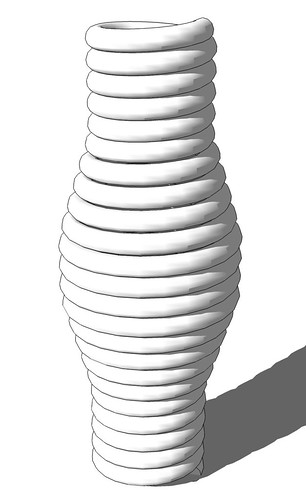
-
Great Plugin, I was able to replicate a Torque (a celtic jewel) and then 3dprint the result.
-
Does anyone know hot to install it?
-
@rozina said:
Does anyone know hot to install it?
Swapping the word 'hot' for 'how'...
I assume you mean this:
http://sketchucation.com/forums/viewtopic.php?p=467840#p467840
The first post in the thread...
There are two links.
One to the author's own site and the other to the PluginStore's RBZ...
http://sketchucation.com/pluginstore?pln=helix_along_curvePlease learn to use the links, search-tools and so on...
-
Great plug-in - a really handy tool. Thank you.
Advertisement







