Active Section Cuts Deactivate Themselves in Scenes
-
Out of the blue after working normally the active section cuts deactivate themselves on odd occasions. I then need to go into the scene re-activate the section cut and update. Why won't they hold? Am I missing something? Anyone able to help?
-
Could it be happening when you create a new scene? Active section cut is part of the style attributes. Suppose you have a scene with an active section cut. Now in preparation for creating the next scene, you make the section cut inactive. You create the scene and at the prompt choose Update style. This disables the active section cut. Since this style is also used in the scene with the section, the section cut will not show in that scene either.
Or, if you have disabled the prompt for warning you of style changes when creating scenes, your section cut status is probably never getting set so it is changing based on your current setting of it.
-
Thanks for the quick response Dave. I am going to work on that I have a strong feeling that you have pinpointed the problem. I have 10 section cuts in my model and all has been stable for some time. I then did as stupid thing and used the "save as" command and then later saved it back as my original working file. I later noticed that all my sections where inactive. I had already set up all my scenes in layout. So I had to start fixing up and I think that I must have gotten myself in a tis. What causes all the sections to be become inactive all at once?
-
@unknownuser said:
What causes all the sections to be become inactive all at once?
As I said before, section cut active/inactive state is a style attribute. If you change that attribute for your selected style, that would affect all scenes that use that style.
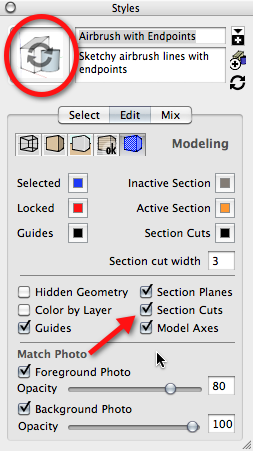
Look at your Styles window. Does the thumbnail in the upper left corner show circular arrows? Is 'Section Cuts' checked? When you click to create a new scene after changing a style setting, do you get a warning box?
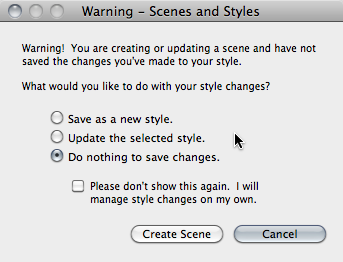
If you do get this box, which thing do you select? And if you don't, you should be and need to reset it so it comes up.
-
If I get circular arrows in the thumbnail in the upper left corner. I normally select a style in the list of styles that I have in my model and that I want to stick with. The arrows then disappear and I proceed with the scene update. If I get the warning box I click cancel, then select the style as described above. I then proceed to do the update again and of course I don't see the warning box again. I follow the above procedures because otherwise it seems that I have an increasing amount of styles, which to me look like a duplication anyway.
Having said that, all my styles have the "section cuts" box in styles checked so my reasoning is that no matter what style I choose I should be covered for the section cut. I haven't changed the attributes of a style or unchecked the "section cuts" box yet all my section cuts became inactive in one fell swoop, which had a ripple effect on Layout.
-
I cannot comprehend what could have happened to de-activate all my section cuts in my scenes simultaneously. I am having difficulty in making my styles available in other Sketchup models; in other words to create my own styles collections so that they show up in the Styles dialog box. Please follow my procedure and perhaps you can pick up where I am going wrong.
- Window - Styles.
- Click Select tab.
- Click Details fly-out menu - chose Create new collection.
- Navigate to a folder.
- Click New Folder.
- Type in name.
- Check Add to Favorites.
- Type Name of file under “Save As” at the top of the dialogue box.
- Click Save.
The Name of the created new collection is added to the Favorites section of the Collections drop-down list BUT that's all; no styles are included. It’s just empty. When I open another Sketchup model and open the Collections drop-down list, I see the name of my newly created collection but again it’s empty.
When I open the Secondary Selection Pane I am unable to drag and drop styles between folders. I am unable to drag and drop a style from the upper list to the lower. I get the green circle with the plus sign but it just won’t take.
If I try the following;
- Window - Styles.
- Click Select tab.
- Click Details fly-out menu - chose SAVE new collection.
- Navigate to a folder.
- Click New Folder.
- Type in name.
- Check Add to Favorites.
- Type Name of file under “Save As” at the top of the dialogue box.
- Click Save.
I get precisely the same results.
Please help. I have explored every avenue I know of but can’t get it to work.
-
Lion?
Where are you trying to save this local collection? In the Style folder? Do you have full read and write permissions established for that folder?
-
I am using Snow Leopard v 10.6.8 and have full read and write permissions for my complete hard drive. I have tried to save this local collection in my Documents folder as well as the hard drive / library /application route.
Advertisement







