Cannot get 'Edit>Faces>Textures>Position'
-
Hi,
Believe me I have tried help files etc to fathom this.
I have a chimney component and applied some brickwick to the faces. However some faces are clearly mis-aligned.
I select Component.
Edit Component.
I select the face I want to change (see attached).
I right click for Context menu but there is no Edit>Face>Textures>Position. In fact no Edit option.
I then went to Edit drop down. At the bottom of the list I click on 'Face' and again there is no Textures>Position to allow me to manipulate the incorrect face.Any suggestions gratefully received.
Regards,
Andrew
-
Perhaps you applied the texture to the component and not to the single faces?
-
Almost certainly. See this tutorial, too:
http://sketchucation.com/resources/tutorials/37-beginner/139-texturing-a-component-vs-its-faces-inside -
OK.
Thank you for the link I will read this now.However,
I have just tried on anther part of my model.On a separate group of houses.
I click and then 'Edit Group'.
I then click on chimney (component) and select 'Edit Component'.
I apply brickwork via paint bucket to the first face I select and it faces vertically despite the image being horizontal in the material palette.
To make matters worse I am unable to instigate the routine [Edit>Face>Textures>Position].Cuppa Tea now and a read of the article and fingers crossed it will tell me where I am going wrong.
Regards,
Andrew -
Interesting is that even untextured faces can have UV coordinates (which define the positioning of the texture when applied from outside the group/component). However the only way SketchUp allows to position it is if the texture is directly applied to the face.
Has not yet been considered in the UX design of SketchUp? -
If the chimney component was drawn laying down as opposed to upright in its normal orientation, you could indeed get the material applied in the wrong orientation.
Here's an example.
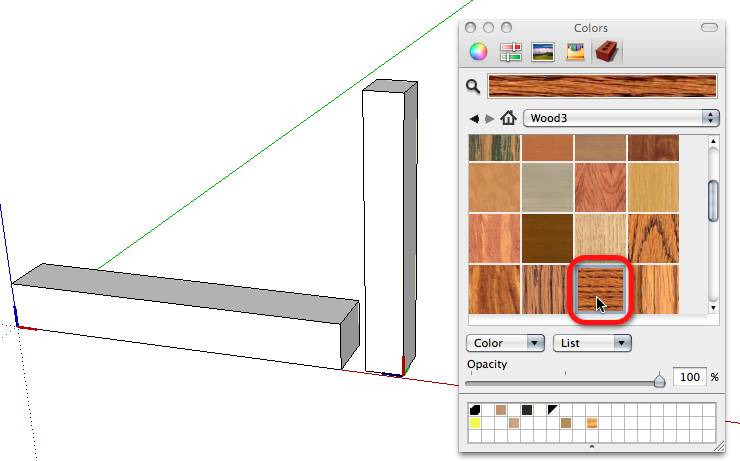
I drew the block component as on the left, copied it and rotated the copy to be standing up. I'm going to apply a wood grain material that has the grain oriented horizontally to a face in the vertically positioned component.
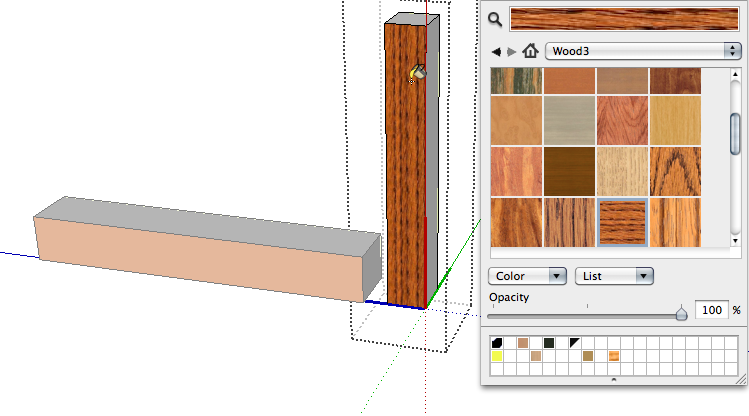
Presto! the grain is oriented vertically on the face.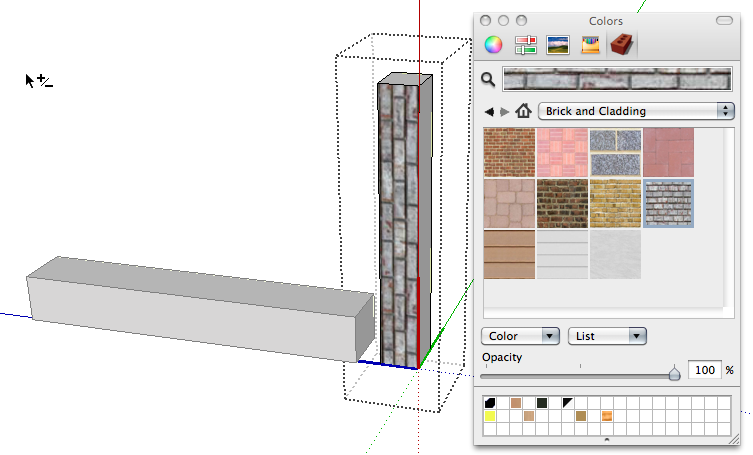
A brick texture. Same thing. -
As Always all your help has been invaluable.
Although I constructed my chimneys in the vertical position I wrongly assumed that the axes are the same as for applying windows (Sketchup for Dummies). You can see my blue axis is horizontal (pointing outwards) and I believe this should be vertical and perhaps has more to do with where it is placed. I've edited my component changing the axes and so far so good. Gaieus your article was also very useful and I've learnt a lot from that also.
One to ponder though. Please refer to my initial attachment. If I did create the axes incorrectly as explained above why did the brickwork appear to be correct on the side of the chimney. I think there is more to this than just making sure that the blue vertical axis is pointing up when constructing chimneys. Just a thought.
Regards,
Andrew -
A component is a "model in a model" so it uses SketchUp's "default texture positioning". That is when you draw a face in a coordinate system and paint it without specifying the texture orientation (UV coordinates), SketchUp will orient the texture depending on the axis, so that:
- the image's horizontal (U) lines up with the model's red (X)
- the image's vertical (V) lines up with the model's blue (Z) or green (Y, what you just asked)
If you apply a texture inside the component, you have the option to right-click → Position Texture. This way you can specify the texture's position, size and orientation and override the default texture positioning. If you then select all faces and choose in Entity Info the empty/default material, the faces have no material assigned anymore but the UV coordinates will persist.
In this example the faces will inherit the component's material and have the correct orientation. -
what about if it's a dynamic component and the material is selected for the component via the component options box?
for example different options could be... oak, maple ash, beech etc....
I've found that if you go into the component and start messing with the textures on the faces (so i can get the grain lined up for it to look right) then when you want to change the material via the component options dialog it no longer works as the material is over ridden by the material applied to the faces... but the only way to change the texture mapping on the faces is to actually apply the material on the faces rather than the component!
This seems completely daft and makes dynamic components very limited in terms of texture mapping... is there a way around this???
Thanks
Matt
Advertisement







