Switching between different layers
-
Hi all. I'm new to this forum so i hope you'll be patient with me.
i'm trying to learn more about dynamic components and i feel that they are very powerful but there is not much training available that i can find.
Is it possible to switch between different layers? ex: having multiple versions of different models in the same position and switching between each using layers such as having different models of door knobs that you can choose from a list.
Maybe it would be easier to do this using the Hidden behavior but i can't figure it out.
thanks for your help.
-
hmm.. yeah. i think you'll have to use the Hidden behavior instead. (and that actually sounds easier to me than using layers if it were possible to begin with)
attached is a sample .skp using the hidden function (show a box or sphere)
use 'components option' dialog for dc options..
in this model, i made a drop down via 'Display Rule: user can select from a list'
the value for cube is 1... the value for sphere is 2
then, using the individual component's hidden behavior, i used an if/then statement..
for the cube, the formula is =IF(main!example=1,0,1)
where main!example means: main! tells it to refer to the parent component which ive named 'main' and 'example' is the custom name i've given to the dropdown list..
so, back to the cube.. =IF(main!example=1,0,1)
that says: if the example number equals(=) 1 then(,) hidden is 0 else(,) hidden is 1
(and with the HIDDEN behavior.. a value of zero or less will show the component.. anything else will hide the component)
if the user selects 'cube' in the drop down, example will be given a value of 1.. so the if/then statement will return a value of zero in which case the cube will be displayed..
-
thanks Jeff for the very easy to understand example and answer. i figured out how to add more items by adding to the list: 3,4, etc...
I'm starting to understand how creative we can be with this tool
thanks,
-
@woodoer said:
I'm starting to understand how creative we can be with this tool
be careful though.. there's a gigantic brick wall just a little further down the road

-
Now I am really curious. Pray tell me what the brick wall might look like?
-
@woodoer said:
Now I am really curious. Pray tell me what the brick wall might look like?
ok.. i guess that depends on what you meant when you said "I'm starting to understand how creative we can be with this tool"
the problem is that you're limited to shapes which can be manipulated using only the scale tool and limited parts of the move tool (the part where you can select an entire group then move or rotate it as one).. and there's only so much modeling you can accomplish with only that..
with dynamic components, you're missing (very) important functions from the move tool
for instance, you can't do this with a dynamic component.. you can only move the triangle around or change it's scale..
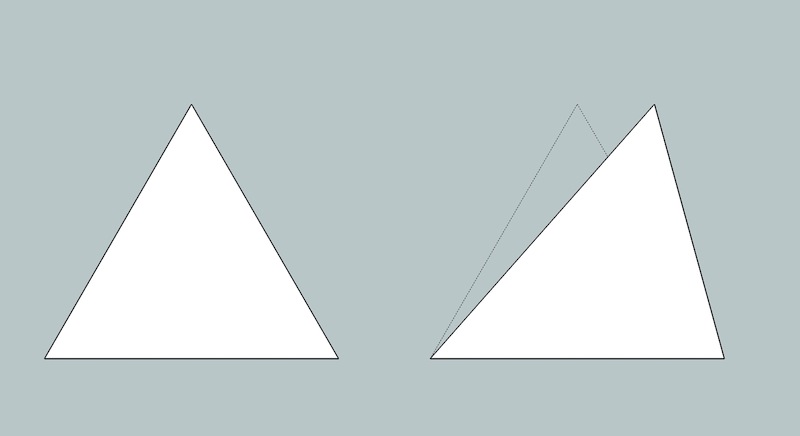
there are workarounds to using the line tool.. (kinda crazy workarounds
 )
)
here are two experiments which show it..
the component on the left has an option to change # of arc segments.. so sometimes the component has 5 lines or it could have 25 etc..
DC_lines_example.skpthe problem is, even though i've 'made' some new geometry, there's no way to easily or practically (definitely no way to do it from within dynamic components alone) form faces on them...
but even the lack of a line tool would be ok..
in sketchup itself, with the proper starting geometry then only using the scale, move, and rotate tool (and select which you already have in dcs), you could start creating some very (very) cool shapes when run through a spreadsheet (DC)..taking away the ability to select an edge or vertex and move IT around seriously dampens what you can really do with a DC.. it boxes you in (creatively and literally.. draw boxes with DCs and you'll be a-ok.. don't confuse it by trying to do something crazy.. like draw an angle
 )
)
Advertisement







