Circles and arcs from AutoCAD
-
Importing ellipses and circles from AutoCAD has always been a problem for me; as you probably know, SketchUp changes them into chords with a default of 24, too rough for my use. Generally I set centers in the DWG and then re-draw them when I'm in SketchUp but that's a lot of work. Recently I put some effort into finding a better solution and I'd thought I'd share it here. Important to note, this solution doesn't make the SketchUp geometry into a true circle or ellipse, it just gives you more control over the number of chords.
Circles are not really a problem - select the circle, open the Entity Info panel and increase the Segments #.
Ellipses (ovals) are not so obvious. SketchUp doesn't recognize them as a geometrical shape so you're more or less stuck with what you get when you Import. Here's the solution:
Draw the ellipse in AutoCAD and then offset it an arbitrary amount. The offset geometry will not be an ellipse - it'll be a spline. Then offset the spline back in the direction of the ellipse the same amount you offset the ellipse and you'll have a spline that matches the ellipse. SketchUp will make every control point on the spline a line length. You can increase the number of control points on the AutoCAD side of the equation by selecting the spline and typing in splinedit, then choose Refine, then Elevate. Increase the default # from 4 to 6 and you'll have an ellipse shape when you Import into SketchUp with enough line lengths to be usable.
Hope this is helpful to someone.
-
@arail1 said:
Ellipses (ovals) are not so obvious. SketchUp doesn't recognize them as a geometrical shape so you're more or less stuck with what you get when you Import. Here's the solution:
for what it's worth…
a good way to smooth out an ellipse in sketchup is with Fredo's bezierSpline tools..if you have it installed, just right click on the ellipse and choose BZ Convert To -> Catmull Spline
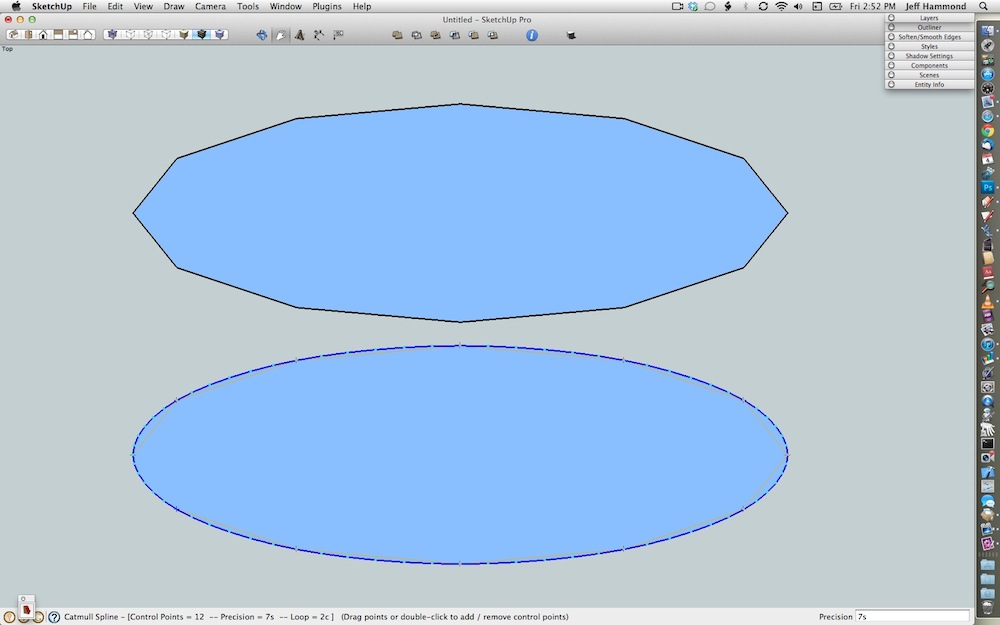
the default setting is 7s which will add 5 new control points in between each existing vertex.. if you want more or less, just change the precision. (i.e.- entering 3s will add one new control point in between each vertex.. 4s will add two.. etc.)
-
Thanks for that.
Yes, I'm aware of that Plugin - and of course you can stretch and flatten a circle in SketchUp. But ellipses are complex objects. Defining their end points will not guarantee that the shape of the ellipse will be the same from one program to another because the foci can be in different positions. That's why I generated the solution that I did. Very often the information is coming to me as a DWG and I have no latitude to change it so I had to devise a solution that would create exactly the same ellipse as the DWG
-
@arail1 said:
Thanks for that.
Yes, I'm aware of that Plugin - and of course you can stretch and flatten a circle in SketchUp. But ellipses are complex objects. Defining their end points will not guarantee that the shape of the ellipse will be the same from one program to another because the foci can be in different positions. That's why I generated the solution that I did. Very often the information is coming to me as a DWG and I have no latitude to change it so I had to devise a solution that would create exactly the same ellipse as the DWG
ok.. i see..
basically, i don't have any experience with autocad -> sketchup..
i know when i export dwg with circles from rhino, they come into sketchup with 24 sides etc.. but when i export an ellipse from rhino, it comes into sketchup with too many segments (for many situations)
(for many situations)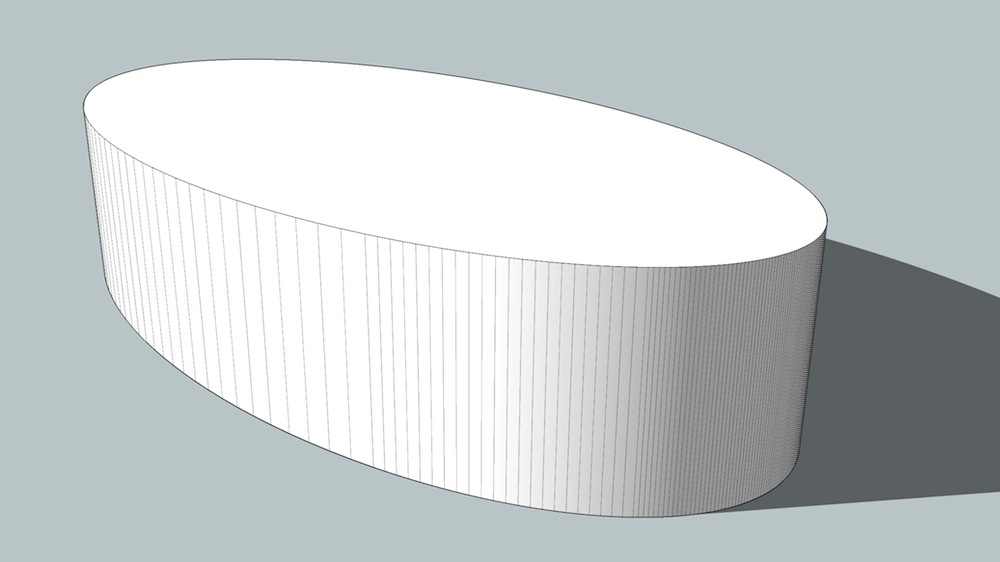
so i don't really have any way to check the accuracy of an autocad ellipse into sketchup then bezierSpline to smooth it.. have you tried it and checked for accuracy?
-
The bezier plugin solution is accurate for complete ellipses but not partial ellipses. Or, more accurately, SketchUp isn't accurate - partial ellipses come in missing sections for some reason. Then the bezier plugin works on what remains but there's no accurate way to complete the ellipse. The two figures on the left were complete in AutoCAD but are missing parts once Imported into SketchUP. The ellipse on the right was transformed to a spline in AutoCAD before importing into SketchUp
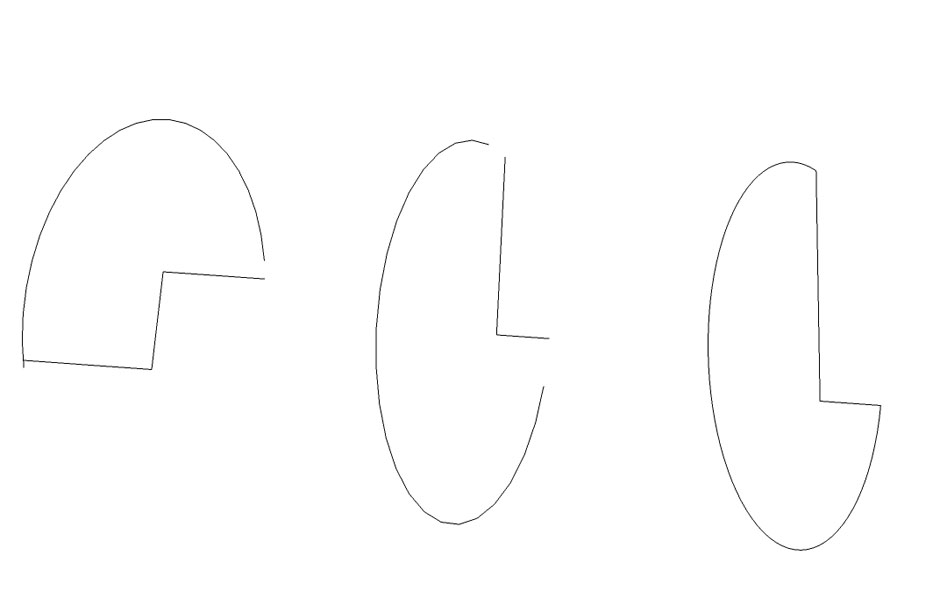
-
I know it is an old post, but just wanted to say 'thanks' to arial1. This tip is very useful as we have the same issue. Thanks to the others as well.
-
Hi! I don't have AutoCAD, but i tested exporting files from Blender and importing them to SketchUp:
48 sides circle:
.stl comes out as 24s, but Collada .dae comes out with 48 sides !
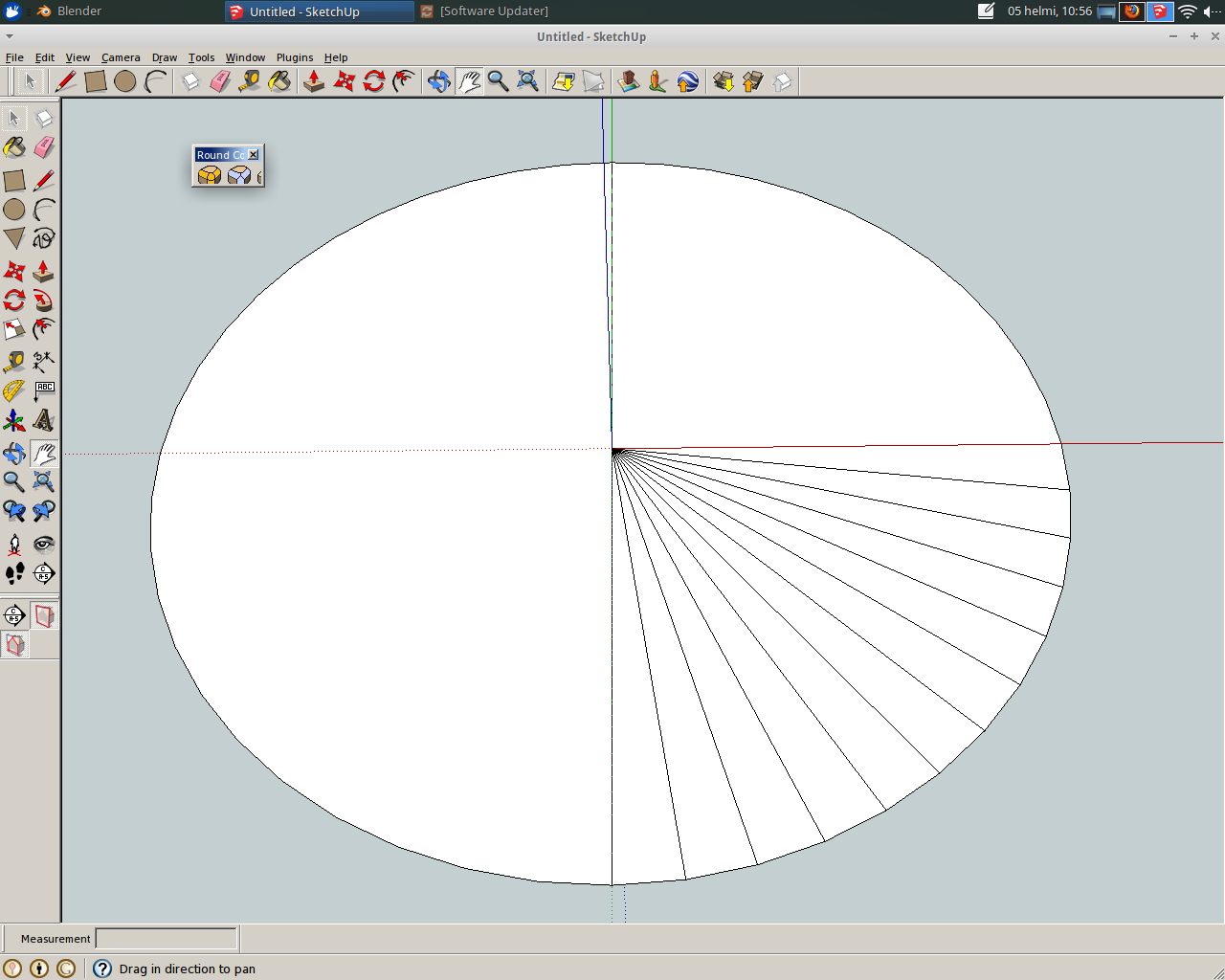
Advertisement







