Repeat Last command??
-
OK, so I have ADD. I can't remember all shortcuts. I might use a command over & over for cleanup/change that not applicable or accurate to a existing plugin.
Is Is there a plugin to repeat last command?
Having to right click & choose the same command over & over on box is a pain in the butt.
I'm not a guru like you guys so if possible or if I am missing something let me know please -
Hi,
Sorry, but what's "ADD" ??
If it's a script (I don't have it on my site), can't you assign a shortcut to it (spacebar for instance, like Autocad) ? -
@didier bur said:
Hi,
Sorry, but what's "ADD" ??
If it's a script (I don't have it on my site), can't you assign a shortcut to it (spacebar for instance, like Autocad) ?It was a joke. ADD = Adult Deficet Disorder.
-
ThomThom recently introduced Selection Memory, which recalls the last five selections you made. I do not know, nor did I search for repeat last command. Not a bad idea, though. However, most, if not all tools are persistent, until you change to another.
-
@mitcorb said:
ThomThom recently introduced Selection Memory, which recalls the last five selections you made. I do not know, nor did I search for repeat last command. Not a bad idea, though. However, most, if not all tools are persistent, until you change to another.
Thanks for reply.
I understand the last command is persistant but take the case of importing a cad with many faces that can't be isolated in large groups. (Nor does Reverse Face plugin really help in this case.)
It requires clicking face, right click, select reverse face. (over & over)I would like to repeat the command w/o any other selection
-
In your example of flipping the face, you can select a bunch of faces adding to your selection, then right-click and choose to flip. Also, if I were you, I'd consider setting up keyboard shortcuts. The fewer clicks, the better... and you might as well put your other hand to use you aren't just mousing and clicking.
-
@ledisnomad said:
In your example of flipping the face, you can select a bunch of faces adding to your selection, then right-click and choose to flip. Also, if I were you, I'd consider setting up keyboard shortcuts. The fewer clicks, the better... and you might as well put your other hand to use you aren't just mousing and clicking.
Or how about a Plugin that "make all faces the same"? Then I can select All and reverse all if needed.
Haven't used AutoCad in a while but if I remember it had a repeat command.
Oh well, seems I'm going have to zoom, flip, zoom flip. -
Without a plugin, you can right click one of the reversed faces, set it right then right click again Orient faces by clicking on the corrected one. Most, if not all, of the faces will orient themselves to your example.
-
Usually for Windows applications CTRL+Y (aka Redo in Sketchup) is the Repeat last command. I find this invaluable working in Excel.
Does not seem to work in Sketchup, because CTRL is used as the "+" (add to selection) modifier for the SelectionTool.
The only alternative, is to use "Menu Name" Shortcuts, which ALL Windows applications use. (Which, FYI, is why we cannot use the ALT key in custom Ruby tools.)
Anyway, your "Edit" menu is always ALT+E
Whenever a face is selected, the dynamic "selection" submenu (at the bottom,) has the Entity typename as it's label, in this case "Face"And the menu item you want, on that submenu, is "Reverse Face"
So the generic command, will ALWAYS be: ALT+E then F, then R
but since you need to point and click on a Face, you might as well just:
point and right-click with your mouse hand, then press R with the other hand.IE, menu label shortcuts ALSO work for the context popup menus (but activate the FIRST item that begins with the pressed key, in case of duplicates. this should not present a problem as Sketchup's native context menu items are always listed before custom Ruby menu items.)
-
@jpalm32 said:
Or how about a Plugin that "make all faces the same"? Then I can select All and reverse all if needed.
You DO NOT need a plugin, it's built-in.
As I said above.
1) Select all the faces.
2) Right-click INSIDE the selection.
3) Press the R key after the context menu pops up.
Your done. Donta Worry. Umpa-Umpo. Be happy. Umpa-Umpa.
-
I tried to do a script that recalls last command. Seems to not work with mac.
http://forums.sketchucation.com/viewtopic.php?f=180&t=16751&start=0&st=0&sk=t&sd=a
You just have to create a shortcut. -
@dan rathbun said:
@jpalm32 said:
Or how about a Plugin that "make all faces the same"? Then I can select All and reverse all if needed.
You DO NOT need a plugin, it's built-in.
As I said above.
1) Select all the faces.
2) Right-click INSIDE the selection.
3) Press the R key after the context menu pops up.
Thganks, will see how that works for me.
Your done. Donta Worry. Umpa-Umpo. Be happy. Umpa-Umpa.
-
ALSO.. if you open the Entity Info toolwindow (inspector) and select multiple items, you'll see that you can apply visibility, layer and front & back materials, to all the selected entities in the set.
-
@dan rathbun said:
ALSO.. if you open the Entity Info toolwindow (inspector) and select multiple items, you'll see that you can apply visibility, layer and front & back materials, to all the selected entities in the set.
Thanks for your help.But here's my problem.
I import a CAD and it has 100s of front & back faces. All scattered (not allowing a window select) . Even with your helpful suggestions, it requires selecting each one then a command.
What I want is to select all, part by window, group... and make ALL faces the same.
I would think anyone importing a sloppy DWG or DXF is having the same issue. -
How about Orient Faces? Select a face with the correct orientation and run that from the context menu.
-
@dave r said:
How about Orient Faces? Select a face with the correct orientation and run that from the context menu.
 Theres it is, sitting in my download dir, for who knows how long.
Theres it is, sitting in my download dir, for who knows how long.
Sorry to waste peoples time.
Maybe if it was named something more descriptive I would have noticed it!

-
Orient Faces is native to SketchUp. No plugin required.

-
@dave r said:
Orient Faces is native to SketchUp. No plugin required.

Pro Only??
Have Oriant Faces RB in my dirctory. Must be some use for FREE version?
Which I downloade from this site! -
No. Not pro only. You have to select a face before it'll show in the context menu.
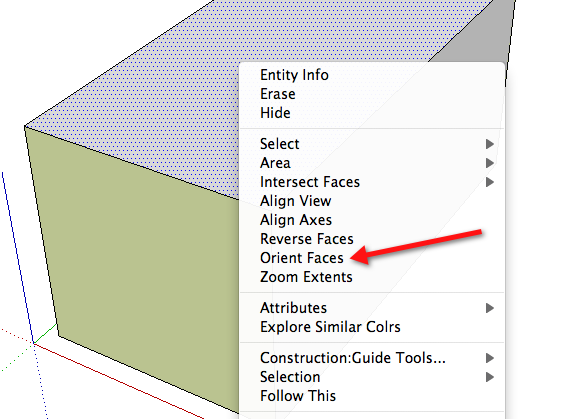
-
@dave r said:
No. Not pro only. You have to select a face before it'll show in the context menu.
Stupid me! If you select more then one face you don't see it!
I kept selecting more then one face.
I am trully humbled!
Than you for persistence!
Advertisement







