Making tyres in SU
-
Here is a video explaining the usage of Tgi3D cross section editing tool. In your case you should texture the cylinder before you edit it into the tire shape.
[flash=800,620:x8ykvevl]http://www.youtube.com/v/11mhfNJlduE?fs=1&hl=en_US[/flash:x8ykvevl]
-
Hi oganocali,
@oganocali said:
Here is a video explaining the usage of Tgi3D cross section editing tool. In your case you should texture the cylinder before you edit it into the tire shape.
I have downloaded the training version, installed but I have just only this toolbar available and there is no cross section tool available! What I'm doing wrong??
-
Hi,
Opps the video showed old icons.
The 4th tool from the left is the cross section tool. In SU most tools provide a hint if you hover the cursor over the icon a few seconds.
-
attempt to model the tyre..its a tedious job.

if only there is a plugin that able to wrap something to a curve surface...or maybe it do exist but i've missed it.
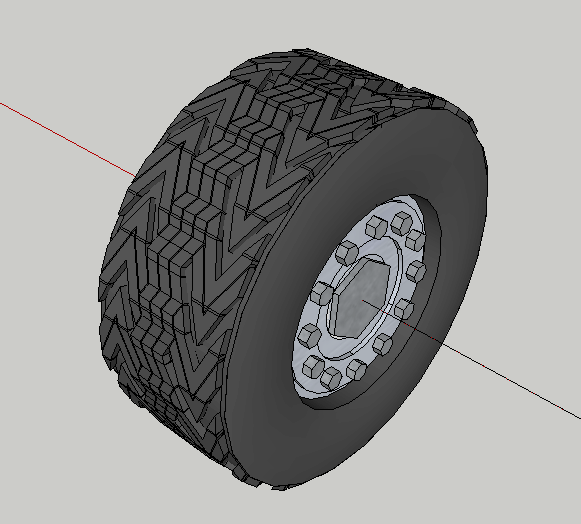
-
rendered with KT.
trying so hard to get the effect as per the real thing but to no avail...

Advertisement







