[Plugin] Angular Dimension
-
@texasclodhopper said:
I decide to finally try out this plugin with Sketchup v8 on my Mac. I used the Preferences/Extentions/Install Extension... method after renaming the ZIP file extension to RBZ. The files were installed as stated in a previous post here called "The most common reason that plugins don't work..." with a slight variation that doesn't allow the plugin to work.
The version that I downloaded was for the Mac and was called "draw_angle_dim_Mac". The above extensions installer within Sketchup v8 installed the plugin correctly but one folder level too deep. The installation folder was named the same as the ZIP file "draw_angle_dim_Mac".
You have to move the Ruby script "draw_angle_dim.rb" and the folder "draw_angle_dim" up one level for the plugin to work in Sketchup. Get rid of the folder "draw_angle_dim_Mac".
I don't have a Mac, so I can't check the required paths there (the mac archive was assembled by driven), but what you say is consistent with how it works on a PC.
-
@texasclodhopper said:
I decide to finally try out this plugin with Sketchup v8 on my Mac. I used the Preferences/Extentions/Install Extension... method after renaming the ZIP file extension to RBZ. The files were installed as stated in a previous post here called "The most common reason that plugins don't work..." with a slight variation that doesn't allow the plugin to work.
The version that I downloaded was for the Mac and was called "draw_angle_dim_Mac". The above extensions installer within Sketchup v8 installed the plugin correctly but one folder level too deep. The installation folder was named the same as the ZIP file "draw_angle_dim_Mac".
You have to move the Ruby script "draw_angle_dim.rb" and the folder "draw_angle_dim" up one level for the plugin to work in Sketchup. Get rid of the folder "draw_angle_dim_Mac".
Actually I think I did the plugin assembly and that seem to be one of my mistake. I seem confused by the zipping thing, and to have it one directory too low seems a recurrent issue.
I'll see if I can repack it and will send it to the author.
Here are the "better packed" files, same one as first post. They will be posted to the first post some time later.
There should be no container folder, but if it appears, it is named "Angle Dim Mac" but the items that should be in the plugin folder are its content, or:- draw_angle_dim.rb
- draw_angle_dim folder
-
Thanks for that second mac fix... saved my bacon
 .
. -
plugin works fine on my computer (PC)
thank you
i especially like the message at the bottom of the screen, for each point to come; makes it very easy to use
-
Is it/could it be possible to change the precision of the angular dimension displayed?
It defaults to 0.1 degree, which is fine for most practical purposes. But I'm trying to develop a plugin which will draw regular polyhedra, and while developing it, need high precision displays as I'm checking the maths of the geometry. I'm using a 'unit length' of one million inches, with five decimal digits of precision, for lengths, to check some of the mathematical formulae (Wikipedia seems to have at least one just plain wrong for the tetrahedron)!
-
The precision of the angle is driven by the precision you have set in Model Info>Units. For angular units you have up to 3 places right of the decimal.
-
@dave r said:
The precision of the angle is driven by the precision you have set in Model Info>Units. For angular units you have up to 3 places right of the decimal.
Dave, you are absolutely correct. I used SketchUp's built-in formatting for the angle, which obeys whatever the user has set in the model info.
Steve
-
About angle precision... indeed, it uses SU precision, but sometimes even with three decimals, it still shows the ~ symbol. Maybe it should be suppressed if the angle precision goes beyond three decimals, because it is really confusing when you see ~30.000 degrees, for example. It would be somewhat understandable to see ~30.00 when the angle is 30.001 degrees, but as the precision cannot go beyond 3 decimals, there is no point to keep the "~" in that case.
-
You are mistaking the display format for a limit on calculation precision. The units settings in the model info affect how many decimal places SketchUp will display. But it is still perfectly possible to calculate or set a value to more places. For example, if the value is 30.0002 degrees, it will display as ~30.000, telling you that the actual value was rounded based on the display units. This is the same as occurs for all SketchUp units.
-
@slbaumgartner said:
You are mistaking the display format for a limit on calculation precision. The units settings in the model info affect how many decimal places SketchUp will display. But it is still perfectly possible to calculate or set a value to more places. For example, if the value is 30.0002 degrees, it will display as ~30.000, telling you that the actual value was rounded based on the display units. This is the same as occurs for all SketchUp units.
Actually I am not mistaking it. I know what you want to say. But I also know that programmatically the "~" can be removed by feeding in a "rounded" value to 3 decimals. So, if SU returns 30.0001 degrees and the plugin will round it to 30.000, then it will NOT display the "~". Of course, this will mean losing the fourth decimal precision... but wait: I can't use the fourth decimal, even if it's there. So, technically there is no lose at all, because SU won't even display the fourth decimal in degrees value.
Is just for best displaying properties... to lead to less confusion.
As an example, I just rotated a guide line with PRECISELY 30 degrees, but this tool shown me ~30 deg. Meaning that SU was not able to make the rotation to 30 degrees sharp (due its implicit precision limitation, which is fine). But again, the value that made for "~" to appear was somewhere far beyond the decimal point (maybe fourth/fifth decimal), which is completely not important. So, if the plugin just rounds-up the value to 3 decimals and dumps everything else, I believe we are in a common sense "territory". -
You are asking me to make a decision for the user about whether the full precision of a value is important or not. I simply conform to the behavior of all the other units in SketchUp. I don't see why consistency should cause confusion.
For example, if you have length units set to 0.0m and an actual length is 0.02m would you expect a linear dimension to display it as 0.0m rather than ~0.0m?
By the way, my experience is different from yours. I just rotated a guide by 30 degrees and the angular dimension displays exactly 30.000 without any ~. Did you type 30 to get an exact value, or click after rotating in the view?
-
@derei said:
I just rotated a guide line with PRECISELY 30 degrees, but this tool shown me ~30 deg.
unless you typed in '30degrees' there is a strong possibility SU rounded the radians up or down...
john
-
Or maybe it was too close to some other geometry and it snapped to it... whatever cause it was, it rounded it to some value that was askew from 30.000. And this is precisely why I got this detail into attention: because such approximations can happen. And unless the precise value can be displayed, there is no reason to provide the ~ symbol. Rounding all values to three decimal precision would be the most elegant way to solve this.
-
I request that you post this as a feature request for discussion at the general level of SketchUp, as it has far broader implications than here. In effect you are asking that I "mask" (i.e. not show) or perhaps even heal small modeling errors. I don't agree at all. Such errors are the source of numerous "why doesn't pushpull (or whatever tool) work right?" posts. I see the "~" as a feature, not a flaw. It tells you when you have been sloppy. But, more importantly, if such a change is to be made, it should be consistent across all units displays in SketchUp, not just provided by this extension.
-
I understand your point... and it makes perfect sense.
What does NOT make sense is that on linear dimensions you can actually see where the flaw is (because user can choose a much greater precision), the issue here is that for angles you can't see it, if the error goes beyond 3 decimals, thus impossible to correct.
So, if I see ~30.000 I have no idea how I should correct it. Is it 29.9999, or is it 30.0001 ? Hence the confusion I was talking about.
Maybe to add it as option in a simple setting menu? Kind of keypress switch? Select the tool and in the information bar of sketchup to have a quick description "Press Ctrl to enable (or disable) round-up feature". As you say, in many instances this can be really useful, as it will tell the user there is a problem (even if the problem can't be seen with accuracy). But in other cases, if I see three zeroes after decimal point, I may be just happy to see it rounded.Anyway, currently I just edit the text, but when I have to edit several angular dimensions, is a bit frustrating.
Just a suggestion.
-
Can't seem to install download. Error message "This does not appear to be a Sketchup model!" Downloads just fine but that is as far as I can get. I wish I could send you a screen shot.
-
@roggencrane said:
Error message "This does not appear to be a Sketchup model!" Downloads just fine but that is as far as I can get.
This indicates you're trying to open the extension as if it was a SketchUp model. To install it, you need to go to Window>Extension Manager and click on Install... Then navigate to where you saved it, select it, click Open and then Yes.
Better would be to install the Sketchucation Plugin Store extension, use it to access and automatically install extensions.
-
nice work..
is there option to change decimal degree into degree, minutes, second
or, decimal degree with two digits behind comma
Thank you -
@servile said:
decimal degree with two digits behind comma
The precision of the angle is based on the setting in Model Info>Units.
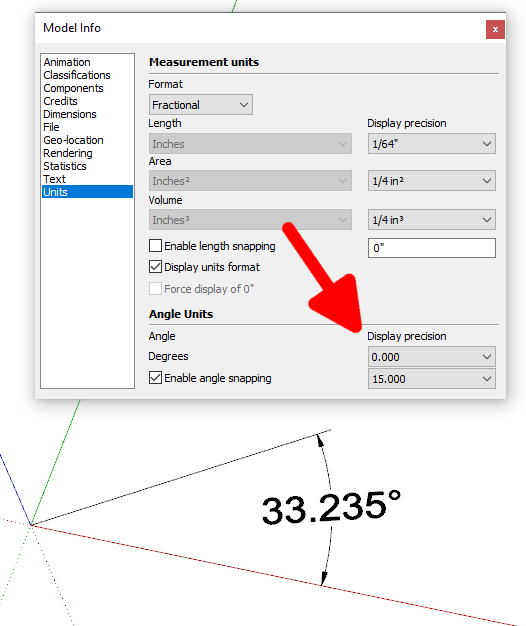
-
Although his image shows the newer Angular Dimension 2, DaveR is right that the formatting of the angle in both versions follows the settings in Model Info-> Units. At this time SketchUp provides only decimal degrees, but you can choose the number of places. It would in principle be possible to add a custom format for degrees, minutes, and seconds in the extension, though to date yours is the only request for this feature.
Advertisement







