How do I draw a table top with curved sides?
-
Hi,
As for the top of the table, here´s an example - just an eyeballing: basic shape - delete unwanted lines - push/pull to desired height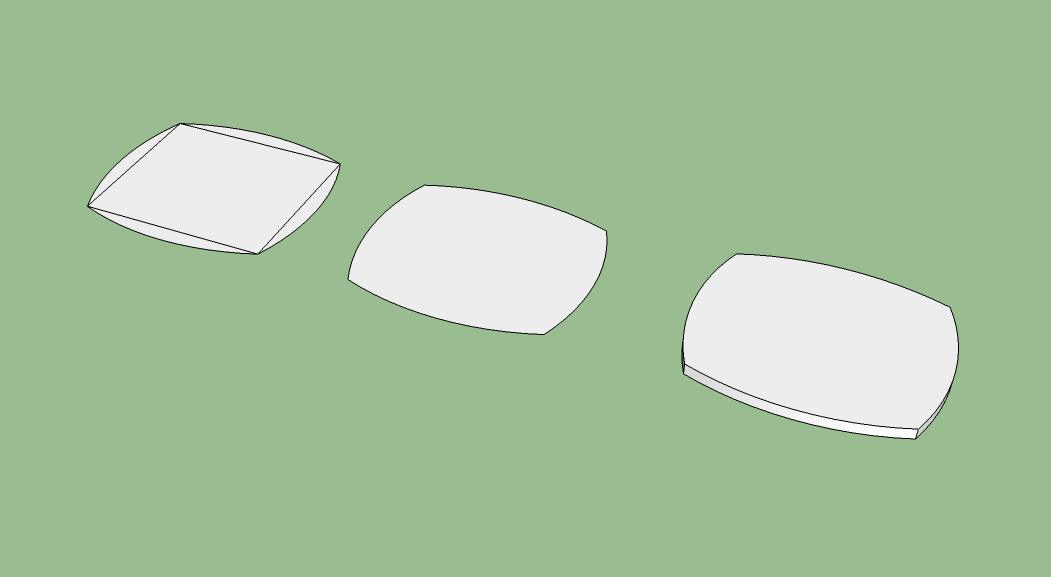
Also, see this thread: http://forums.sketchucation.com/viewtopic.php?f=15&t=38995&p=344757&hilit=cabriole+leg#p344757 for some useful info on modeling a table leg.
-
Thank you. OK, I tried this and ended up with the same problem. I drew the rectangle, then I drew the 4 arches. But when I delete the unwanted lines (the sides of the original rectangle, I end up with just the four arches and no face area inbetween..
-Jim
-
See if a surface fills when any of these edges are redrawn. If not, one or more endpoints are not coplanar with the others.
-
I think I am misunderstanding something basic. First I draw a 2d rectangle with the rectangle tool. Then, I take the arch tool and click on one corner of the rectangle, then I point to the other corner on the same side and click again. Then I slide to the middle and pull out the middle of the arch, type .5 and hit return. I do this on each side. Once done I then go to each side of the original rectangle and delete it. Now I have 4 arches, each touching the other at the ends. But nothing in the middle.
Because they were drawn using the corners of the rectangle I have to believe they are on the same plane.
-Jim
-
Wow, never mind. I don't know what I was doing wrong. Maybe I wasn't truly on the corners, but I did it again and it worked. Go figure.
Thank you.
-
Make sure you are drawing your arc flat. watch the inference colour of the arc tool, it should be red or green depending on the side you are working on and not BLUE or Black.
same shape from above and front, looks right from above but arc has gone in the blue direction.
-
-
Of course, looking a little more closely at the photograph, there seems to be fillets in the range of 6mm or so at each "corner". All still achievable with nothing more than the rectangle and arc tools. Once achieved, you can then scale the bottom or top face about it's centroid to make the canted edge face.
-
Once you get the top sorted out, the legs can be drawn like this:
From the left,
Draw the leg blank.
Draw the profile on the leg on one side. Copy the profile and rotate it 90 degrees for the other side. It's easier to leave the second profile away from the leg blank a little.
Use Push/Pull to eliminate the waste on one side.
Push the profiles of the waste side on the other one through.
Run Intersect and delete the waste.
-
This is so frustrating. I am trying to do the leg and I got one side to do what I want but I can't get the other side.
In the three pictures I attached the one on the left is the original leg with an arc drawn from the middle of the bottom to 4" from the top. Then, in the second one I click and select the path. Then I grab the follow me tool and click on the area between the arc and the edge. The third pic is what I end up with.
I also tried the push pull tool, same results.
-
-
@numbthumb said:
@jtpryan said:
In the three pictures I attached
I see no pics

Me neither.
Instead of images, why don't you post the SKP file?
-
It may be that jtpryan is not familiar with the attachment process for images or files?
-
Table with Curved sidesNuts, I could have sworn I posted the attachment. I't in Word, but I'll try and do a SKP.
Ha! I never noticed the message saying it couldn't post .skb files...
Anyway, the file is a mess, but you can see the leg with the curve. The other two in the background are just copies to fool with. I want to somehow push that curved area through. Sorry for all the confusion, I should know better.
-
It looks to me like you're almost there. You didn't move the second profile off the face of the leg like I demonstrated in my illustration. You could alternatively hit Ctrl after getting Push/Pull and push the face through. After that remember to select all of the leg and run Intersect>Intersect Selected. Then delete the unneeded geometry.
-
I realize you're just learning how to draw the various parts of this table but when you get the hang of it, I would suggest that you make it part of your workflow to draw the parts where they will be in the final model instead of drawing them and then assembling the model. Drawing the parts in situ with reduce the possibility of errors and actually reduce the amount of work you need to do.
-
Here's your table. I completed the leg using the method I showed above. since you didn't have a curve for the outside corner, I didn't draw one. I also move the table closer to the origin and moved it up so it is standing on the ground plane. You can hide the top and draw in the aprons and do whatever else you need to finish it. Note that the legs are instances of the same component. they have been flipped (mirrored) instead of rotated so corresponding faces are in the right place.
-
@dave r said:
Once you get the top sorted out, the legs can be drawn like this:
From the left,
Draw the leg blank.
Draw the profile on the leg on one side. Copy the profile and rotate it 90 degrees for the other side. It's easier to leave the second profile away from the leg blank a little.
Use Push/Pull to eliminate the waste on one side.
Push the profiles of the waste side on the other one through.
Run Intersect and delete the waste.
Hi Dave!!
I try to do the same, but i don't understand the final step of this, after intersect, how i can smooth the leg?
Thanks! -
I just held Ctrl while running the Eraser over the curve. It isn't really rounded; it just looks that way. You could actually round over the corner using Follow Me if it's important. Sometimes it's better to insinuate the softening than to actually draw it.
-
Advertisement








