[Tutorial] How to redefine a component thumbnail
-
It's been a long time since I have not written anything useful here.
This comes from the Google Help Forums and I thought I'd share it here as well.The issue is that many of us likes to create a component in its early stage of development and the component thumbnail created at this time will have almost nothing to do with the final result. So if you want to change its thumbnail, you either have to explode it and re-make the component (which can be a PITA) or follow the seemingly convoluted but really not that hard steps below. Some extra bonus - as well as some caveat - of the method also comes at the end.
- Right click on the component and "Save as...".
- Now open the saved component as a simple file, navigate to a suitable view and save it (make sure that under model info > file the "Redefine thumbnail on save" is checked - this is checked by default I think...).
Also note that in this state, your "component" is not a component but whatever is included in that component originally - so no need to select all and make a component of it as that would just add another level of nesting in the original file.
Also be careful with "glue to" components: they should be lying on their "backs" on the XY plane with the blue axis showing up so do not change any axes but simply orbit into a meaningful view. - Now back to your original model, right click on the component again and "Reload...". The thumbnails should change to whatever view you saved the component file in.
There is one more advantage of this method though. There is a difference between internal and external components in SketchUp (i.e. the ones that you create in your model on the fly and the ones that you import/insert from elsewhere - the WH or your component libraries etc.)
When you do this - save your component as... and then reload, your internal component will become an external component.
- External components can be "expanded" (and "collapsed") in the component browser. And here comes the advantage: if your components are made up of other, nested, smaller parts (components) that you do not use "standalone", your component browser can be cluttered very easily. So if you save as... and then reload such a component and uncheck the "expand" item in that small, flyout menu right of the pulldown menu (with the small, blue arrow icon), you can get rid of all the thumbnails of your nested child components and only the top level parent component will show up there.
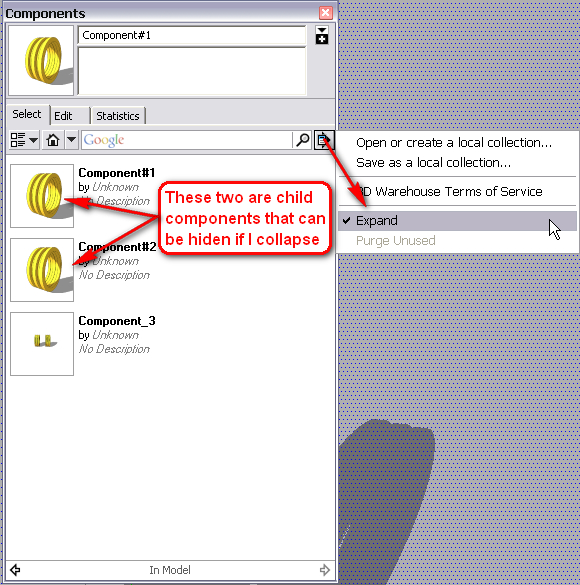
- And here is the caveat: Internal components DO scale with the model when you scale the entire model with the Tape measure tool but external components DO NOT. So this can be a disadvantage if you want to scale your model later - in this case, you have to enter the component's editing context and do the scaling there)
-
That's very useful thanks. Wasn't sure what the "expand" meant as I save components a lot and some are nested.
-
Still useful in 2020

...could be interesting if a sort of simplified method could be introduced by the developers!
Advertisement







