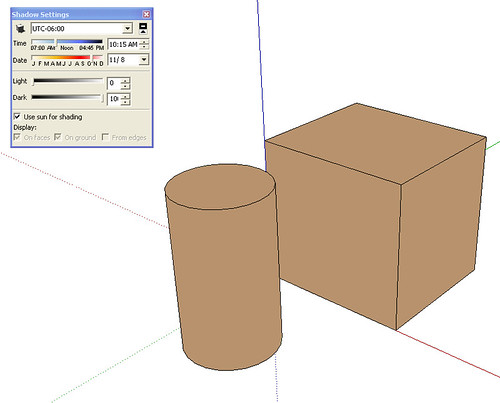Sketchup colors
-
Ever since we started using sketchup we've had one re-occuring problem. The colors picked from the native menu does 'not' look anything like it does when placed on a face. This causes great frustration, and several arguements between us and clients because its impossible to tell the client that the red they chose is the red on the model even though it look orange.
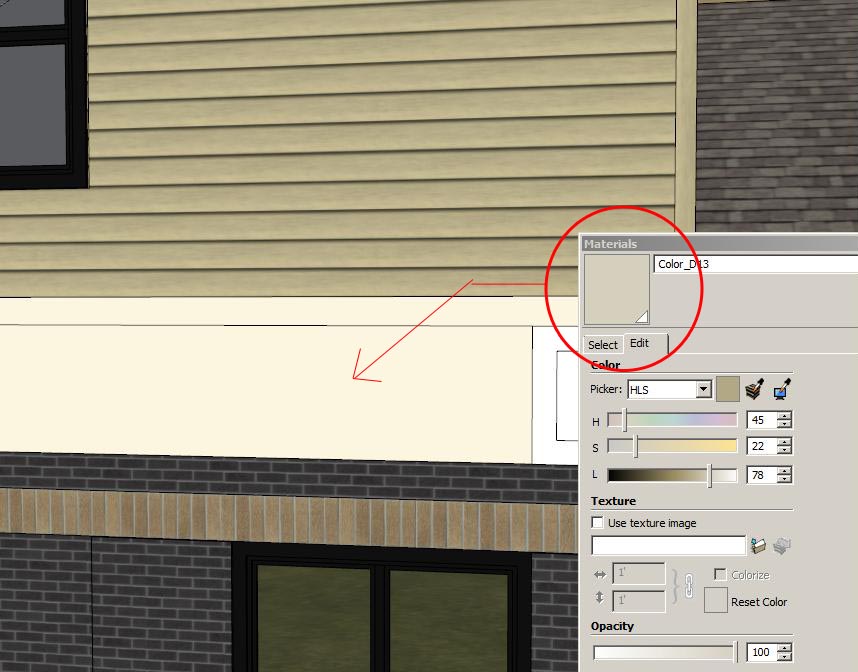
The biggest problem color is beige. Once placed on a model it invariably turns to more of a skin tone. I realize that it probably has to do with Sketchup's GI because it changes color as the model is rotated. But is it possible to turn it off?
Thanks in advance,
Rob -
Try this: Go to the Shadows settings. Tick the box for Use Sun For Shading and set the Light slider to the left and dark slider all the way to the right. Or you may have to play with them a little.
-
Thanks for the tip, unfortunately 'Use sun for shading' wasn't checked and no shadows are turned on. Any other options?
-
Another thing I noticed. This only seems to occur with Sketchup native colors. If I were to import a color swatch as a texture it doesn't behave the same.
-
@rspierenburg said:
Thanks for the tip, unfortunately 'Use sun for shading' wasn't checked and no shadows are turned on. Any other options?

Please read what I wrote.
"Tick the box for Use Sun For Shading and set the Light slider to the left and dark slider all the way to the right."
I didn't say to turn on Shadows.
-
@rspierenburg said:
Ever since we started using sketchup we've had one re-occuring problem. The colors picked from the native menu does 'not' look anything like it does when placed on a face................Rob
What did you use before SketchUp?
Before computers, I was trained to render with no more then a dozen color pencils. The idea was to suggest the material, and provide a sample board along with the rendering. Today, I continue to provide samples along with cad renderings. I never present illustrations as a "photo real". It sets the client's expectations too high.
-
Dave - Sorry, I read your post too quickly. I'll try that and see if makes a difference.
Honoluludesktop - I agree totally with what you're saying..in theory. But unfortunately we don't really have the option to stock a lot of samples in-house and many of our clients have a hard time picturing color swatches on a building. But if you look at the sample jpg above the two colors are completely different.
Anyways, I found a work around. Simply, don't use sketchup native colors. It might take up more resources but I'm not going to import color swatches made in photoshop as jpgs.
Thanks for all your help guys,
Rob
Edit: Indeed Dave you are correct. Changing those sliders did the trick. Thanks for tip
-
@dave r said:
Try this: Go to the Shadows settings. Tick the box for Use Sun For Shading and set the Light slider to the left and dark slider all the way to the right. Or you may have to play with them a little.
Hey - thanks, Dave. Worked a treat (although I did have to 'play with them a little').
- Terry
-
-
@unknownuser said:
You can also try these?
Link goes to Sherwin William Color Palettes in 3DWH
Great resource. Thanks!
Advertisement