[Plugin] Hole Punching Tool
-
(c) TIG 2017
Permission to use, copy, modify, and distribute this software for
any purpose and without fee is hereby granted, provided the above
copyright notice appear in all copies.THIS SOFTWARE IS PROVIDED "AS IS" AND WITHOUT ANY EXPRESS OR
IMPLIED WARRANTIES, INCLUDING, WITHOUT LIMITATION, THE IMPLIED
WARRANTIES OF MERCHANTABILITY AND FITNESS FOR A PARTICULAR PURPOSE.
[flash=600,338:mnqzu4cg]http://www.youtube.com/v/G_5yc1-Hqo8[/flash:mnqzu4cg]
Script:#HolePunchTool.rb
it belongs in the ../Plugins/ folder...
From v1.6 it also requires 'deBabelizer.rb' in the ../Plugins/ folder and
any required locale lingvo files in the ../Plugins/TIGtools sub-folder...
e.g. #HolePunchToolEN-US.lingvo, #HolePunchToolFR.lingvo etc...
Overview:
This script adds a new tool for glued/cutting component-instances.
It allows them to punch linked 3D holes through the faces of double-skinned walls/roofs etc.
It is accessed through the right-click context-menu 'Hole Punching...' sub-menu, which offers various items depending on the current Selection.
For the tool's Usage instructions etc and Download/AutoInstall the latest version from the SCF PluginStore...
http://sketchucation.com/resources/pluginstore?pln=HolePunchTool -
when I download the ruby it names it... "%23HolePunchTool.rb" should I change this to "#HolePunchTool.rb" or does it not matter?
-
Works fine for me - it simply downloads with its original name.

What browser are you using?
How did you 'save' it ?
It's not so important... it has the # at the start of its name so that it loads very early and therefore it puts its sub-menu near the top of the context-menu items.
I suggest you rename it with the #.
-
I'm using Chrome... I just clicked the link to download.
I believe %23 is the symbol code for the # symbol. I think when some browsers follow a link they convert symbols to their native code.
anyway thanks for the plugin Tig..,. I coulda used this like 5 years ago... I'll bill you for all the lost hours of work. you just shaved like 1 minute off every window I've ever made.
-
Maybe there is Punch hole in the center of the Milky way

-
Does it possible to have an Set Angle in context menu?
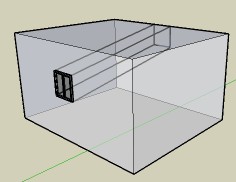
-
Pilou... explain a little more...
I guess you want to have a punched hole that isn't square to the wall's face !
It wouldn't be easy...However, you can easily mimic it...
First make a HolePunch and then draw over an Edge of the inner punched-hole so it forms a Face, now select just that Face and Move that Face to where you want and it [or you can Scale it to change one or more of its Edges] - the reveals' geometry will adjust to suit the inner-hole's new location or shape, then you can Erase just the Face and you have your distorted punched hole/reveals. This geometry will still auto-Select with the punching component-instance and it will move/delete with it etc etc... -
-
The problem is that the instance is exactly the same 'depth' as the wall - see the Ruby Console for its errors - I can probably trap for that easily... watch for updates...
-
@unknownuser said:
I guess you want to have a punched hole that isn't square to the wall's face !
no no, a square (rectangle) at the start and end

At least any form ! In fact that is a push pull inclined (multiple, if you have some components
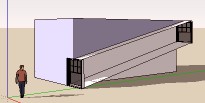
-
Pilou...
Do what I said...
Form a Face over the inner-hole by over-drawing an Edge.
Select just the Face.
Move the Face.
Select the Face and Delete it.
The hole/reveals are now 'sloping' in 3D.To make 'splayed' reveals you can Scale the Face before Deleting it...
-
Following some feedback...
Here's v1.1 http://forums.sketchucation.com/viewtopic.php?p=271170#p271170
Components exactly matching wall-depth glitch fixed.
Zero depth in dialog trapped.

-
Ah yes, seems thas was also a video about this tricky tips

But all that is very "manual"
Automatic is more pleasant
It's was this one

[flash=480,385:344mybyx]http://www.youtube.com/v/_ALbktAE9C8?fs=1&hl[/flash:344mybyx] -
Why don't put by default infinite depth, and just set depth if wanted?

-
So far. . .so good.
Thanks TIG.
D
-
@unknownuser said:
Why don't put by default infinite depth, and just set depth if wanted?

Because if there were no 'inner-face' to the wall how would it know when to stop extruding the reveals ?
You could add say 1000m as the maximum punch depth and this would be remembered in the model... BUT then if there were ever a wall with no inner-face you'll get v_e_r_y deep reveals ! The 20"/500mm default seems a reasonable depth to start off with ? -
Is it only supposed to punch a hole if the punch depth matches the wall thickness exactly? If I put in a depth greater than the wall thickness, I get no punch....is this correct?
BTW - Thanks TIG for finishing this up and publishing!
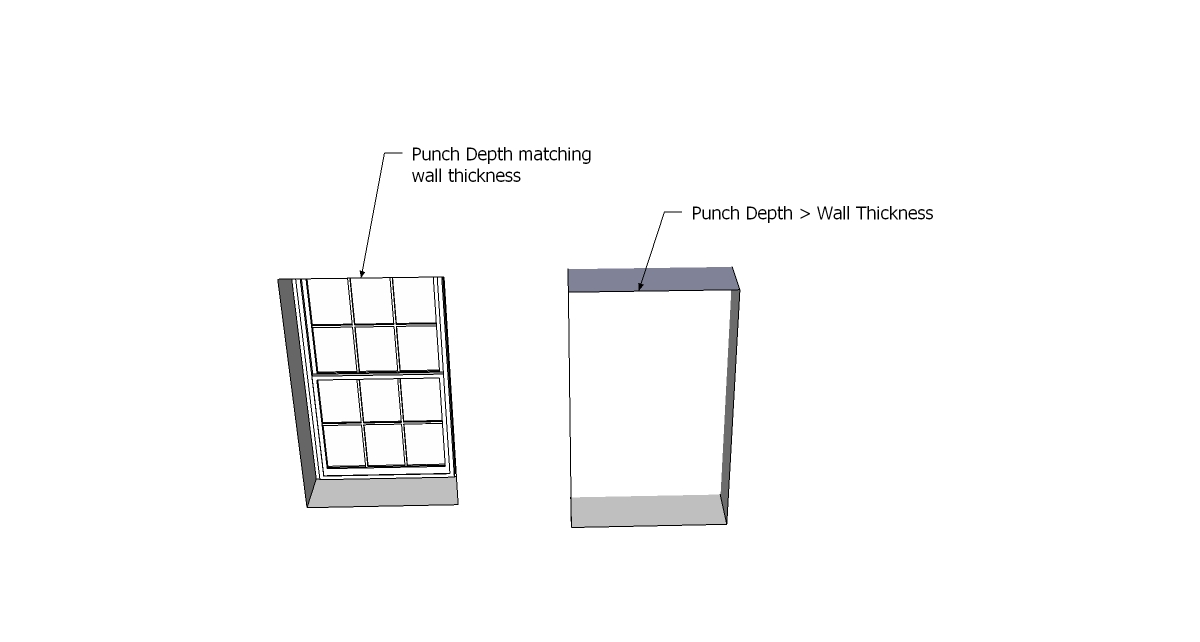
-
@unknownuser said:
Because if there were no 'inner-face' to the wall how would it know when to stop extruding the reveals ?
Cousin Component Punch punches all the volume without to know the size?

@unknownuser said:
then if there were ever a wall with no inner-face
don't launch the script

-
The way it works is you set the maximum punched depth [the default is 20"/500mm, but you can permanently change it for that model at any time] - just decide on a value knowing that all your various wall thicknesses are probably always less than that.
The holes are them punched to match the actual wall thickness, IF it's =20" or less [the hole's reveals also match the inner-face material/layer] - BUT if you have a one-face wall [or a very thick wall] then the reveal depth is made as the maximum =20" [and the reveals then match the outer-face material/layer].The code that checks for the inner-face is still not perfect - but I am sleeping on it...
Currently a 'ray' is cast internally from the front-face, centered on the cutting-component instance, until it finds a suitable face that's parallel and facing the right way. If there isn't one it then uses the default reveal size... It's currently possible to trip it up if your component also has a face/edge exactly on the center and at the same distance from the front-face as the real candidate for the inner-face - the ray can mistakenly find that instead of the required face and so it misses it and 'defaults the reveal depth... I suspect this is your case ???
It is possible to test in other ways - for let's say faces' planes and points being 'on' them at the correct 'thickness'... so I just need to think up some better coding solutions - maybe tomorrow - I'm tired now...........
-
For me, the raytest seems to miss the parallel wall in every case where my depth is greater than the wall thickness. I'm just using generic SU windows to test, but also tried with simple shape components I made myself to be sure there was no line in the direct center. Every time it seems to be punching through to the bounds of the punch depth. No worries though, I typically offset my walls to the same thickness, so I can just math the punch depth with that and all is well. Overall, it's a great solution for an age old ruby puzzler.

Advertisement







