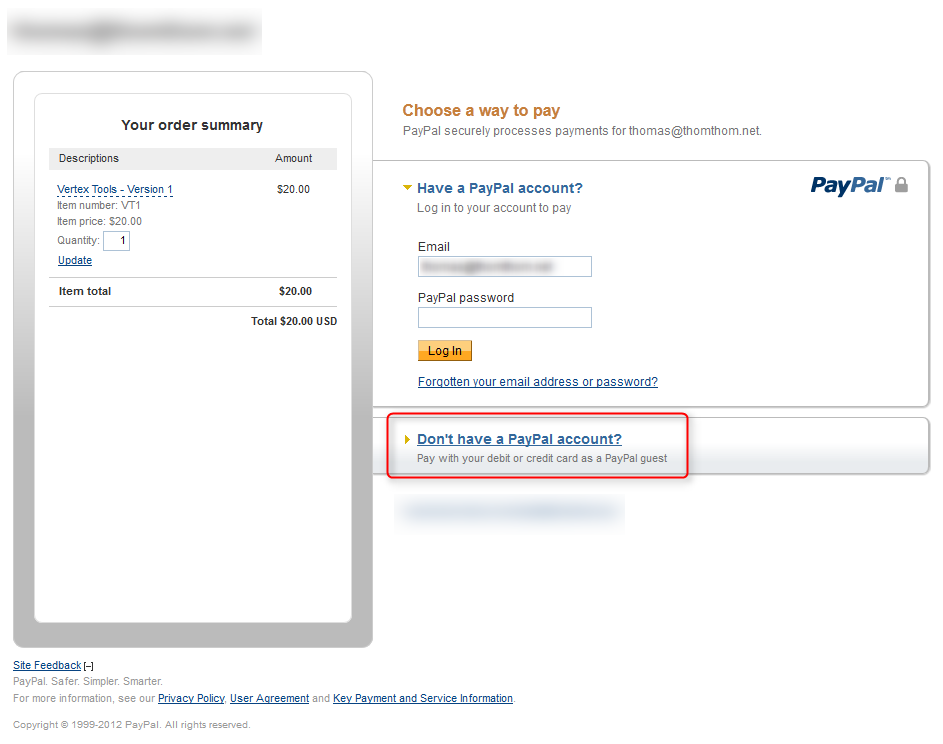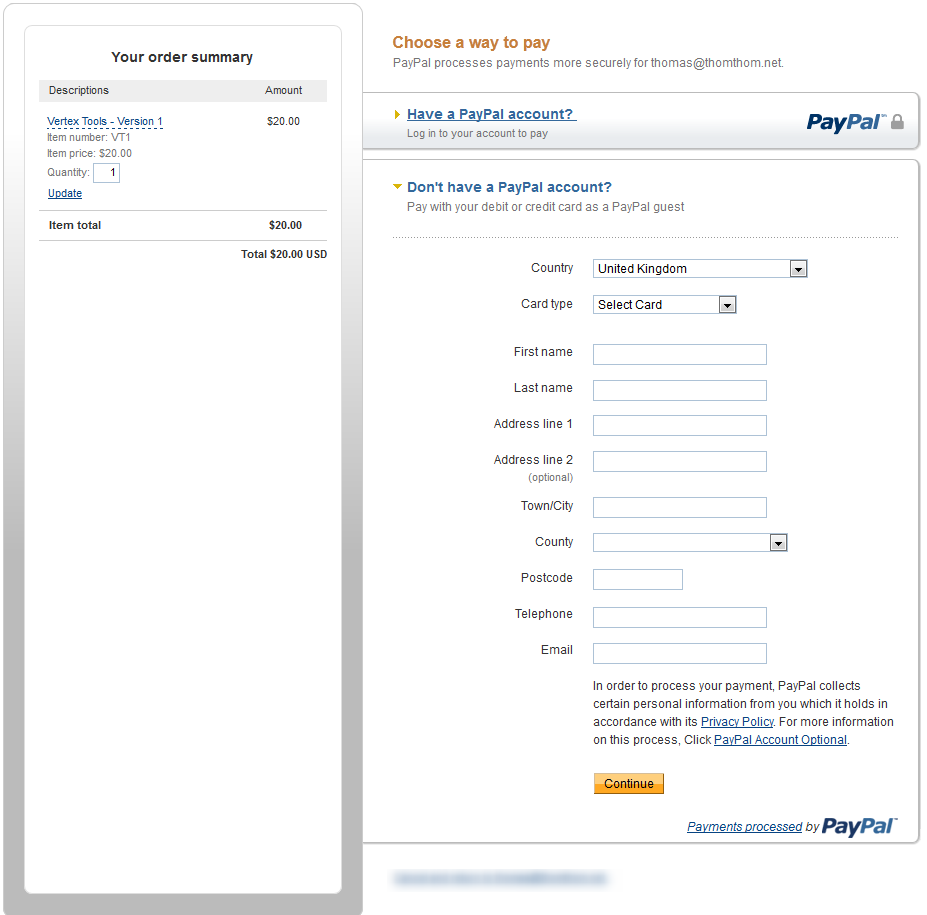[Plugin][$] Vertex Tools
-
also on my account page I'm getting an error when using the google + button on the right side column. it sends me to this link.
-
@krisidious said:
Thom the facebook link on the first post of this thread takes me to a forwarding link at facebook that then forwards me to your website. not your facebook.
Huh! Thanks for pointing that out. Facebook has changed stuff related to Pages etc. Fixed!
-
@krisidious said:
also on my account page I'm getting an error when using the google + button on the right side column. it sends me to this link.
Maybe because you clicked it while you're on a page restricted to just you?
Does it work when you're not viewing your Account page? -
Duh... Share your account page Kris... Yeah that was it.
-
If I use the gizmo move function, the vertices and the gizmo dissappears and the shown vcb is the result. What's the reson for this behaviour? (rotate and scale funtions are OK...)
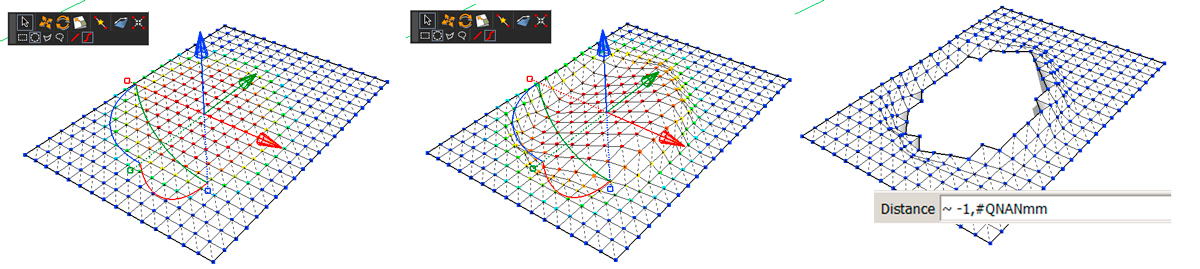
-
@krisidious said:
Duh... Share your account page Kris... Yeah that was it.
I should be removing the buttons for pages that require login though. No point in letting people click stuff and then tell them no.
-
@cotty said:
If I use the gizmo move function, the vertices and the gizmo dissappears and the shown vcb is the result. What's the reson for this behaviour? (rotate and scale funtions are OK...)




How on earth ... ?
Does anything appear in the Ruby Console when you do that?
Can you do a video capture so I can see exactly what you do?
Also: what is your Model Unit settings, and what is your decimal separator?(My testers where very rigorous in their testing - but none of them ever reported anything like that! Does the vertices actually disappear??)
-
Wow, thanks for a great update.
-
@thomthom said:




How on earth ... ?
Does anything appear in the Ruby Console when you do that?
Yes, see video
@thomthom said:
Can you do a video capture so I can see exactly what you do?
@thomthom said:
Also: what is your Model Unit settings, and what is your decimal separator?
mm and ","
@thomthom said:
(My testers where very rigorous in their testing - but none of them ever reported anything like that! Does the vertices actually disappear??)
perhaps they are moved to z=NAN

-
Any chance you can post in higher resolution - I cannot get any details out of that. I see lots of text in the Ruby Console - but I cannot read it nor can I clearly see the VCB values etc.
-
Now that was a strange error! o_O
A bug in either the template or SketchUp itself - but at least it is addressed now. Will release version 1.1.1 soon. -
Version 1.1.1 Released
Addresses a bizarre bug in SketchUp.
-
@thomthom said:
Version 1.1.1 Released
Addresses a bizarre bug in SketchUp.Thanks again for the fast and powerful support!
cute error description
-
Cotty, what language did PayPal display in when you made the purchase?
-
@thomthom said:
Cotty, what language did PayPal display in when you made the purchase?
I don't remember exactly, but it could be Norwegian. I use paypal a lot and understand the website without reading the text

(I searched the payment confirmation mail and it was in German) -
@cotty said:
@thomthom said:
Cotty, what language did PayPal display in when you made the purchase?
I don't remember exactly, but it could be Norwegian. I use paypal a lot and understand the website without reading the text

I think all my customers have done just that - ignored the language. It's first now, after over two years, that someone pointed that out to me.
I don't understand why it's in Norwegian, I don't see any setting for that. From what I gather it should pick the visitor's language when nothing is specified. I have now set it to explicitly be in English. (Until I can get the automatic language working) -
Thomas Thomassen,
What is the paypal for? How can I contribute to youre funds? I want to buy a copy?



-
@ponchosdesign said:
What is the paypal for? How can I contribute to youre funds? I want to buy a copy?
You can purchase a copy via PayPal - or you can use PayPal to pay with regular credit or debit card. When you make a purchase you will automatically get a user account where you can download Vertex Tools.
-
-
Advertisement