[Plugin][$] Vertex Tools
-
Bob,
I don't quite understand what your icons would do but I have some concerns that are probably similar. It took reading your post and thinking on my own issues to realize I can set tool hotkeys using the menu items for vertex tools. I change back and forth a lot with the two edit functions in VT tools.
I would wish to be able to orbit without losing the tool or selection, but hotkeys will help. If only SU were more generous in what we can use for hot keys.
I would be interested in your GE project: How large were the sections (set to get optimal texture?). Does joining them affect texture quality? Did you use overlap? So you can't just splice and dice, you had to adjust geometry? Artisan helped too? How did it go? etc.
-
I tried using shortcuts as explained in the manual, but ran into a lot of problems so I abandoned that.
As you can see from the attached pictures, the sections are of varying sizes with the largest (and lower fidelity) sections furthest from the main facilities. I did not actually join them into one huge terrain, but kept the original sections and provided smooth transitions between them. I kept the overlap to a bare minimum opting to provide an open area between them and using the sandbox tools to provide the transitions. That way I could control the textures.
I had to severely sculpt the geometry around the facilities as you can see by the highly sub-divided areas (this is where I used Artisan the most). The sculpting was done to match the real topography as closely as possible.
I found myself using the little circle tool most often. You have to “Select None” in the right-click menu, then select the move tool, and, finally, select and move the vertex. This wastes a lot of time over several days: that’s why I’d like immediate access to the circle tool. On occasion the gizmo was the most efficient tool to use, but that has to be unhidden from the right-click menu: so, once again, it would be very useful to have it as a top level icon.

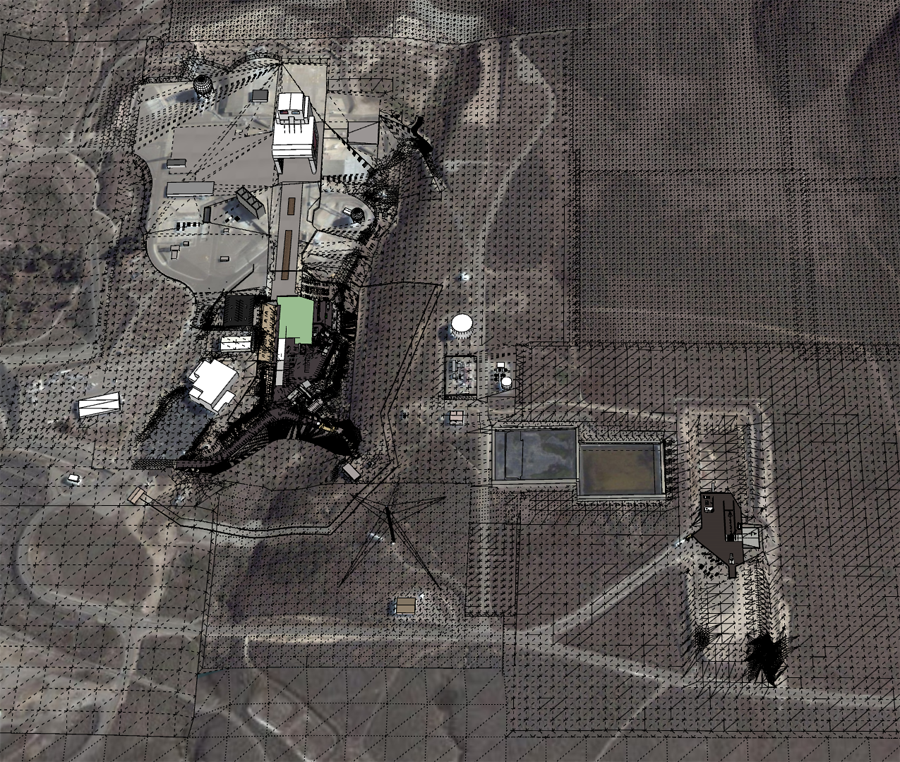

-
@bob james said:
I found that I very often needed to switch between the gizmo and the little circle that can only be activated by a series of actions.
You can get to the quick-select (little circle) very quickly by deselecting. Either use the menu item, a shortcut, or just click in empty space.
@pbacot said:
I would wish to be able to orbit without losing the tool or selection, but hotkeys will help.
That would be when you click on the Orbit tool - instead of using the middle mouse button?
(Was it you I talked about this?) -
@bob james said:
I tried using shortcuts as explained in the manual, but ran into a lot of problems so I abandoned that.
What kind of problems where that? Something misbehaving?
@bob james said:
I found myself using the little circle tool most often. You have to “Select None” in the right-click menu, then select the move tool, and, finally, select and move the vertex.
Once you where in quick-select mode (the little circle) did you then have to switch back and forth?
I'm just trying to work out how the extra buttons you proposed end up with less clicks. -
Bob,
Thanks for sharing. That looks like an impressive terrain--so I guess no room for the building in SU.
@thomthom said:
@pbacot said:
I would wish to be able to orbit without losing the tool or selection, but hotkeys will help.
That would be when you click on the Orbit tool - instead of using the middle mouse button?
(Was it you I talked about this?)I hope it wasn't me!
 I'll check it out. My setup here doesn't have a mouse that works like that, so I got in the habit of just using "O". Didn't know it mattered. Thanks
I'll check it out. My setup here doesn't have a mouse that works like that, so I got in the habit of just using "O". Didn't know it mattered. ThanksHappy Birthday, thomthom! Have fun in Colorado! Peter
-
@thomthom said:
Once you where in quick-select mode (the little circle) did you then have to switch back and forth?
I'm just trying to work out how the extra buttons you proposed end up with less clicks.Some times I wanted to start out using the "little circle". If there were a "little circle" icon I wouldn't have to [right click, set "select none", click the move icon] to get it.
Sometimes I wanted to start out with the gizmo. If there were a gizmo icon I wouldn't have to right-click and unhide the gizmo. And then hide it again.
Then, of course, there were the times that I'd start out with one and want to switch to the other in the course of correcting a set of vertices: right-click, select .......

When I tried the shortcuts they got all mixed up with the standard SU shortcuts ("M" for move, etc.). The manual said that once in VT the shortcuts would not get confused with the standard ones. Not so in my experience.
This is such a great tool: it's just that I felt like I was wasting a lot of time clicking menues.
-
"You can get to the quick-select (little circle) very quickly by deselecting. Either use the menu item, a shortcut, or just click in empty space."
(what happened to being able to identify this as a quote?)
I'm sorry, but I don't understand this at all.
-
Deselect what?
-
Using menu items requires one or more extra clicks
-
Empty space where?: in the icon bar?
-
-
@pbacot said:
My setup here doesn't have a mouse that works like that, so I got in the habit of just using "O". Didn't know it mattered. Thanks
The two methods of orbiting works quite differently, the middle mouse button return to the active tool. It's a very quick method of navigating a model - I'd recommend it to anyone that they get a mouse with a third mouse button (mouse wheel). Mouse wheel is the best, because then you zoom and orbit with the wheel.
-
@bob james said:
Deselect what?
Deselect any selected vertices.
@bob james said:
Empty space where?: in the icon bar?
When in select mode, click anywhere in the viewport where there isn't a vertex. This will clear the selection - like the native selection tool.
@bob james said:
When I tried the shortcuts they got all mixed up with the standard SU shortcuts ("M" for move, etc.). The manual said that once in VT the shortcuts would not get confused with the standard ones. Not so in my experience.
When you pressed M - the native Move tool was activated? Then it sounds like you did not assign the M key to
Vertex Tools > Move.
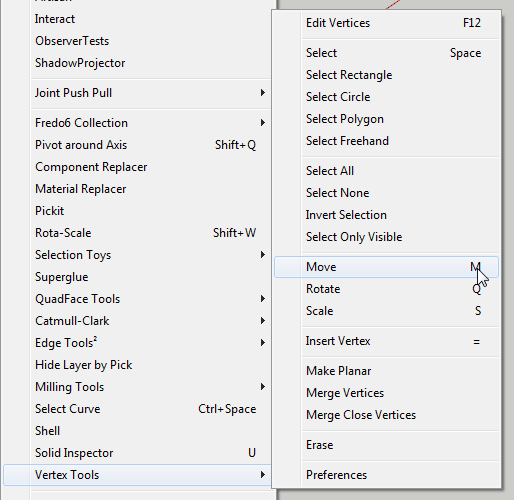

Did you do this?
@bob james said:
Sometimes I wanted to start out with the gizmo. If there were a gizmo icon I wouldn't have to right-click and unhide the gizmo. And then hide it again.
A Gizmo toggle button sounds like a good toolbar button to have. Agree.
(Meanwhile you can assign a shortcut to the Gizmo toggle.)@bob james said:
Some times I wanted to start out using the "little circle". If there were a "little circle" icon I wouldn't have to [right click, set "select none", click the move icon] to get it.
The "little circle" isn't a separate tool. It's just like the native Move tool where you can pick individual vertices if you have nothing selected. The circle is just for an extra visual clue as I felt it was easier to pick vertices. I'd rather not add a separate button that compounds "Select None + Active Move Tool" as I fear it might be confusing people to think it's a separate tool - and it'd add even more visual elements to the screen.
My own workflow - in Vertex Tools and in native SketchUp is to use keyboard shortcuts to deselect. I use selection functions so often that they are the first shortcuts I set up.
-
That "Catmull-Clark" menu item sounds intriguing.
Care to tell us? -
@pixero said:
That "Catmull-Clark" menu item sounds intriguing.
Care to tell us?Nothing gets past you guys...

I must be careful in my screenshots.But in this case I have demonstrated the experiment:
From this point and onward in this thread:
http://sketchucation.com/forums/viewtopic.php?f=333&t=47691&start=15#p427396 -
I've totally missed that video presentation. Great work.
Now, is there anything we can do to persuade you to finish this and your nurbs plugin sometime soon? -
@pixero said:
your nurbs plugin sometime soon?
I am working on Bezier Surface now that Vertex Tools 1.1 is out. It'll get the main attention until I get something working there. Then I'll see what I do next.
-
Yes, sorry Bezier Surface was what I meant.
-
I love 1.1.4. Works great! Fantastic plugin.
Could you reveal what is "architect tools" for? And when will it be released?
-
@smicha said:
Could you reveal what is "architect tools" for? And when will it be released?
It's the updated version of Plan Tools. I've promised to release it very soon - a while ago.

-
I'm playing around and want to select only some vertices from the front. I know the options "ignore backfaces" and "select only visible", but I'm not able to achive the desired selection...?
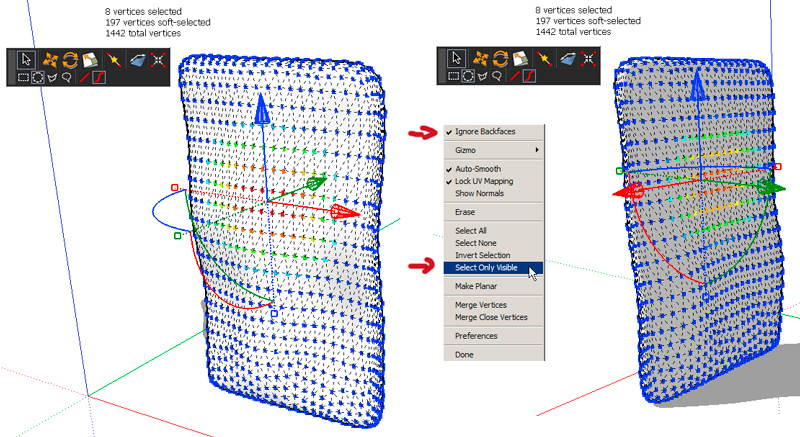
-
I've run across the same thing and wasn't sure what to think about it.
-
I've played a little more and noticed, that it depends on the soft radius: 30cm only selects front vertices, with 40cm the back vertices are selected too...
-
@cotty said:
I've played a little more and noticed, that it depends on the soft radius: 30cm only selects front vertices, with 40cm the back vertices are selected too...
Here are some variations...
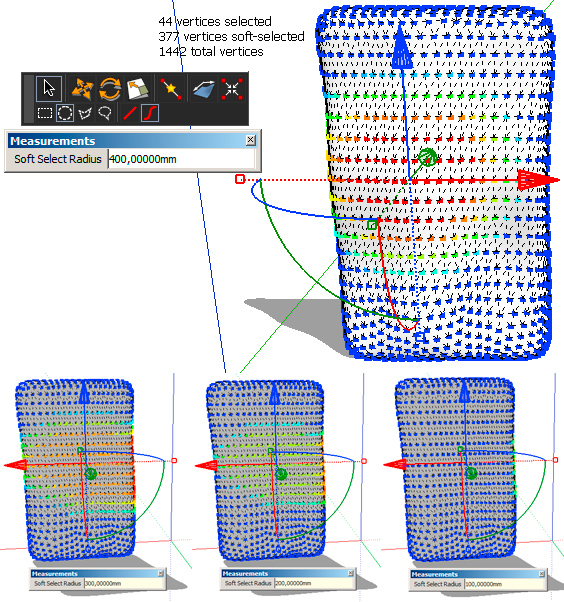
Advertisement







