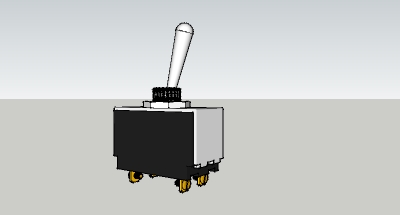Model disappeared? [Solved]
-
I was modeling an item in enlarged scale and then resized it to real life. SU wasn't happy, and now I can't see the model. The parts show up in outliner, and "zoom extents" zooms in on a point in space, but there's noting there. I didn't resize to a microscopic model, just from 1000:1.
Any way I can get my model back?
-
Can it actually be some clipping issue? Like the model is there but there is also the clipping plane hiding it?
Sometimes I also have mysterious models.
Maybe try to select everything (Ctrl+A) and copy/paste into a new, fresh file... -
Maybe try the Move to Origin plugin?
-
Thanks for the help. I did a reset on the scale and applied the center on origin plugin, the model reappeared. It is a clipping issue, as I scale the model down to it's real-life 1.5" size, I can see it disappear as if passing through a clipping plane.
Is there any way to reset the clipping? I tried "scale definition" and it doesn't seem to do anything. Resetting the scale just makes the thing huge again.
-
Hi folks.
Try using perspective and, if required, a large value for the filed of view.
This has the tendency to minimize clipping problem.
Also, make sure that there is not some stray geometry that may make your model larger than required. An example of this would be a house and a small line located two kilometers away. SU would see this as a two kilometers object and you may experience serious clipping if the stray line is in line with the house and the camera position.
To check for that, try a Zoom Extend. If only your object appears, you are fine. Otherwise, you may have a stray geometry.
Since it can be very difficult, even impossible, to locate and delete a very small geometry, try this procedure:
1 - Select all (CTRL-A on PC or CMD-A on Mac). This will select all of the model, including any stray geometry. Prior to that, make sure that nothing is hidden, including layers.
2 - Press and hold the SHIFT key to Add/Subtract from the selection.
3 - While still pressing the SHIFT key, do a window select to deselect the model. Only the stray geometry will remain selected.
4 - Delete the selection.
Also, if an object is too far from the origin, this kind of clipping problem, among aother problems can arise. Try moving the objecy as close as possible of the origin. Make sure that the axes have not been redefined for this to work well. To check the axes, right click on any axis and if the Reset choice is greyed out, you are fine.
Just ideas.
-
I don't know if that applies, but I'll give it a try. My model has several components in it, and when selected have the blue border around them. If there was an object that was a long distance off, the box would be commensurately as large as the distant object. Also, the same is true when I scale the object, the scale box is the same size as the component.
As far as FOV goes, the clipping occurs only when the object is being scaled, not when zooming in or out. This is the part I don't understand, why it disappears with scaling; when the model is visible, I can zoom in/out and no clipping occurs other than normal.
EDIT: I just discovered that when I zoom in and work on an individual component, some bad clipping happens. I scaled the entire model from original size to 10% (I knew it was still visible at that scale), and went through the each component and applied "Scale Definition". Then reduced the model size down to life size and have had no further problems.
Don't know why it worked, but it did.
Here's the model, created for the sole purpose of, "How would I...?":
Advertisement