Help Me Draw A Dome [TUTORIAL]
-
Hi Gaieus
I trust you are well.Seems like a long time since posting here. Actually missing all the challenges I had in creating this dome but let’s see what the future of this project holds.
I’ve been doing a bit more thinking (Never really stopped) and I can safely say that these are the new dimensions of my oven. By following through this tutorial, I will be able to do this without much heartache but there are a few more additions and possible subtractions to the current design.
I will list them below if it is OK.
- The cooking floor size will be 15 Inch radius
- The dome size will be 12 Inch radius. The dome will sit on the floor and will be 13 Inches high. The dome will be 3 Inches thick and will be a neat fit to the edges of the floor. Below this dome will be another dome that is 1” thick and below this 1" thick dome will be another dome which is my Sand Dome and my main guideline for building the final dome. There is no real thickness to the Sand Dome as it will cover all of the area below it.
- In the center of the dome will be a round pole with a radius of 2 Inches as suggested by Chris. The dome will sit against this pole creating a bevel at the top.
- The dome will be divided into 4 equal pieces.
That’s all that I can think of that has changed from the previous design. I should be able to proceed with steps 2 and 4 comfortably.
Step 1 is a little complex for me as the floor will consist of bricks and these bricks come cut into a size of more or less 230mm(length) X 114mm(Breadth) X 76mm(height). I am still sourcing out these bricks but this I believe is the standard size unless I find someone who has a different size. Is it possible to sketch these bricks over the concrete slab from the center of the slab going in a Herringbone pattern and eventually ending up with a radius of 15 inches. Also will it be possible to tell me how many bricks I would require and how many bricks would have to be cut to specific sizes to achieve this pattern.
As for step 3, please can you assist me there as well.
I hope all this makes sense but if there’s any further explanation, please let me know.
We don’t have to start with this right away but I thought I’d pass the plans through you so any preliminary planning can be done and we can answer anything that needs to be questioned.Look forward to hearing from you
Regards
D0me -
DOme, you have had a good run with Gaieus and some extra-SU suggestions from me and others. You can answer the questions you raise yourself now. Tell me, for example, why you want to lay the bricks diagonally. Whatever, draw them and count them, 1,2 ...
-
Hi D0me,
Regarding Step 1 and the fishbone pattern bricks (aka "opus piccatum" or "~ spiccatum" in Latin
 ), please have a look at this post (another dome topic
), please have a look at this post (another dome topic  actually you can even go through the whole topic to collect other ideas, too) if that solution would fit your needs.
actually you can even go through the whole topic to collect other ideas, too) if that solution would fit your needs.As for step 3 - you can always build a cylinder with a radius of 2" and intersect the dome parts with that cylinder (just like we did with our entrance).
Now as you are thinking of only 4 segments, maybe even the entrance could be put into a single segment instead of cutting two. Needs to be carefully thought as the sides may become too thin and week to hold the dome but at least you could make a variation of the design like that.
-
Hi Gaieus
Thanks for the response. I will go through the link you gave me and follow through to make the pattern I require for the floor
With regards to the Dome, I will follow through the tutorial from the beginning of this thread.
I will start by first creating the cylindrical 2" pole in the center of my first circle and then start drawing the domes around it. Will that be the correct way to start or should I first do the domes and then fit the pole in and then intersect?
With regards to the entrance, I will play around with putting it into a single segment and see how far I get. I will update my progress here and if its OK, request assistance when need be.
A quick question. Since this dome will now be divided into 4 pieces, what should the segment count be. I know that we originally made it 24.
Thanks
Regards
D0me -
@d0me said:
...I will start by first creating the cylindrical 2" pole in the center of my first circle and then start drawing the domes around it. Will that be the correct way to start or should I first do the domes and then fit the pole in and then intersect?
You can do it either way - start with a shape that would lathe around with the hole in it or intersect later. Doesn't really matter actually.
@unknownuser said:
With regards to the entrance, I will play around with putting it into a single segment and see how far I get. I will update my progress here and if its OK, request assistance when need be.
Sure - just coma back with any questions any time.

@unknownuser said:
A quick question. Since this dome will now be divided into 4 pieces, what should the segment count be. I know that we originally made it 24.
We changed the 24 segment circle to 48 and indeed the 12 segment arc to 24 (i.e. doubled both). This can still be the practice as both are divisible with 4, too (and that is the main point)
-
Hi Gaieus
I've started redoing this exercise but didn't get too far.
I came up to this point and then couldn't get further.
I noticed in the link mentioned above, you said that the ideal solution was somewhere between yours and mine. I downloaded the version you uploaded there and tried looking at it to see if I can find my way around. I noticed that both arcs in your version were made into individual groups using the same circle. My guess is that 2 circles were created with the same radius.
I also noticed that the ARC's in my sketch (attached)are not as smooth as the ones you created found in the link above (Edit: After posting, I rechecked my sketch and realized that i forgot to set my segments for the arcs to 24. After doing so, it looks much more smoother and rounder. I have attached the sketch with the new line segments on the arc. You will also notice that I have added additional arcs on this new sketch. My sketch will have a total of 5 domes piled onto each other as can be seen in the sketch.)
Thanks
Regards
D0me
-
You need to select a face and a path (two half circles) and group them. See image. Do this with every, individual face + half circles (there are a whole bunch of them - you can include a pair in each group - see my attached file where this is already done).
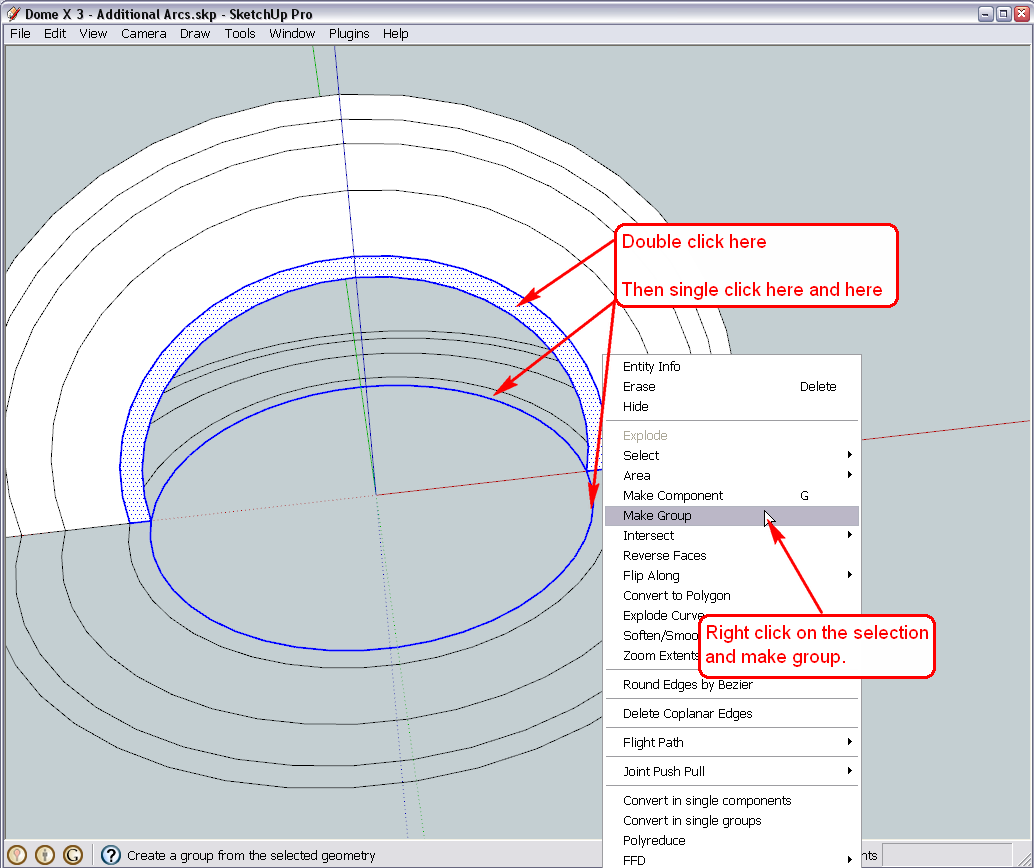
-
Hi Gaieus
I've been trying to do that since yesterday but instead of clicking once on the semi-circle, I ended up double clicking, which is probably the reason I was unable to group it.
I have managed to group the arcs with the 2 semi-circles but I did notice a slight difference between your model and mine.
I have attached images explaining the difference.
The first image is my model and the 2nd image is yours.
Should I be concerned about what I noticed.
Thanks
Regards
D0me
-
It's because the original circles are still there and for some reason, SU prefers those to be displayed (greyed out) instead of the ones in the group. Hide all the groups, select all the remaining, loose geometry and delete. You won't need it anyway and it will only litter the model and confuse you later.
-
Hi Gaieus
Thanks, didn't even realize that there was some left over circles on the model.
Now I can proceed.
Will keep you updated on my progress and surely drop by with any issue I experience.Take Care
Regards
D0me -
Alright!
Looking forward to your advance with the model!

-
Hi Gaieus
Once again, I am at a jam. Well not really a jam as I managed to find a tedious solution but Im curious to know why this happened.
When I double click on a group and try selecting my 2 semi circles so I can set my path for the follow me tool to follow and create the dome, I find that small bits and pieces of the semi circle are selected rather than how I am able to select the entire semi-circle on your model with one click.
Any idea why it would do that?
Thanks
Regards
D0me
-
Hi Gai
I’ve gone quite far but a few questions and minor problems arose and are discussed below.
While following the tutorial, I came across a post where you said my dome is upside down. How do I check if I’ve made this mistake again or not?
After continuing further, I came across this image where you mentioned some extra line segments and to delete them but I can’t seem to find them on my current model. Are the segments there somewhere and I am just missing it?
After creating my slicing plane, I positioned my rotate tool on the slicing plane till I got the inference (Intersection in Group (Rotate Tool Is Green)) and then I dragged the tool up until I got an inference saying “On Blue”. I then grabbed the corner of my slicing plane and moved it to the nearest midpoint. It did snap to the Midpoint but the inference I got was End Point though I could physically see my slicing plane on the midpoint. Is this anything to worry about?
You mentioned here that you temporarily Grouped Everything, do I did the same by selecting everything and right click > make group.
Now I am at this image . This is what I’ve done so far. I double click my dome which still has everything grouped except the newly created arch entrance (At this stage, I’d like to ask whether all the pieces of my dome should still be grouped as you mentioned here that it is a temp grouping). Once I enter the editing context of the group, I triple clicked the left dome piece to get inside of the geometry. I then right clicked and selected intersect with model. After doing this, I used Ctrl+H to hide the rest of my model but now my dome doesn’t look like yours found in this image .
I have a backup before intersecting the model and I may have a backup before the temporary grouping if we need to go back a few steps.Thanks
Regards
D0me
-
Well, I also noticed that for some weird reason (and no, I do not know or understand the reason) when I group those circles, they get exploded. Not a big deal because the follow me tool would explode them anyway. There is that inconvenient issue only that in order to establish the path for the follow me tool, you need to select the segments individually - unless you think a little bit.

After thinking, select everything by triple clicking then deselect the arch face and its bounding edges by holding the Shift key and double clicking on it. Now you have the circle selected only - pick the follow me tool and apply it on the arch face.@d0me said:
After continuing further, I came across this image where you mentioned some extra line segments and to delete them but I can’t seem to find them on my current model. Are the segments there somewhere and I am just missing it?
I cannot really remember where those segments came from - but if they are not there now, no problem at all.
@d0me said:
After creating my slicing plane, I positioned my rotate tool on the slicing plane till I got the inference (Intersection in Group (Rotate Tool Is Green)) and then I dragged the tool up until I got an inference saying “On Blue”. I then grabbed the corner of my slicing plane and moved it to the nearest midpoint. It did snap to the Midpoint but the inference I got was End Point though I could physically see my slicing plane on the midpoint. Is this anything to worry about?
I don't know why it says endpoint but if you are sure it is not an endpoint, it's okay then. Maybe there is a broken line somewhere but it won't cause any serious problem I believe.
@d0me said:
At this stage, I’d like to ask whether all the pieces of my dome should still be grouped as you mentioned here that it is a temp grouping
I only grouped those things because it is easier to handle the pieces together when rotating. In fact, that grouping is not necessary at all - I only did it because as a lesser experienced user, you may not be able to do the rotation at once perfectly and this way we could avoid re-selecting the pieces all the time. If you now feel comfortable with the tools already, no need to group at all - and you can explode this container group when you are done.
At the first sight, your dome looks just fine except for one thing; all faces are inside out. Select the faces (inside the components), right click and "reverse faces" so that the white faces are outside. It is not extremely important for you but you will need to get used to model everything consistently as who knows when you decide to render your models or export to 3rd party software where this may be important.
Since those are two, identical instances of the same component definition, the "Hide rest of model" command will not hide the other instance. There is another command; "Hide similar" and if I remember correctly, we have also set up a shortcut for you - Shift+Ctrl+H but if not, you can still do it (or don't care about the other instance if it is not too much in your way).
-
Hi Gai
Thanks for the clarifying for me the points in my previous post.
I exploded the group of Dome Pieces and now I am able to access each piece individually without entering a group. I indirectly learned about the Explode Function.@unknownuser said:
(or don't care about the other instance if it is not too much in your way)
I don't really care about the other instance as it doesn't come in the way though I will start making use of that function of hiding similar.
Now comes a small problem
I've managed to intersect the entrance and clean whatever is not required.
Now I am at a stage where I need to close of the face of the entrance but every time I draw a line from 1 end point to the other, it doesn't close the face. Please assist me.Thanks
Regards
D0me
-
Hi D0me,
Whatever you attached does not seem to be the model you put the image if in. In your model, tha entrance piece is one group while in the picture, it is something of two, different groups/components.
So I cannot advise on the model but tried to comment on the image. Of course, you cannot close a face with any entity that is outside of the editing context you are in (i.e. you are working with half of the entrance- how do you expect to close a face with the other half???)
So just draw the half - with two edges (like I depict below). Then you can hide the connecting seam with the Shift+Eraser tool if you want...
-
Hi Gai
I don’t know how I went about uploading the wrong model. Apologies for that, I have so many backups, that I may have incorrectly sent the wrong one.
@unknownuser said:
So I cannot advise on the model but tried to comment on the image. Of course, you cannot close a face with any entity that is outside of the editing context you are in (i.e. you are working with half of the entrance- how do you expect to close a face with the other half???)
I didn’t realize I was outside the editing context of the entity I wish to close the face of. Did I go wrong along the way that has caused this?
I tried to follow your instructions from the image whereby you advised to close the face using lines and then use the eraser tool to delete the seams. I failed to succeed.
So I decided to take a few steps back. I have a backup of my model where the individual dome pieces were still grouped. I left it that way as and didn’t explode the group like how I have done previously.
I then created the first part of my arch entrance.
After that, I used the offset tool to create the second part (3") of my arch entrance. I then interestected my entrance and then cleaned up what was required. Now I am again at the stage where I cannot close the face. I’ve attached the model and this time I made sure to double check it is the same one as the images I have uploaded. Can you guide me using the model I uploaded?
Thanks for being patient with me. Much appreciated
Regards
D0me
-
Well, the intersect command will not generate those faces of course. There are two ways to get them there;
1 - you can "hand-stitch" the edges but that's tiresome and not very elegant.
2 - follow the tricky steps below:First we need to get those pieces from somewhere - and obviously the entrance group is the most convenient to "borrow" some faces from. Enter the group, select that top surface and intersect it with the model.
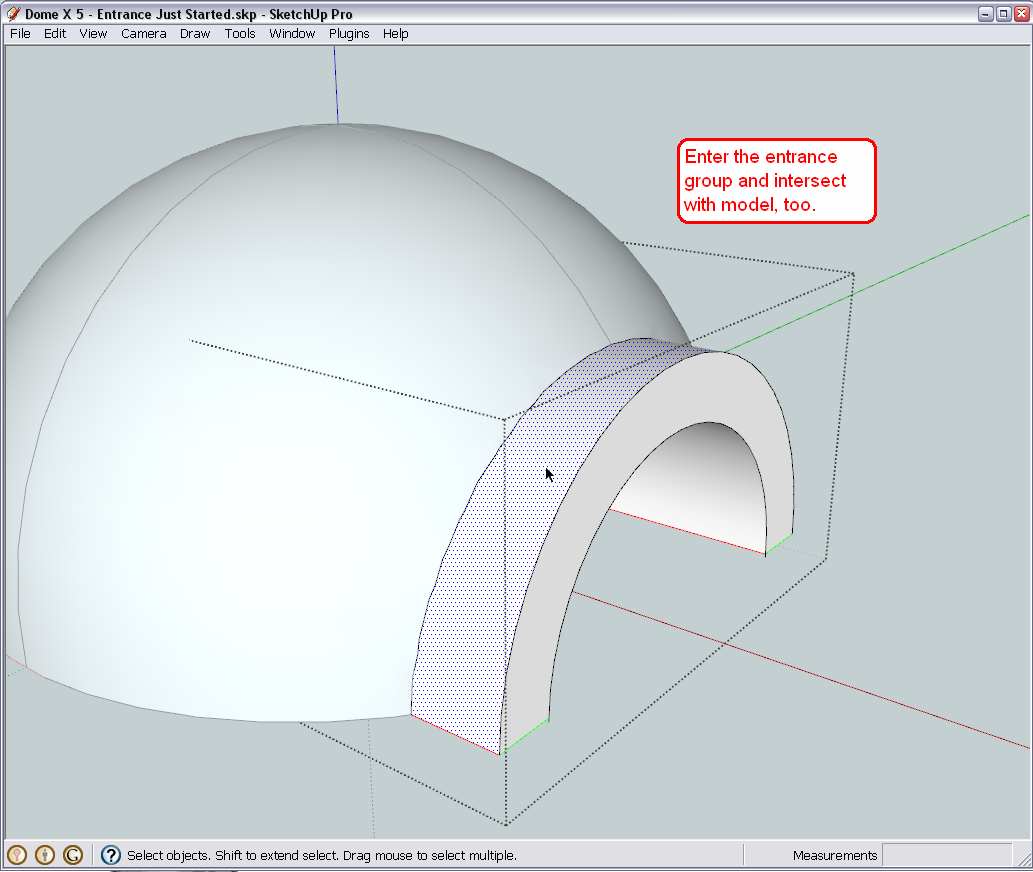
Now copy that bit (Ctrl+C) onto the clipboard. If you wish, at this moment you can even undo the intersect operation (we won't need those ugly lines on that entrance) as the undo will not undo whatever is on the clipboard.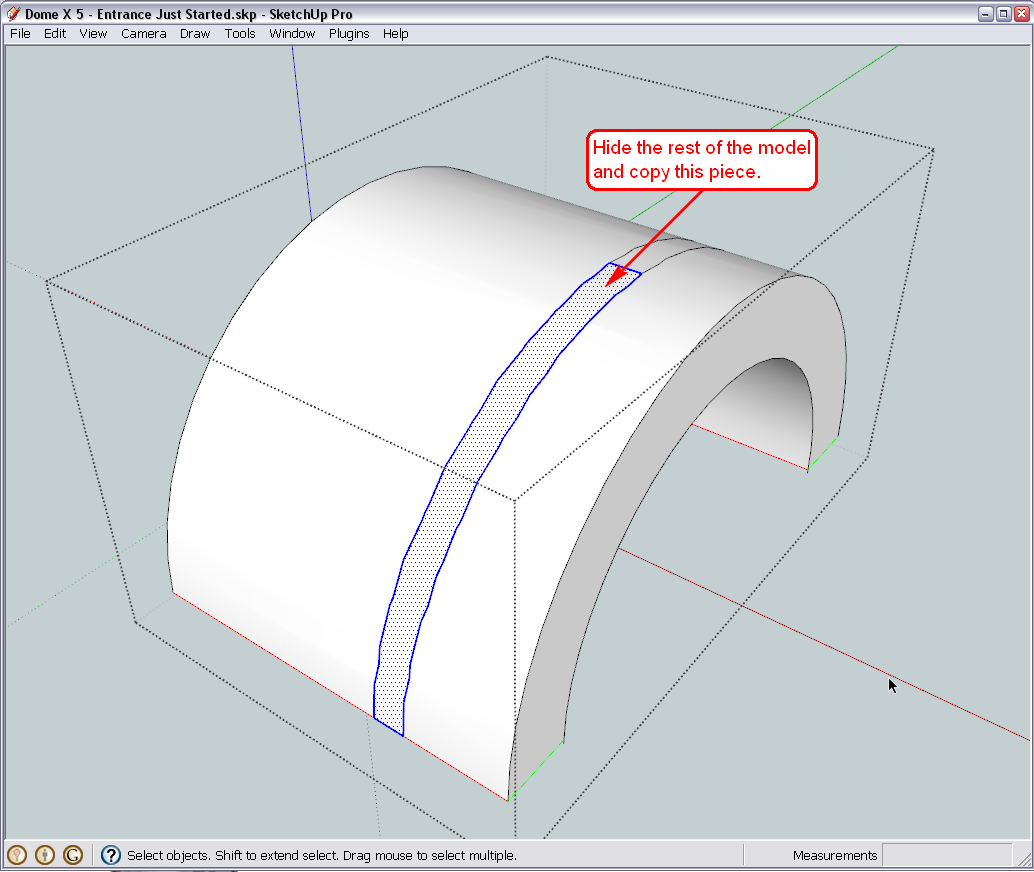
Finally enter the dome component (inside your group so do the double click twice) and go to Edit > Paste in place. The just copied face will be there for you. Reverse its face so the white is out and done.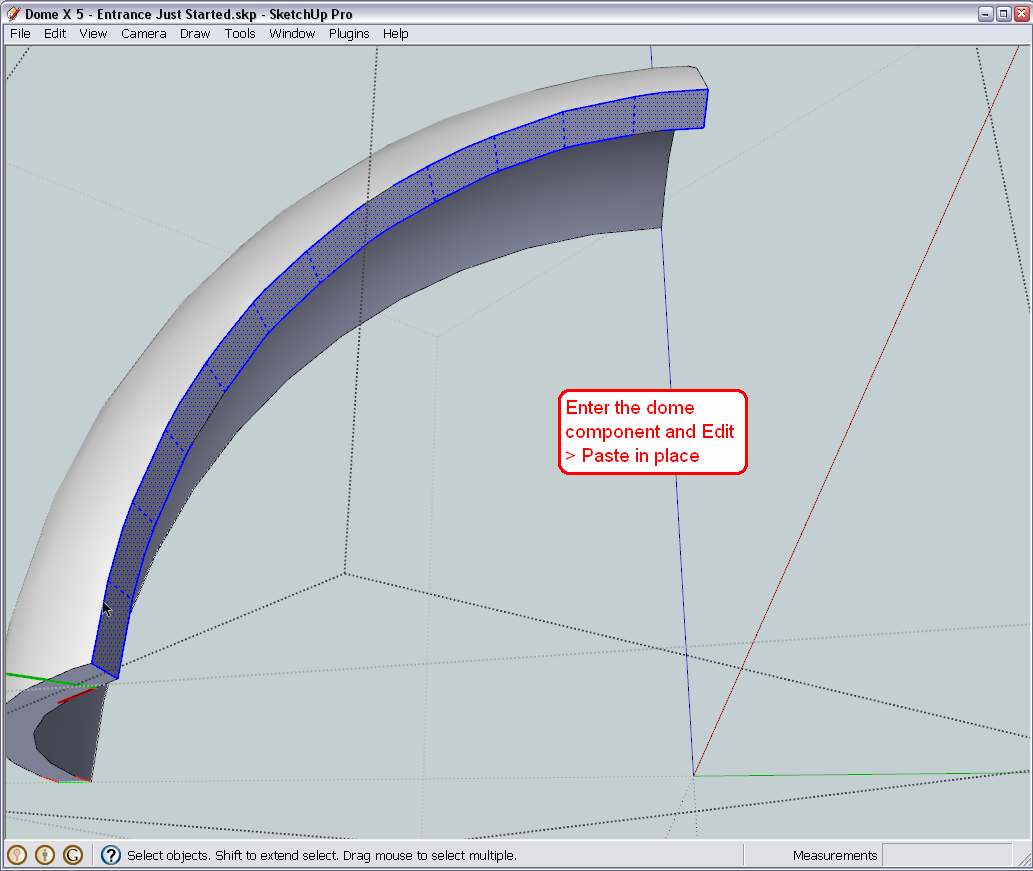
-
Hi Gaieus
Neat trick. Worked like a charm.Now I am at the 4th dome and this new trick you taught me doesn’t seem to be working as it did for the previous domes.
This is what I’ve done so far.
I hid the previous three domes and the last dome found below the 4th dome. I then intersected the 4th dome and something just didn’t look right but anyways I still proceeded with the cleanup. After the cleanup, I intersected my tunnel so I could create the face and then copy it to close the face of the 4th dome.
In the picture attached, you can see that this dome face didn’t close of as neatly as the others and left some portion of the face open as pointed out using the red arrows. Also, will I use the same solution to this problem on the last and final Dome which is labeled Sand Dome?
Lastly, with the previous dome, I had to draw in small lines to complete broken lines that were left after intersecting the tunnel to create the face. Just wanted to check if that’s ok as everything seems to look OK.
I’ve attached a model just after completing the 3rd dome / before starting the 4th dome. I have also attached my current model.
Thanks
Regards
D0me
Dome X 5 - Entrance Just Started.skp
-
Well, your entrance does not fully intersects the fourth dome. You will need to enter the entrance group and PushPull it until it fully intersects that dome, too.
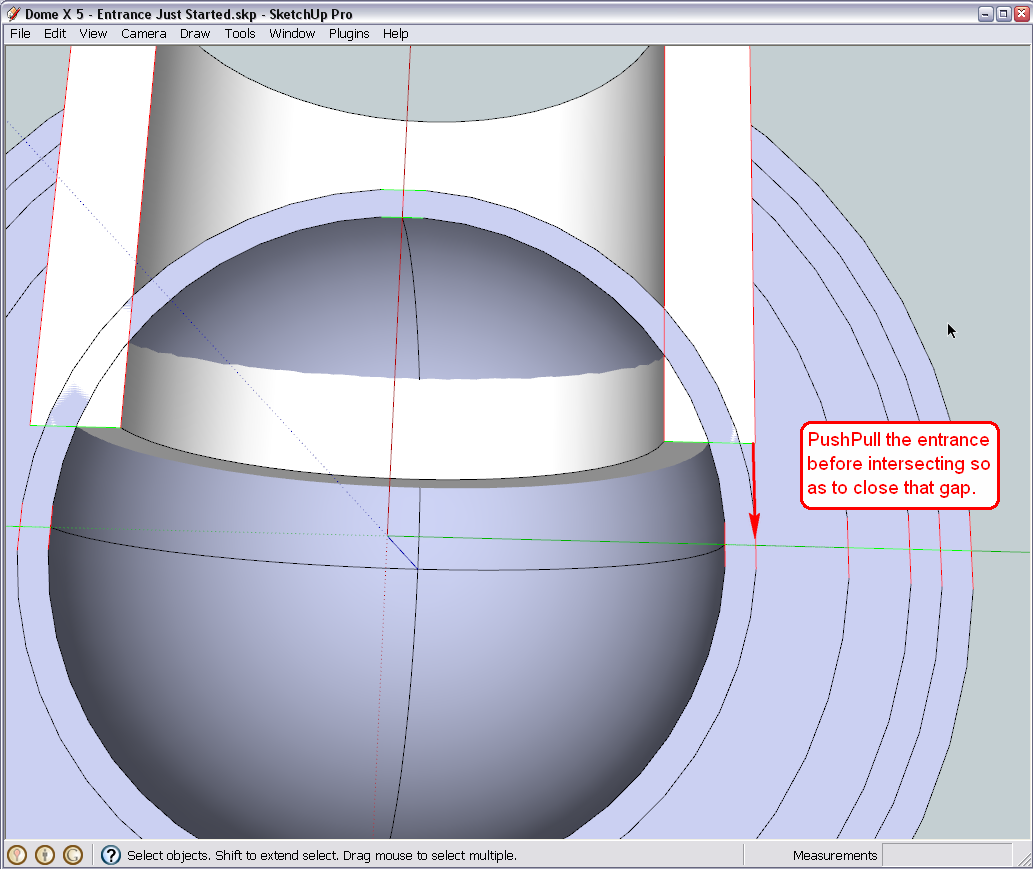
From this view, it is also apparent that you cannot use this entrance group to intersect the very middle dome (sand dome?) with. There has to be another solution.
Advertisement







