Help Me Draw A Dome [TUTORIAL]
-
Hi Gaieus
Thanks for the step by step on how to add the pipe to my model.
I redid my model from scratch and incorporated the pipe from the beginning as you advised. All went well. I’ve attached my model. May I ask that you take a quick look at it too see if anything seems amiss.Now I am ready to print my model to scale.
@gaieus said:
Now I also added a section plane to the model so that you can print the section cut to scale. Certainly the cut looks quite ugly this way but with some plugins we can easily fix that later
How do I go about adding section plane to my model?
The cuts on the model you posted in the above post did look quite ugly. Can you show me how to use a plugin to fix this?Thanks
Regards
D0me
-
To me, it looks okay - unless you wish to consider accommodating the entrance a little bit better to the inner dome and leave that sharp face for it - somehow like attached here.
Dome V2 Final.skp
As for the plugin, download the SectionCut.rb from the bottom of this post into this folder (where by default SU is installed - if you have it elsewhere, find the path):
C:\Program Files\Google\Google SketchUp 7\PluginsRestart SU and when you placed a section plane correctly, right click and "Make section cut" (or something like that). It will add a group with faces inside which "cover" all the hollows for you.
-
Hi Gaieus
Thanks for cleaning up the entrance further. May I ask how to sort out the sharp curve in the entrance as I’ve tried but continuously failed so I just left it as is?
@gaieus said:
Restart SU and when you placed a section plane correctly, right click and "Make section cut" (or something like that). It will add a group with faces inside which "cover" all the hollows for you.
I’ve added the plugin to my plugins folder in program files. I restarted SU but now I am a stage where I need to place my section plane and I don’t know how. Please can you assist me in placing my section plane and then use the section cut plugin to see what is does to my model?
Thanks
Regards
D0me -
Well, I took all the necesary snapshots and all and even finished the tutorial both about the funnel-like shhape and the section cut WHEN I noticed something:
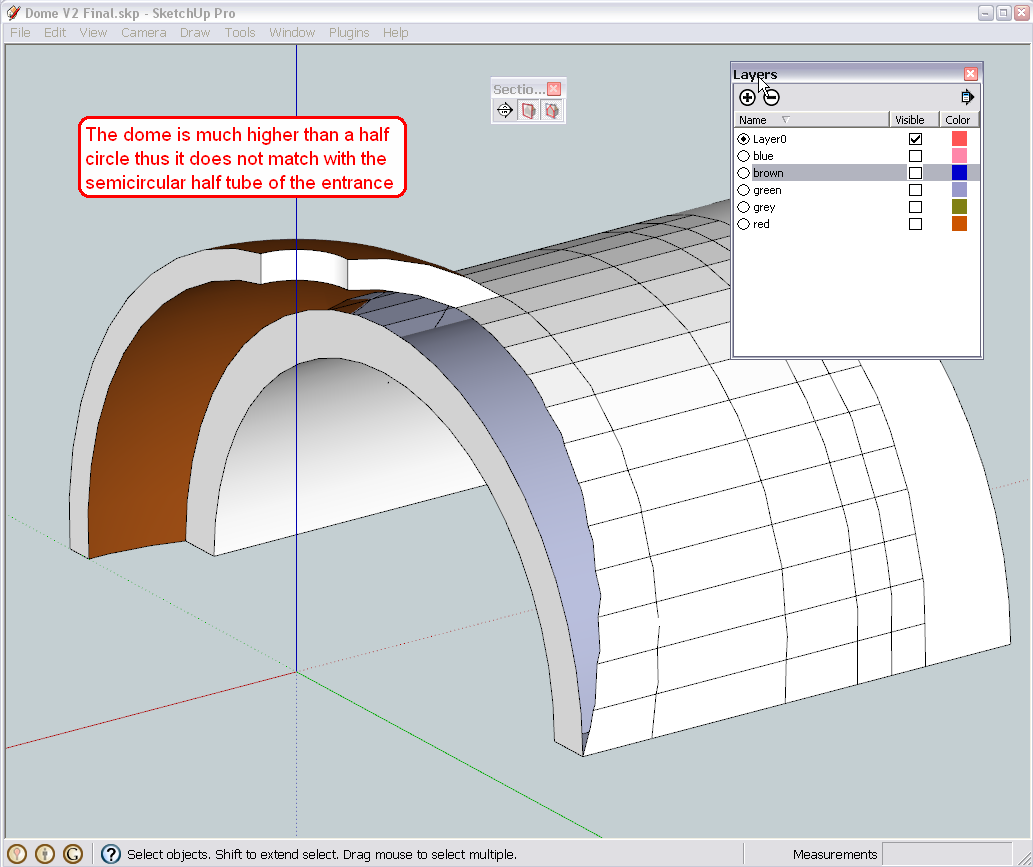
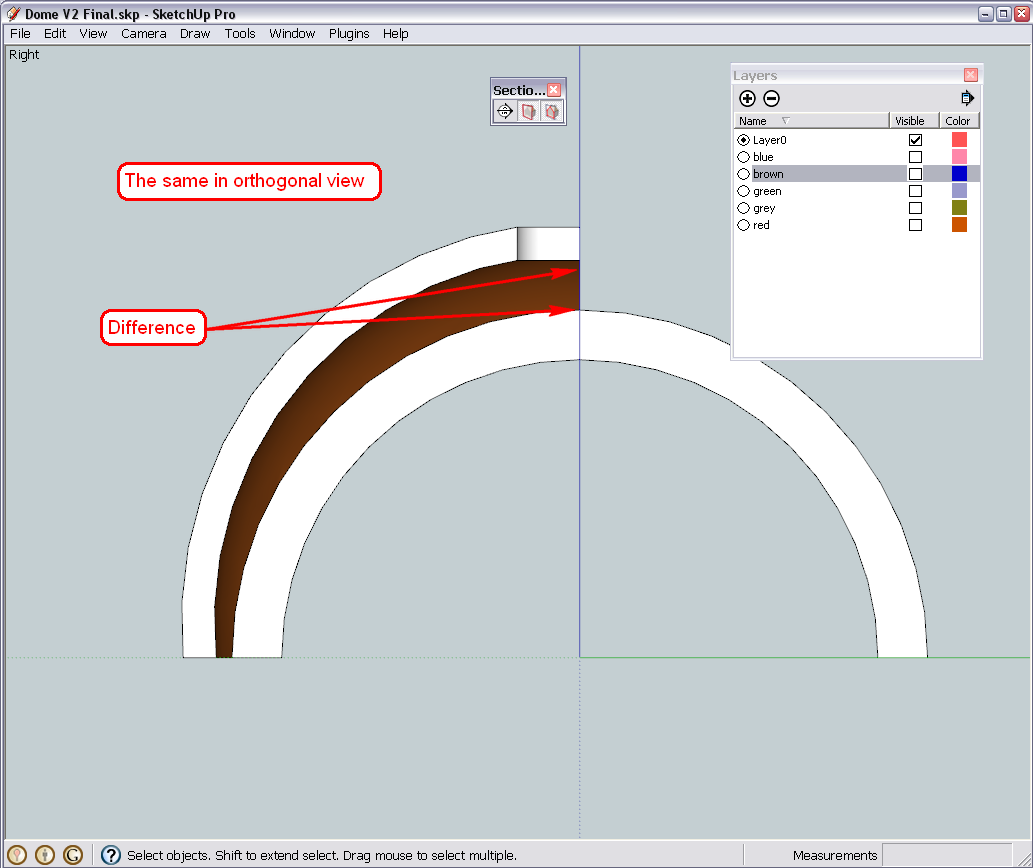
Sorry that I did not notice this before. I have now assigned the different shells of the dome onto different layers (see the layer dialog) except for this very last quarter of the brown dome to demonstrate the problem.Layering is definitely a good idea in such cases as you cannot work on certain groups of the model separately.
So basically I have not done any useful now.
-
Hi Gaieus
Thanks for picking up the problem with my last dome. Didn't realise that myself.
Should there be need for concern on that last dome not touching the entrance?
@gaieus said:
So basically I have not done any useful now.
I didn't quite understand what you meant in the quote above. Did you mean that you haven't done anything useful?
Thanks
Regards
D0me -
Well, I did all the screenshots and commented them but later realised that they were useless as there was something else.
They may be useful/relevant fo another series but this needs to be fixed first.
-
Hi Gaieus
I'm sure you are working on a fix already?
I'll wait to hear from you before proceeding with any further.Thanks and sorry for adding extra work for you.
Just don't know what went wrong and really appreciate all your help.Regards
D0me -
Hehe...
I haven't done anything yet - I had to leave yesterday and could not come back to the machine till now so I will dive in a bit later.
-
Thanks a million.
Regards
D0me -
Hi Gaieus
Did you have any luck with this problem on the entrance and last dome?
Thanks
Regards
D0me -
Hi Dome,
Working on it at the moment.
In fact, the solution is the same as we used in the very first version - intersect the inner dome (restarted) and the tunnel and stitch the pieces gained from there into the other group/component. I might not make all the screenshots now just refer to some already known processes.
-
OK, here it is. I totally restarted with not yet intersected inner dome pieces and a "brand new" entrance piece (extruded from the very front arch - the only thing I left of it - so it is correctly in place). I also made this entrance a group.
Then intersected the inner dome components and the entrance twice - once in the dome component's editing context and once in the entrance group's editing context so that the intersection lines appeared in both.
Then I removed the unwanted pieces and "copied > pasted in place" certain bits from the components to the entrance and from the entrance back to the component as we have already done a couple of times.
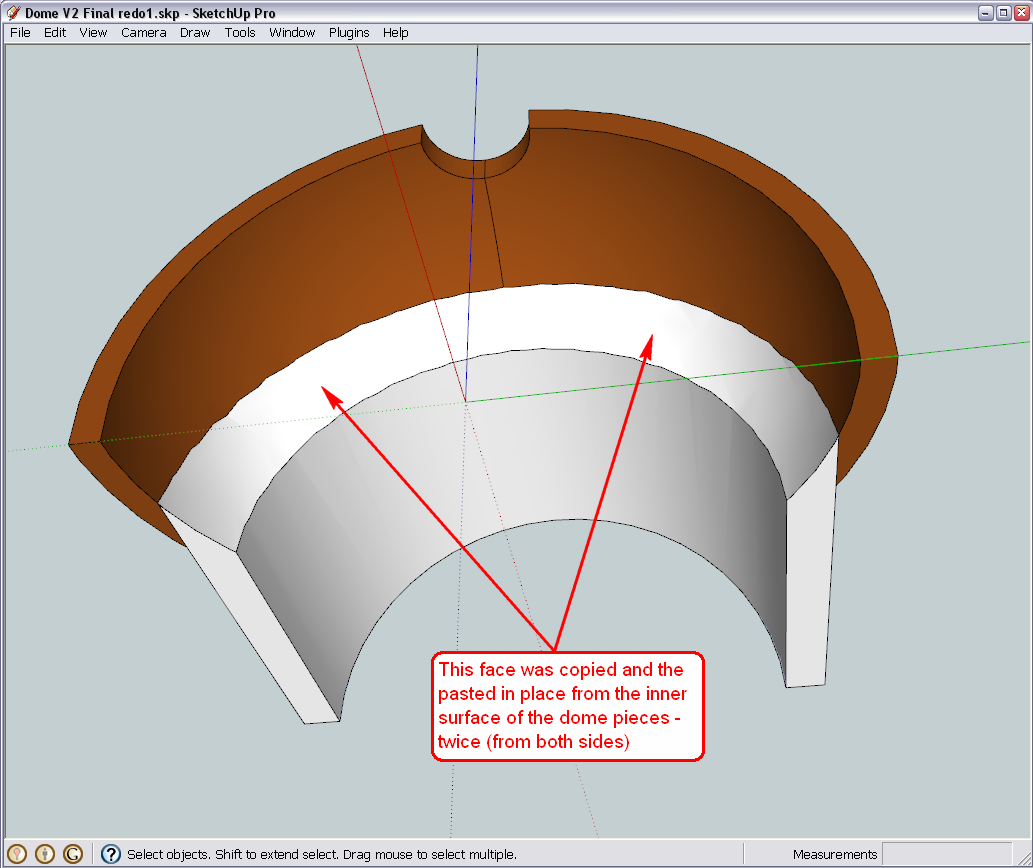
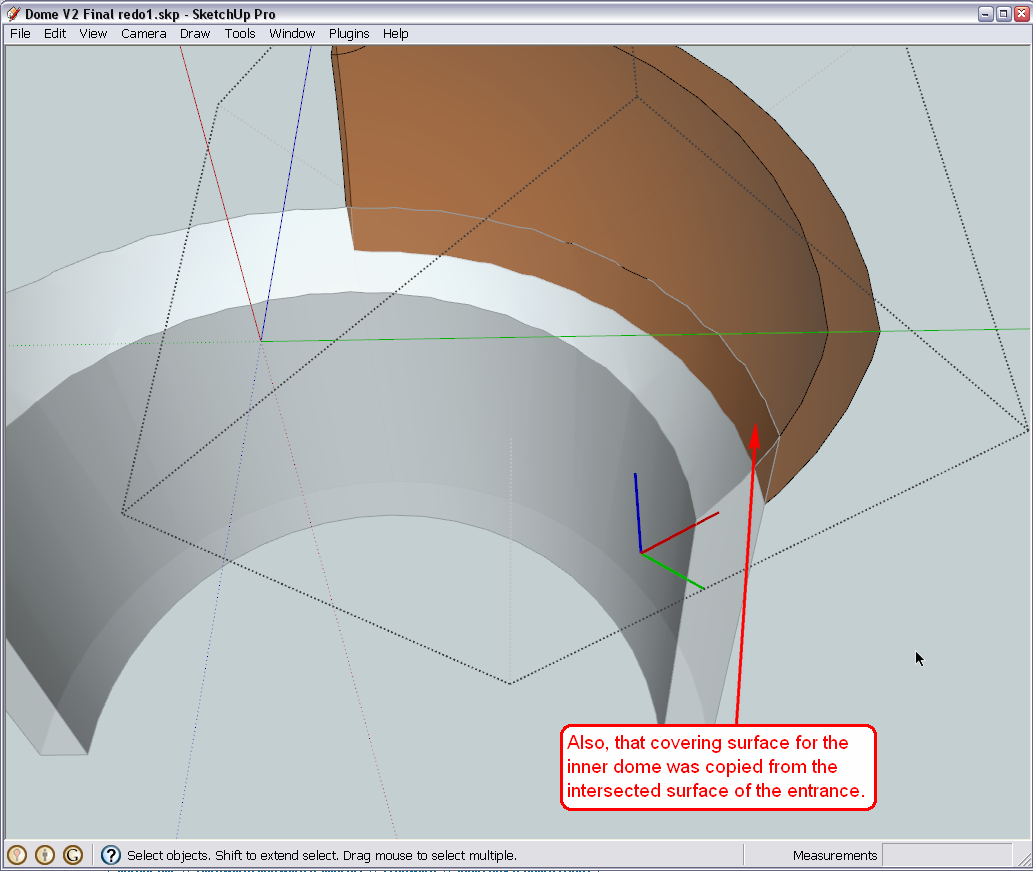
Finally here is the model. I also made layers (again) for the different dome shells and the entrance so that it is easier to work on the different parts hiding the other layers.
And there are some typos in the annotations in the images - sorry about that.

-
Thanks Gaieus
I'll wait for further instruction from you.
Regards
D0me -
What should I "instruct" now?
How about those section cuts? Did you manage to get that plugin to work for you?
-
Hi Gaieus
@gaieus said:
What should I "instruct" now?
Sorry, when I saw this post , I replied back stating that I will wait for further instructions from you not realizing that you have already posted the instructions here .
@gaieus said:
How about those section cuts? Did you manage to get that plugin to work for you?
I haven’t got that to work yet.
@gaieus said:
Well, I did all the screenshots and commented them but later realised that they were useless as there was something else.
They may be useful/relevant fo another series but this needs to be fixed first.
You did mention above that we first need to fix the problem with the brown dome before the screenshots you created can be usefull. Any chance you can post instructions on how to “Place my section plane” and then use my “Section Cut” plugin to see what it does to my model.
In the mean time, I am following your instructions to sort out my Brown Dome. I guess the sharp curve you mentioned here will automatically get solved when I start to work on this Brown Dome
Thanks
Regards
D0me -
OK, here we go...
Steps 1-2 are only needed because there is (as I believe) a bug with this current build of SU and I cannot snap to geometry when having an active section plane in the model. Otherwise it would be easier. For step 1, I went to Window > Model info > Units and changed the decimal precision to as high as available.
BTW what units do you use? You seem to change and mix metric with footric all the time.
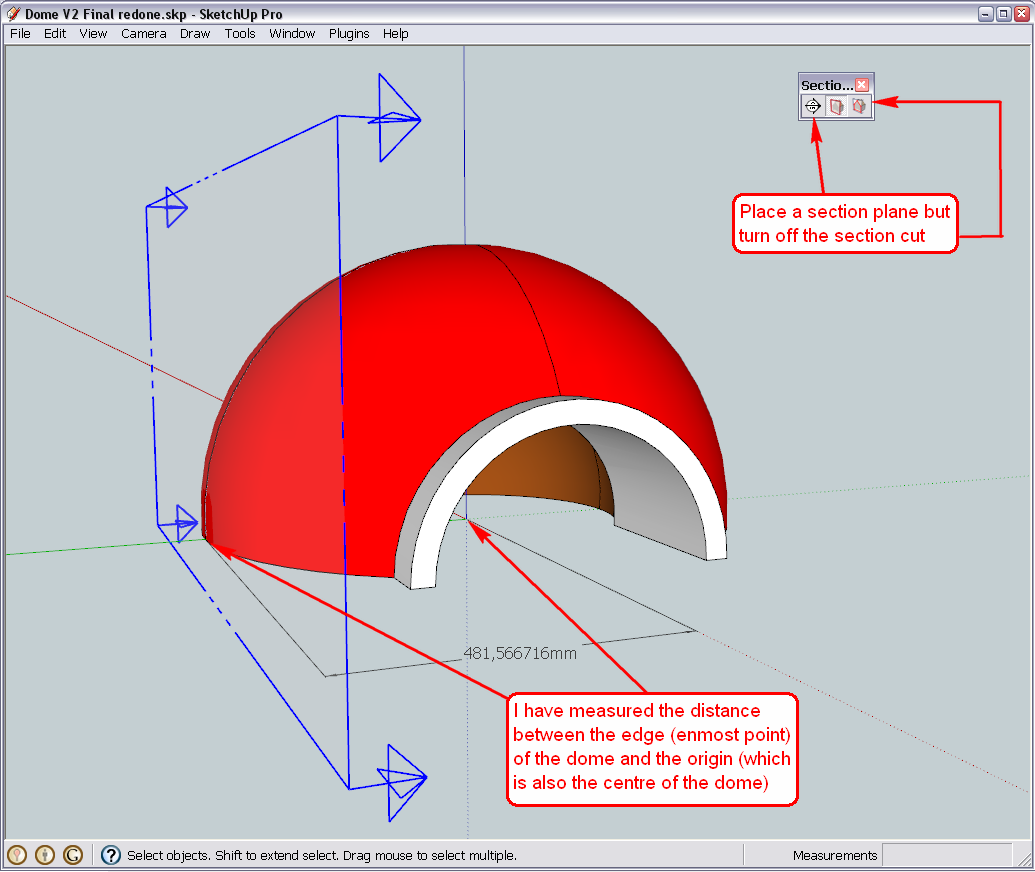
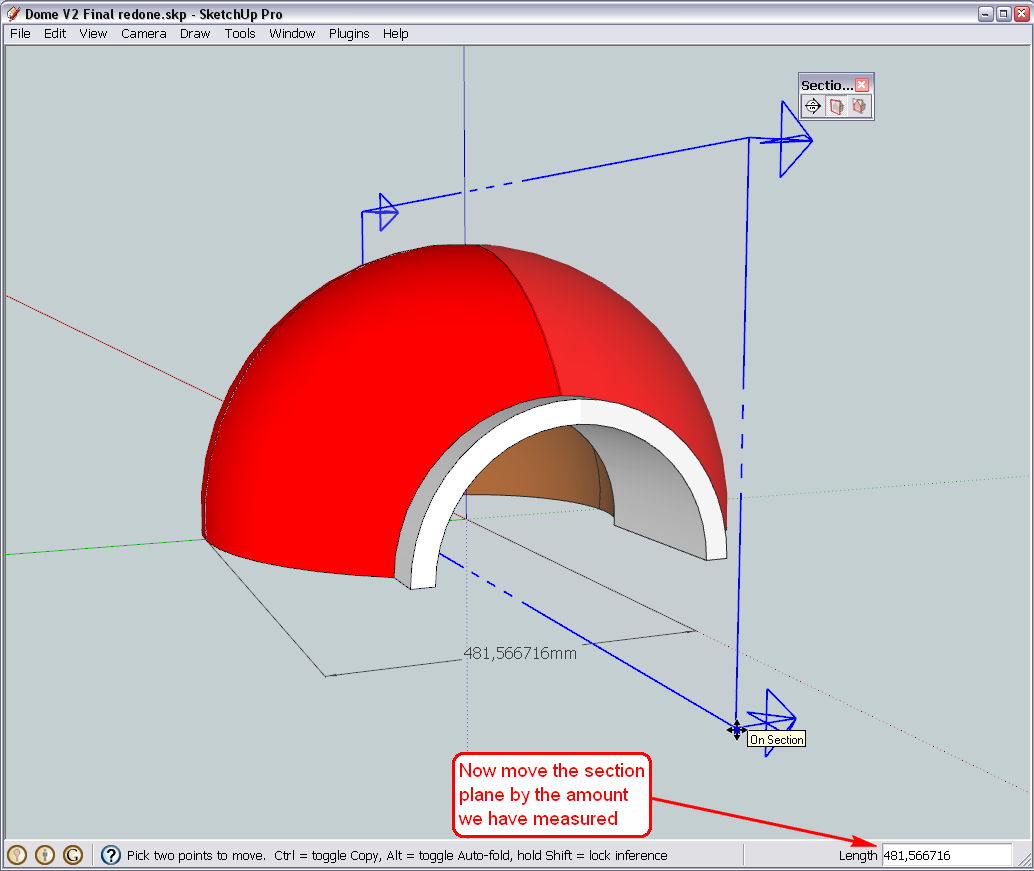
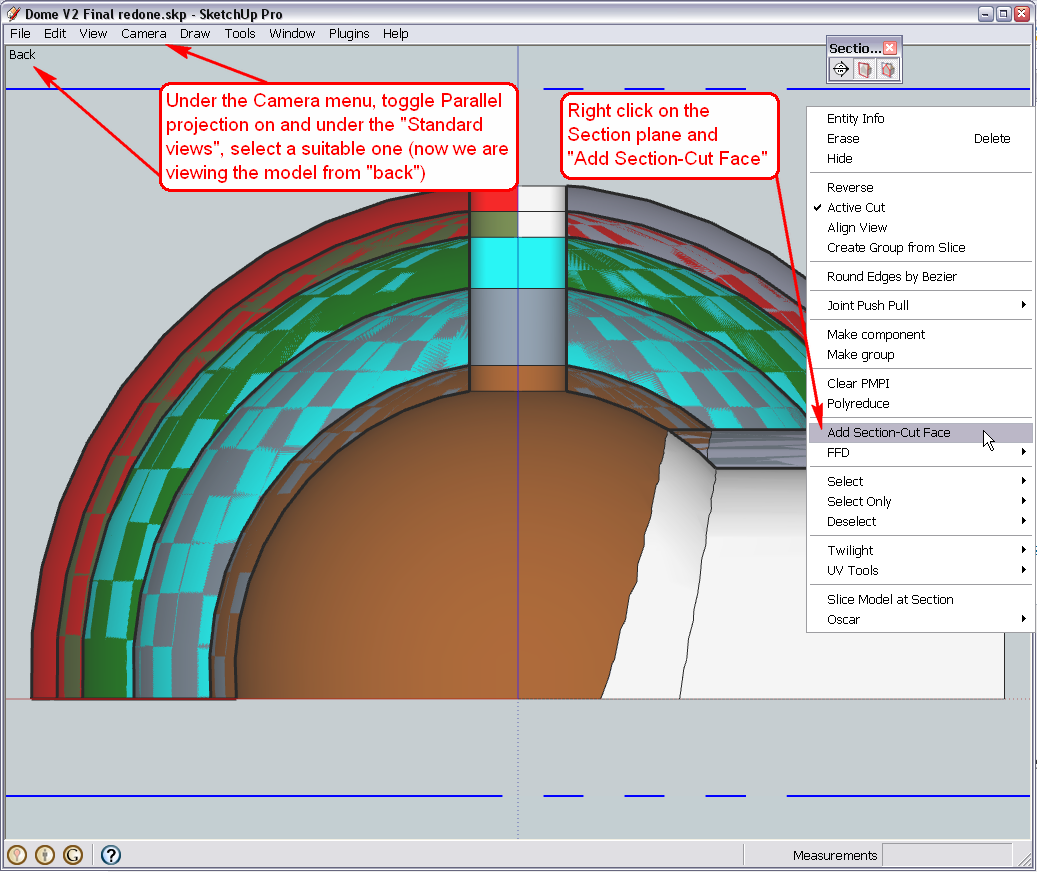
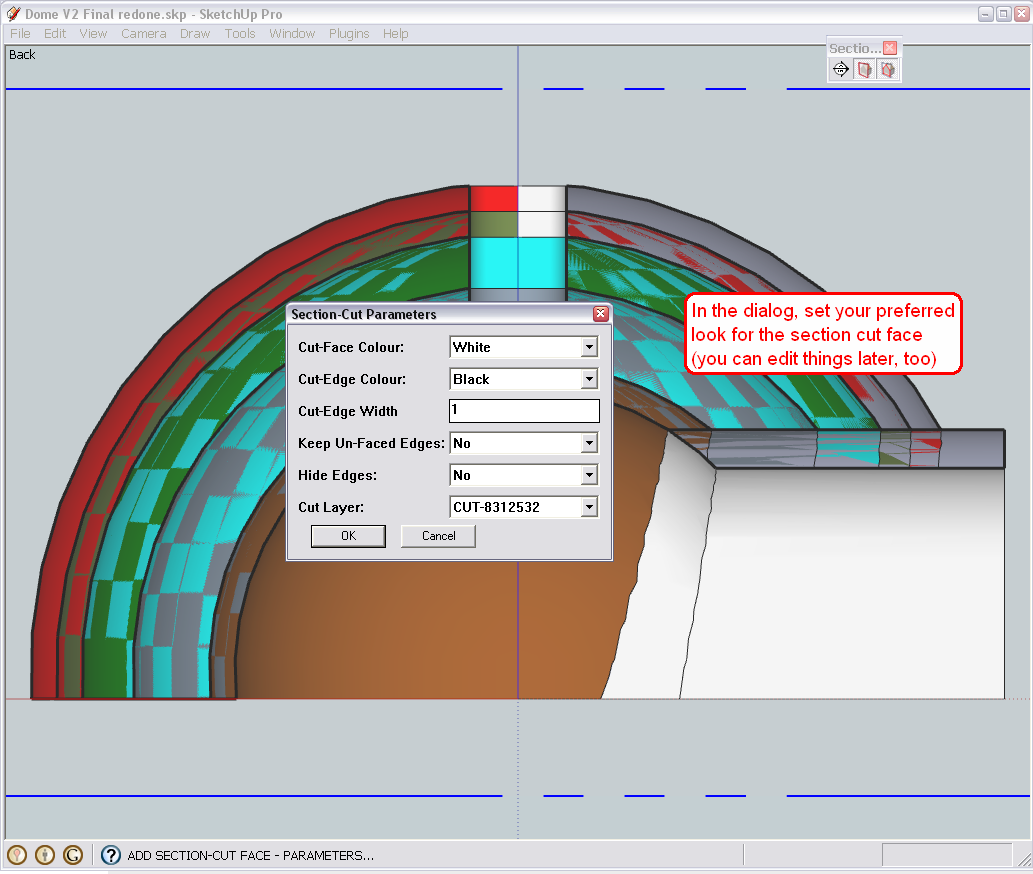
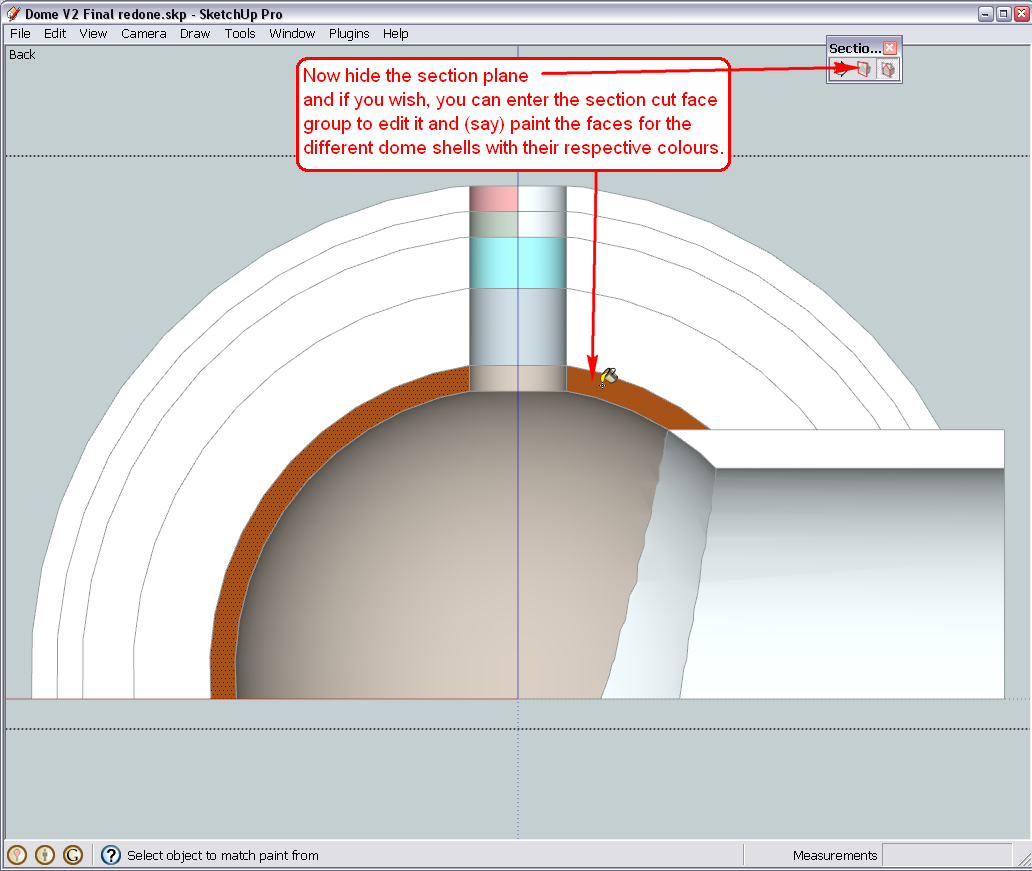
-
@d0me said:
...I try and use inches only since it’s easier to understand and it’s a standard unit of measure used by everyone here.
Who said that? I for instance scratch my head every time I have to count like 1' 3/16" instead of some "normal" metric...

@unknownuser said:
...I tried to change the scale of my print to 1 Inch on Model = 1 Inch on paper, but that part is “Grayed Out”...
That is almost certainly because you are either not in "Parallel projection" view (this can be told by your images) or you are not in any of those "Standard views". Please, set both under the camera menu then in the Print dialog, disable "Use model extents" and you will be able to access the print-to-scale functions.
If you use my model to print, you can always use the Layers dialog (open it from the Window menu) to quickly turn the different domes on/off.
-
Hi Gaieus
Thanks for showing me how to make my section cuts.
I have successfully done so with no problems. I still didn’t get a chance to sort out the problem on my last dome (Brown) but as soon as I have some time, I will. For now since I am way behind schedule, I am using your model and will work on it further until I sort out the Brown Dome and Entrance not meeting on my model.By the way, my unit of measure I have been using is Inches though the standard unit of measure here is metric. I try and use inches only since it’s easier to understand and it’s a standard unit of measure used by everyone here.
My next part of the plan is to print this model to scale. I have been playing around with the print functionality and find it quite self explanatory though I couldn’t find my way around certain things.
For 1, I couldn’t seem to print my model to the exact same size and dimensions as it is on SU. What I am trying to do is print 2 pieces of my model for now. The 2 pieces are my Brown Dome (Sand) and Grey Dome (Refractory). I thought I should print only 1 pair of slices of my dome at a time, each pair on a different page. The 1 pair I speak of is any one of the quarters of the back side of my dome which consist of only the Sand and Refractory Dome. The other pair I need is the front portion of the dome where the entrance is and doesn't really matter at this time which quarter it is, left or right. I have attached an image of the pieces I wish to print as an example. From my measurements, I think and correct me if I am wrong, I may be able to fit one pair quarter dome of both the refractory and sand dome on a single A3 page but if not then maybe an A2 page. I have a printer that is A3 but if bigger is required, then I would get it printed by a print shop. I tried to change the scale of my print to 1 Inch on Model = 1 Inch on paper, but that part is “Grayed Out”.
Thanks
Regards
D0me
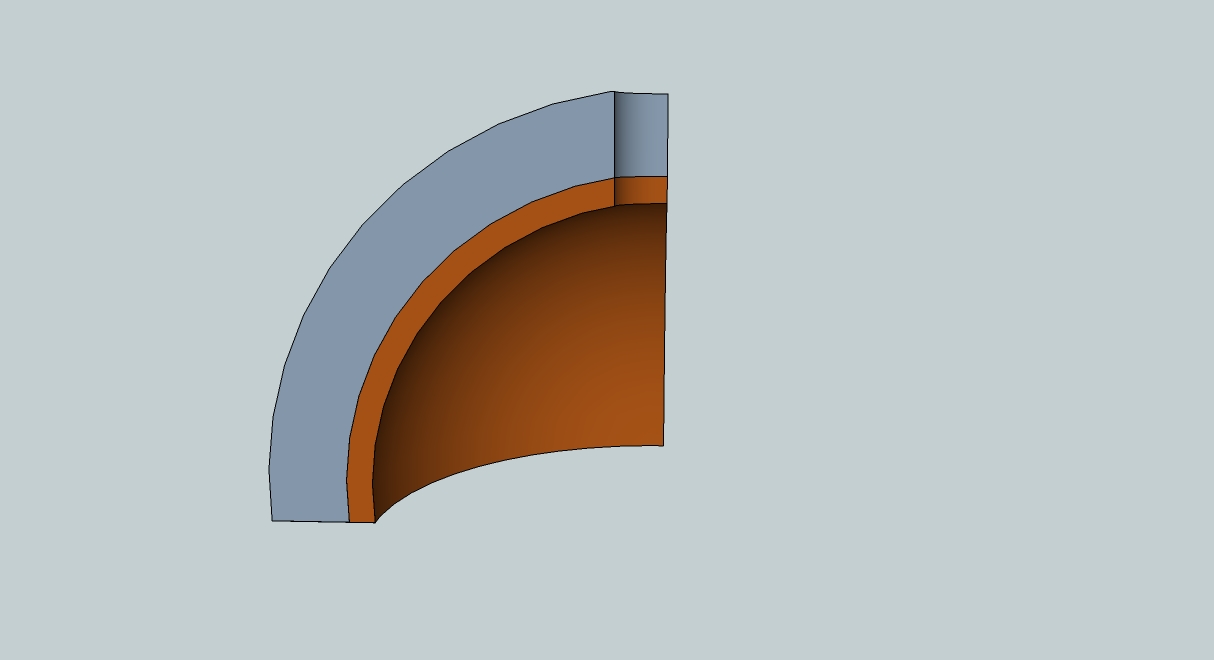
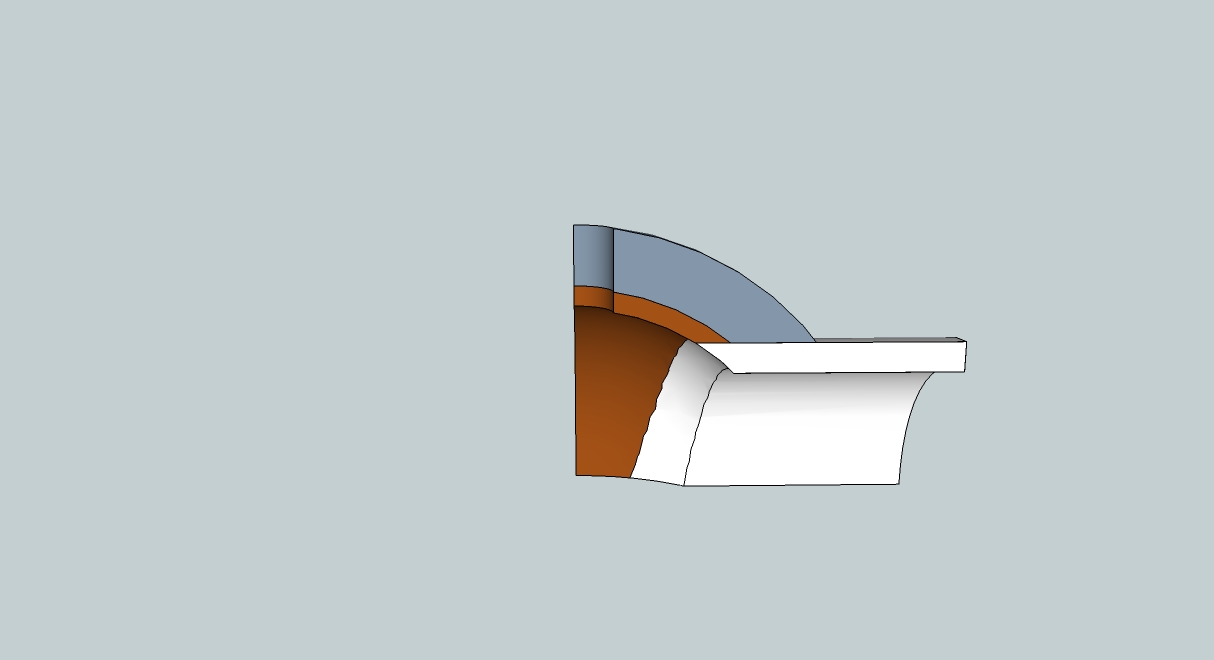
-
Hi Guys
@gaieus said:
Who said that? I for instance scratch my head every time I have to count like 1' 3/16" instead of some "normal" metric...

Sorry Gaieus, it was my misconception.
I will check my views and camera positions and I'm sure that will sort my problem out.I have been toying with the Volume plugin and need assistance on the following..
Firstly, when TIG first introduced me to the Volume Plugin, he mentioned that “Accuracy” can be set when proceeding with the volume calculation. Now when I right click on a quarter dome piece, and select “Volume”, I don’t see the accuracy option in there (Screenshot Attached). Do I need to enable it somewhere?
Secondly, when I tried to get the Volume of the Sand Dome at the entrance, I received the error (Image Attached). What do I need to do here to rectify this error?
Thanks
Regards
D0me -
Hm... TIG should see these - especially that error report. I have no clue - I have never used this plugin. Is this the latest version, BTW? I mean for the precision control which may have been added later.
And of course, no problem with the units - I was just confused. You kept speaking in inches but your models were in millimetres.

Advertisement







