Importing image
-
I have a jpg image I want to import into SketchUp. It measures 26-3/4 wide by 7-1/4 high and is 150dpi. When I import the image it is smaller and does not appear to have the same dpi. My question is, what is the best dpi to use when importing images.
-
well, dpi doesn't matter for viewing on a computer because it's going to be shown at 72dpi regardless (or whatever your monitor resolution may be)
dpi is important for printing...basically, it's the pixel dimensions you want to pay attention to (unless for some reason, it's easier for you to think in terms of dpi?? in your case, 26 3/4 x 7 1/4 at 150 dpi means the image is roughly 4012 x 1088 px)
the following is a bit of a grey area for me as it's a newish option in SU so maybe someone else can chime in with full knowledge.. i've been operating under the following lately:
even with 'use maximum texture size' enabled, sketchup will still only use up to 1024x1024px and if your image is bigger than that, it will be resized accordingly.. so, the biggest jpgs i'll bring in to sketchup are 1024 on their long side and if want to use a higher rez picture for rendering, i'll link to full rez version via (in my case) skindigo.
but again, i'm not crystal clear that those measurements are correct but it's been working out well for me so if no one responds with better knowledge, that's what i recommend doing.. bring them in at 1024px maximum. (or, if you're stuck on thinking in terms of dpi, a 26 3/4" image at 1024px would have 38dpi)
-
[edit] ok, so i researched this a little more and apparently, if you select 'use maximum texture size' in the openGL dialog then sketchup will use anything your video card is capable of..
the 1024 comes into play for exporting as windows machine are only able to export images at that resolution regardless of its actual size.. macs on the other hand can import and export at all sizes..all that said, i do think sketchup probably compresses the jpg prior to it being displayed because no matter what rez picture i bring in, it will always be less clear than the original..
-
@don9of11 said:
... the image it is smaller ...
I don't know if you found this already. If you want to change the size of the image, you can either
- use the entity window (in the menu -> window) and put in the desired size
- select the image, use the scale tool and scale it. Then type the size in your keyboard and hit enter.
-
 oh, right.. that kind of smaller you mean? because if i zoom way out prior to importing a jpg, it's size as listed in SU is humongous!!
oh, right.. that kind of smaller you mean? because if i zoom way out prior to importing a jpg, it's size as listed in SU is humongous!!see:
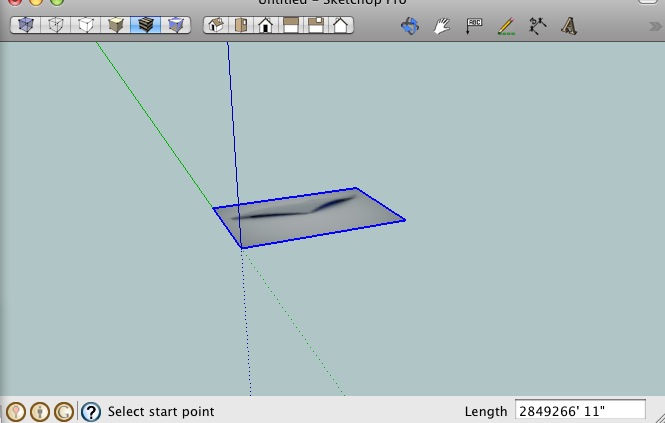
so yeah, it's almost 3 million feet wide!!

(but it's going to look the exact same as it would if i scaled it to 3 inches wide) -
just a quick example of the compression that sketchup applies to imported images..
[and realize this is a screenshot so that's affecting the quality of the original chart i used.. the difference if definitely noticeable though even with this screenshot.. click on the picture for a bigger version]![click pic for larger [SU on the left.. original on the right] click pic for larger [SU on the left.. original on the right]](/uploads/imported_attachments/o2O0_screen3.jpg)
i don't think it really matters though because SU isn't really the best presentation tool to begin with.. if you really need the hi rez stuff, do it with the render apps.
-
Thanks everyone. I switched the open GL to "maximum texture size" and the image is much clearer and not as fuzzy. It still imported at a smaller size, but then I just scaled it up to the correct size.
Advertisement







