Cone
-
Hello everyone. I am new to sketchup and am having a little trouble figuring this out. How do I connect two circles together to make a cone shape. The bottom circle has a 6 ft diameter and the top cirlce is 5 ft above it with a 3 ft diameter. Is it possible to fully enclose this in all the way around on a slope?
Thanks for all the help,
Caleb -
Hello!
You could start with a 6 ft diameter circle, then offset ( select circle - hit "F" - draw another one inside, i.e. 3 ft diameter circle ).
Than select the smaller circle, hold Alt and move it upwards. That should do it. -
When I tried that it would not taper it. Am I doing something wrong? I am looking for the taper from the bottom ring to the top to resemble a cone.
-
i think the easiest way to do this is to draw a circle at 6'dia
push/pull it up 5' (forming a cylinder)
right click on the edge of the top circle then choose 'entity info' in the drop down menu.
an 'entity window will appear which will have the selected circle's attributes listed
change the diameter to 3' (well, change the radius to 18")
viola -
BINGO! Thanks man!
-
no problemo
-
@numbthumb said:
Hello!
You could start with a 6 ft diameter circle, then offset ( select circle - hit "F" - draw another one inside, i.e. 3 ft diameter circle ).
Than select the smaller circle, hold Alt and move it upwards. That should do it.Creates various 3d shapes: cone, pyramid, sphere...
-
Another approach - with the Scale tool
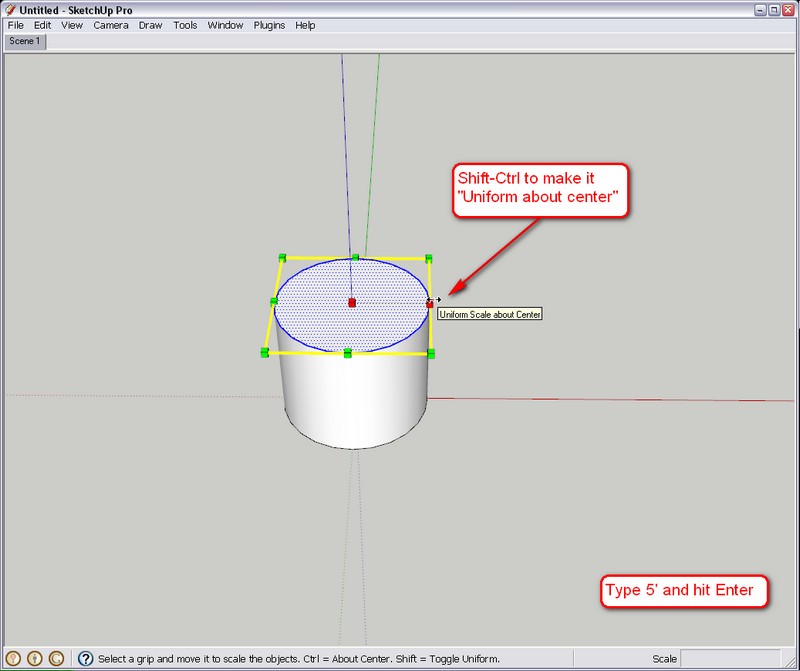
-
Hi Gaieus, hi folks.
With the Scale Tool, using a side handle will produce an ellipse since the scaling will be done only along one direction. The same svcaling woould be required a second time on the perpendicular direction.
The use of a corner handle is required to scale along two axis at once. But then, it is not possible to only enter an exact radius dimension to replace the Scale Factor. In such a case, entering two values will allows the scaling to be controlled along two directions at once.
Since I use the coma as the decimal separator on my computer, I must use the semi-colon as the list separator. For example, an input of 200;200 will produce a circle with a 200 millimeters diameter. Notice that the entered dimensional value will applies to the whole size of the face. In case of such a circle, it will be the diameter and not the radius.
For this particular task of transforming a cylinder into a truncated cone, I find that changing the radius in the Entity info is faster.
Just ideas.
-
Hi Jean,
Please, have a better look. Using the Shift key will make SU scale uniformly with the side grips and using the Ctrl button at the same time, it will scale about the center.
-
Hi Gaieus, hi folks.
You are right, I forgot about using two modifier keys at the same time.
And this also means that you can enter the required exact dimension for the diameter.
Thanks.
-
Yes, that's it. I never even use the corner grips at all.
Just as an additional info about these mod.keys - they always toggle this functionality on any of the grips. So on the corner grip, Shift would make it NOT scale uniformly (as with that grip, that's the default scaling operation). some cool effects can be achieved with all the combinations.
Advertisement







