Connecting touching lines or points...
-
Hi All:
I am importing a DXF file of an airfoil. The airfoil came in with many individual lines that defined the parts of the airfoil and I need to connect all of the little lines into one line so I can make a face out of the lines that define the individual parts.
I really don't want to redraw the airfoil/rib part in SU, but will if I can't figure out how to join all of the line segments into one line.
Any plug ins that will to this? Using the "Select all Connected" selects the whole rib as it is all connected...
See attached for a drawing of the rib...
Thanks for the help!
Mark
-
Have you tried the weld plugin?
-
Yes, I have. The weld plugin is what I want to use, but my main problem is actually selecting all of the touching points that make up the line I want to 'weld' together. I am not sure there is a plugin that will be out there, as it is similar to the Select All Connected, and I am not sure how the plugin would know which lines 'connected' you would want to be selected...
Looking at the file I uploaded you can see all of the "sticks" that make up the airfoil. However, the outlines are made of several little lines and I want to convert them into a connected line. Just fishing to see if there is a plugin that I have missed that would select them so I can "weld" them with the weld.rb
Thanks!
-
if you delete these two segments, you can then select one piece on the perimeter then right click select all connected then weld. you can draw the the pieces back in later or better yet cut/paste in place them. follow this work flow for the rest and you should be fine. thetrick is to isolate the parts you want to select that way select connected will work for ya instead of agin' ya.

-
you know what would be nice though is an eraser tool that welds instead of erasing!

meanwhile lets just keep bugging thomthom to expand his selection toys.

-
Hey xrok1!!
Have you ever had one of those head slappin', ah HA moments where you wished you were smart enough to have seen the obvious??
To quote Home Simpson, Doughhhp!
I think your suggestion will work wonders for me. Eliminating and then re-drawing the little lines is much faster and simpiler than waiting for the 'perfect' plug in

Thanks for the help!!
Mark
-
@unknownuser said:
Have you ever had one of those head slappin', ah HA moments where you wished you were smart enough to have seen the obvious??
ONE...? yeah one too many.

-
Here's a fixed version - using several techniques...
I changed the Style to show end-points
First I moved the lines up in the Z and drew a large rectangle below then at 0.
Then I used the Sandbox Drape tool to make sure it was all projected 'flat' down onto the rectangle [could have used a Flatten script].
I erased the original line-work that was up in the air.
Many of the draped lines formed edges to faces, splitting up the rectangle - we know these are OK.
Then I used the make-face tool on the remaining thick 'profile' edges - it's easier to see against a face - to make some more edges definitely joined up.
Since joined up edges make faces and stop showing as thick profiles we know most are now OK too.
Zoom into the ends of some of the reluctant thick 'profiles' revealed that there are small gaps - there are several options here:- 1) Make sure nothing is selected and use Move on a vertex to snap it to the intended destination vertex: 2) Use my 2Dadjust tool to extend the line(s) so the meet: 3) Redraw a bit of edge over the problem line - the end-points showing help here as there are seemingly straight lines made of many segments. There was another seeming connected diagonal brace line that just refused to split the face, so I simple drew over it and the face split straight off.
Now I have a set of connected edges - no 'profile' edges left...
Erase the 4 outer rectangle edges.
Delete the unwanted faces - again there are several ways of doing it:- 1) Use a script as I did: 2) If you've no script then change the Style NOT to display edges then select the visible faces by fence and delete them [don't double click on a face as it'll selected the unseen edges too !], switch the edges back on: etc...
Set the Style back as you want it...
-
I know this is a super old post but it's one of the first things that comes up when searching for this issue so I'm going to post what I think is the best solution: the Select Curve extension by ThomThom
SketchUp Extension Warehouse
Your library of custom third-party extensions created to optimize your SketchUp workflow.
(extensions.sketchup.com)
This extension lets you select all lines that are connected by their endpoints with a single click. It's very powerful when combined with FredoCorner, as it easily lets you select an entire edge without selecting every edge that's part of that face. Sometimes you want to round the outside edge of a solid without rounding the inner edges.
Anyway, I hope this helps!
-Heca -
Yea TT Select Curve is great.
But I have come across a modeling request where I need it to continue selecting past an intersection. similar to a ring select.
Searching ....
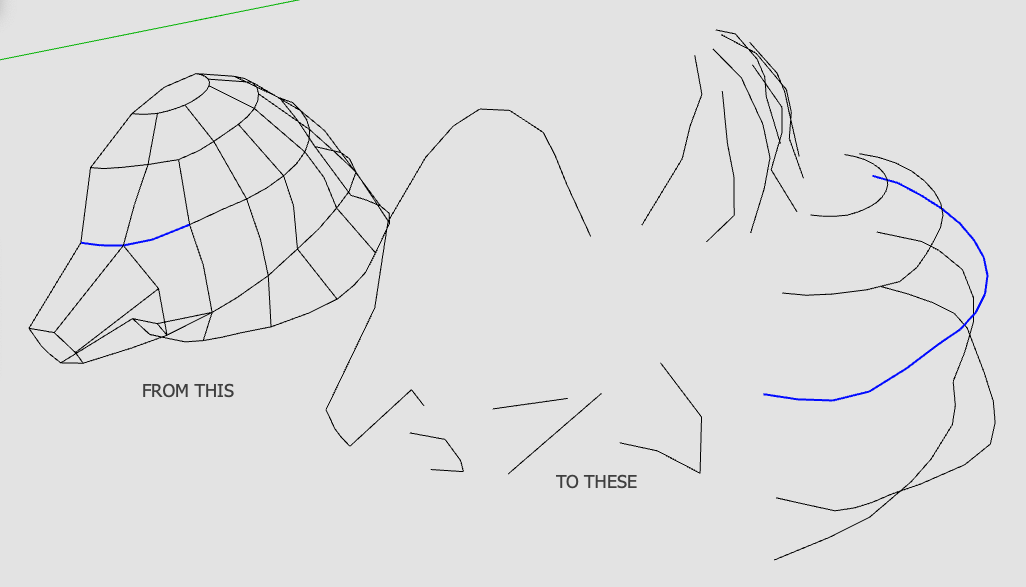
Advertisement







