Solid objects?
-
I would think that a little more than a warning dialog would be of greater use - like highlighting the area ( or area's ) that has intersection occurring, even then that might be less functional than allowing full contact but no penetration of an object on another object - like a 5mm OD peg not quite fitting into a 5mm ID hole.
-
@chopper greg said:
Such pre-building would allow, all the cutting and fitting to be done long before anyone putts their hand on a saw, thus would be of use to anyone including non-professionals, allowing any object that could be made with SketchUp's simple push-pull system to be test built, with inexpensive electrons and not expensive real world materials.
thing is, everything you're asking for (well, except for the solids thing) is possible in sketchup.. i do it often with some weird stuff so i know it works.. it might just be a simple change of mindset to accomplish what you want.. don't fight the software.. realize what it can do for you and go with that..

-
more of that bowl..

[fwiw, i've built a lot of stuff like this in the past and this drawing is the first time i'm actually drawing the entire frame.. i usually only get this detailed on very specific complex sections and the rest is done out of the head.. i'm only drawing this for a big promo print... if you're new to carpentry, welcome!.. pre-visualization is a great thing for successful projects and i suggest practicing it mentally as well as electronically]
-
@chopper greg said:
I would think that a little more than a warning dialog would be of greater use - like highlighting the area ( or area's ) that has intersection occurring, even then that might be less functional than allowing full contact but no penetration of an object on another object - like a 5mm OD peg not quite fitting into a 5mm ID hole.
I do not think you realize what a complex thing it is you ask Greg.
I have many years of Solidmodeling under my belt with most of the popular true solid modelers (Solidworks, Inventor, Intergraph, Unigraphics, Etc...) I can tell you that none of them implement what you describe in any usable way.Solidworks can do motion. You can add 'Mates' between solid parts. This allows them to pivot, slide, hinge and quite a bit more. They even added virtual motors both radial and linear. With some fancy footwork they can simulate belts and gears, in the latter case it doesn't work by virtual friction or surfaces impacting other surfaces. The point I'm getting at is that with all this parts can still intersect and pass through each other.
There once was a third party product ... I think it was called Solidmotion that we bought. It did motion studies and could do what you talk about but not in real time. You setup the parameters and let it run overnight. It built a slide show that you could animate and see the results. (Wasn't terribly useful)
This sort of thing requires a lot of horsepower.
Perhaps Simple alignment mates could be added to Sketch up. I can see that working. You would select a face on each of two parts then apply a coincident mate. The loose part moves to that position.
Three Mates and your parts are locked where you want them to be.I am getting Solidworks 2010 end of this month. I'll let you know what new stuff they added.
-
you could try booltools and just build with dimensional lumber and then use the difference tool to trim away anything that laps or intersects. that way when you measure the resulting parts they can't possibly not fit together properly.

-
@unknownuser said:
thing is, everything you're asking for (well, except for the solids thing) is possible in sketchup.. i do it often with some weird stuff so i know it works.. it might just be a simple change of mindset to accomplish what you want.. don't fight the software.. realize what it can do for you and go with that..
That's just it, I am trying, but because the object are not acting as solid individual pieces, they end up shoved through another piece or worse - they stick to each other and when I test fit I end up pulling the parts totally out of shape.
I have heard that making each part a group, would help in this regard, but the tutorial about groups is less than crystal clear and I find my self getting more and more frustrated with it.
@unknownuser said:
[fwiw, i've built a lot of stuff like this in the past and this drawing is the first time i'm actually drawing the entire frame.. i usually only get this detailed on very specific complex sections and the rest is done out of the head.. i'm only drawing this for a big promo print... if you're new to carpentry, welcome!.. pre-visualization is a great thing for successful projects and i suggest practicing it mentally as well as electronically]
Yes, I'm fairly new to carpentry - and as such, while I know what I would like to accomplish, I do not know how to do it, and as such I tend to end up wasting a fair amount of material.


 Thus the reason I would like to be able to cut and fit with electrons rather than the real stuff.
Thus the reason I would like to be able to cut and fit with electrons rather than the real stuff.@gruff said:
I do not think you realize what a complex thing it is you ask Greg.
I have many years of Solidmodeling under my belt with most of the popular true solid modelers (Solidworks, Inventor, Intergraph, Unigraphics, Etc...) I can tell you that none of them implement what you describe in any usable way.Solidworks can do motion. You can add 'Mates' between solid parts. This allows them to pivot, slide, hinge and quite a bit more. They even added virtual motors both radial and linear. With some fancy footwork they can simulate belts and gears, in the latter case it doesn't work by virtual friction or surfaces impacting other surfaces. The point I'm getting at is that with all this parts can still intersect and pass through each other.
I think that there is some misunderstanding - I don't have allot of need for automation within the program - I can move a part myself were I want it to go, I just need to know when one part will not fit another, without being pushed into or through the surface and I have not been able to achieve that with SU..
@gruff said:
Perhaps Simple alignment mates could be added to Sketch up. I can see that working. You would select a face on each of two parts then apply a coincident mate. The loose part moves to that position.
Three Mates and your parts are locked where you want them to be.If I am understanding it correctly - this might work from my purposes.
@xrok1 said:
you could try booltools and just build with dimensional lumber and then use the difference tool to trim away anything that laps or intersects. that way when you measure the resulting parts they can't possibly not fit together properly.

booltools?
I have not heard of it - I tried looking it up and I'm finding allot of references ( about 4,600 hits ), but not hard data about what it actually does, it could be that I'm just missing it among all the references.
-
@chopper greg said:
booltools?
I have not heard of it - I tried looking it up and I'm finding allot of references ( about 4,600 hits ), but not hard data about what it actually does, it could be that I'm just missing it among all the references.
Here it is:
http://www.smustard.com/script/BoolTools
video also added there. -
Greg, sounds like youu need to get the basics down...here is an excellent video about groups, how, when, and why to use them. http://sketchuptraining.blogspot.com/2009/02/using-groups.html
There are other posts on the blog that may benefit you as well, take a quick look: http://sketchuptraining.blogspot.com/
Oh, and have you seen Aidan Chopra's website? http://www.aidanchopra.com/tableofcontents There are many excellent videos here, and he's got a great sense of humor

-
@d12dozr said:
Oh, and have you seen Aidan Chopra's website? http://www.aidanchopra.com/tableofcontents There are many excellent videos here, and he's got a great sense of humor

I wonder if there is anyway to download the video's to go over while offline.......
Anyway, I just ordered the book - I think at least part of the problem was that I was getting components and groups mixed up.
-
@chopper greg said:
I wonder if there is anyway to download the video's to go over while offline.......
Yes if you have Real Player you can right click and download, or a little tab appears at the top of the video that you can click on to download it.
-
I must be stupid - all I can find is the option to watch it on YouTube.

-
@unknownuser said:
That's just it, I am trying, but because the object are not acting as solid individual pieces, they end up shoved through another piece or worse - they stick to each other and when I test fit I end up pulling the parts totally out of shape.
I am not agree

@unknownuser said:
"the object are not acting as solid individual pieces"
Of course yes if you use Sketchyphysics as said soon the first page!

(all must be groups or components)
You have automatic "collision" replace!
But please show a simple image example of what you do you want: Before / After
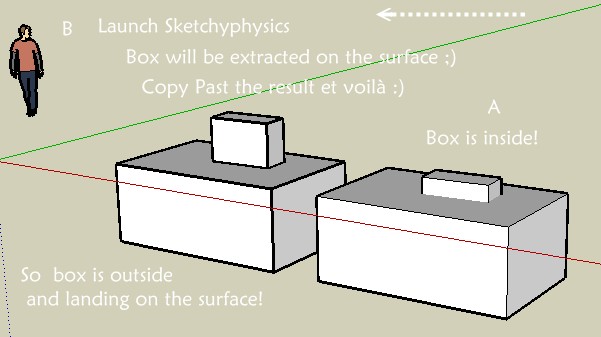
-
Here is what I have so far:

I'm looking to mate the slots, without shoving one part into or through another.
I have been expramenting with sketchyphysics, but have no idea what I'm doing with it.

-
This seems to be a straightforward job for the Move tool. You need to be aware that it's important where you pick up an object with the Move tool, as the cursor will snap to the nearest node at the target. This can be used for precise positioning.
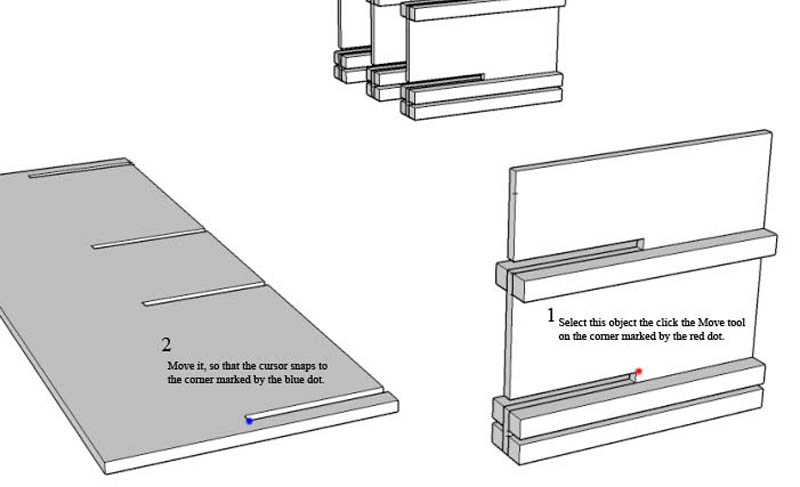
-
There is no doubt that it can be done with the move tool - the problem is being able to tell if it will fit in real life rather than just being imposed on the objects in SU.
An extream example of one object being imposed on the other:

-
Switch to X-ray and you'll be able to look inside to see if anything is overlapping.
-
Sorry, but I just don’t see what the problem is. As Jeff says, switch to X-Ray; if the edges on the two components exactly overlap or extend each other…when zoomed right in…then the parts are an exact fit. If they don’t, they’re not.
-
x-ray?
I have looked and looked, and I am not seeing anything labled "x-ray".
-
It looks like a bluish cube. Have you got the Face Style toolbar loaded? View > Toolbars > Face Style.
Another...though lengthy path...is to export to stl then use a program like minimagics (free) to check for overlaps and other validity problems.
http://www.materialise.com/materialise/view/en/2562719-MiniMagics.html -
Their server must be down - I have tried 3-4 different sites and they all point back to the same flawed address.
Edit - not being able to download minimagics, doesn't appear to be a issue as the only 3D export file types alowed is dae & kmz.
Advertisement







