Section planes display when not supposed to
-
Can you attach a sample LO doc for us to look at?
-
@jhauswirth said:
Can you attach a sample LO doc for us to look at?
Sure; here's a very simple one with just a block and two section cuts. It seems I should have written 'hybrid' rather than 'raster' though. This is what I see...
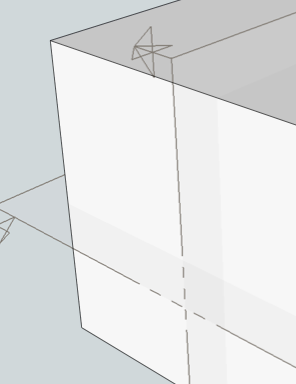
and this is the LO & SU files
SectionLO example.skp
SectionLO example LO file.layout -
This happens to me also.
I spent a rather frustrating half hour bouncing back and forth between SU and LO, setting section planes visible in one scene and saving, then finding they were visible in all, then resetting them invisible in the offending scenes, and finding them invisible in all.
I ended up drawing a separate section view, it was the only workaround I could find.
Jim
-
I have had the same issue. My work around is to put all the sections on a layer called Sections and then have this layer not visible in each of the scenes I create. That way I don't get the translucent shading effect. After watching the Basecamp video which showed how to build a full layout presentation using a previous version of layout, where this problem did not occur, I believe there is a bug here.
-
Hi guys,
Section plane visibility is a style attribute and without updating the used style in your scene, it will not be "sticky".
Please, (in SketchUp) go to your Preferences > General panel and under Scenes and styles, make sure that "Warn me..." is checked.
Now when you turn off the visibility of section planes in SU, update your scene. You will get this warning message:
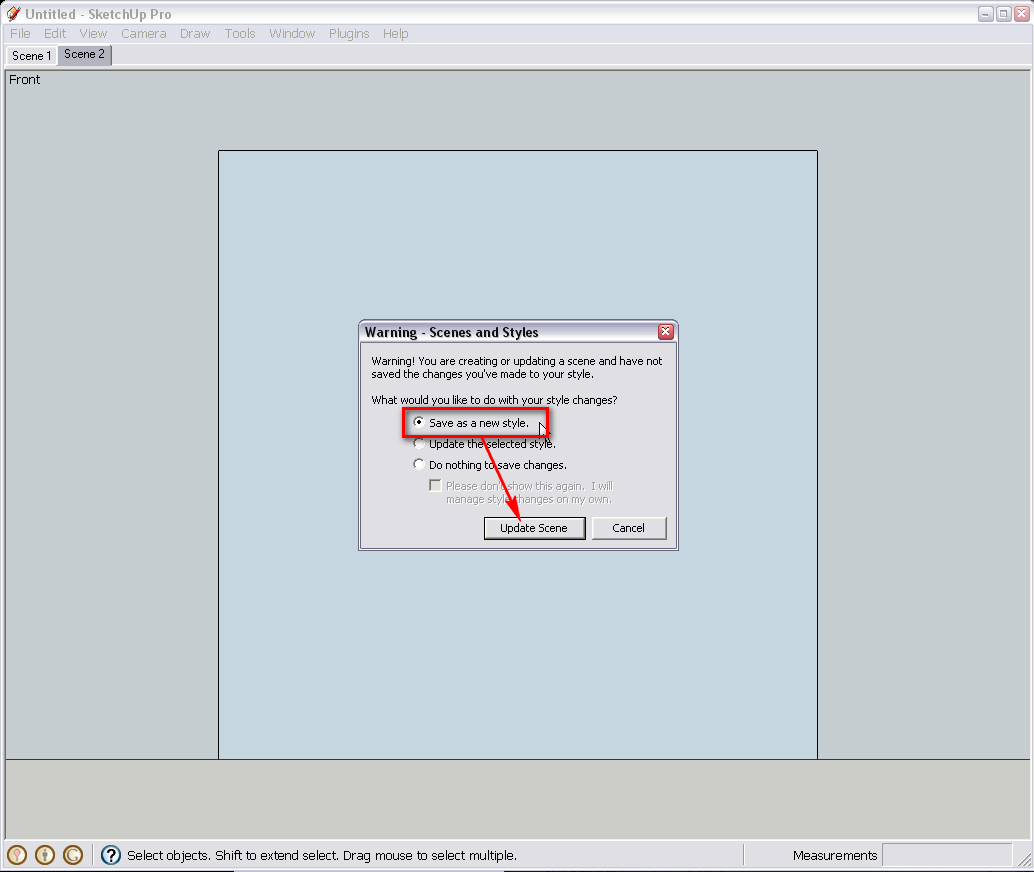
If you want to turn off section planes globally, simply update the used style (that would be the second choice). Here I rather chose to save as a new style so that you can see the difference (coming below). So in this case, my Scene 1 still displays the section plane while my Scene 2 does not (as I first turned visibility off and then saved it as a new style).If you have a look at my Styles dialog > In model, you can see that I indeed have two styles now (one with section plane visibility on, the other with off).

Now if I were to make an changes (again, I changed section plane visibility in the selected style), that update circular arrow will be active (black, instead of being greyed out). You can of course keep that warning popup above inactive and keep coming back to your style dialog to double check if your style needs updating but despite that warning dialog can be annoying at times, I still find it more useful than always keeping double checking my styles dialog (but I am also a messy person probably and keep forgetting things all the time)OK, so after sending the file to LO, this is how it looks (with Scene 1 active when I took the screenshot):
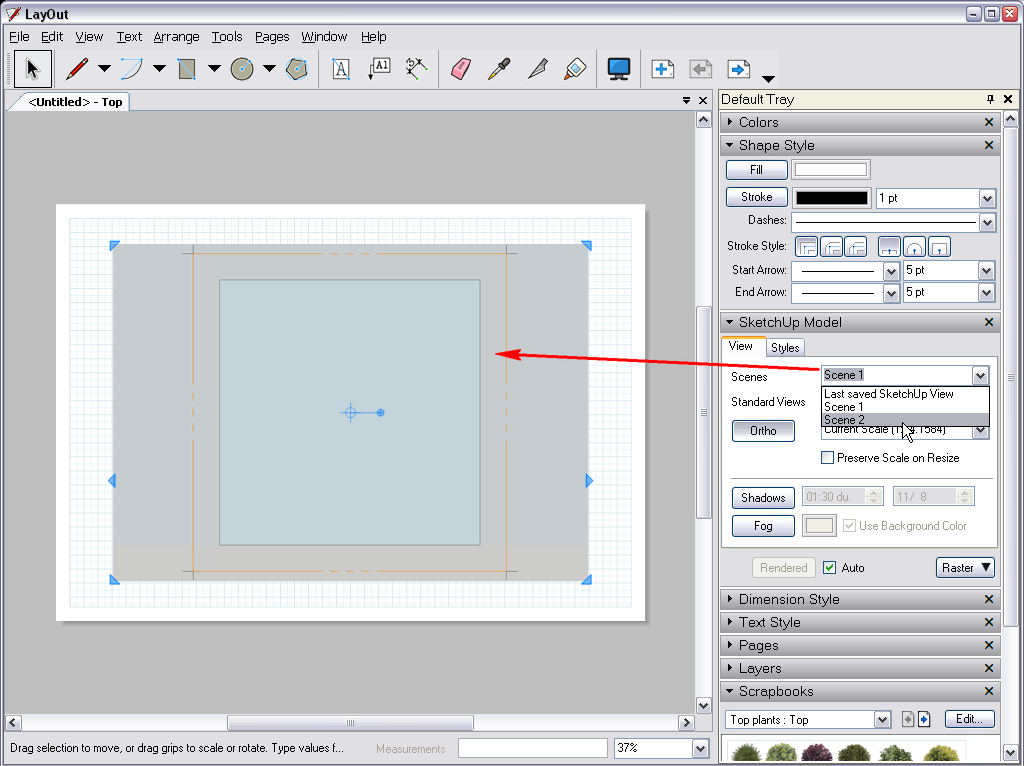
You can see that in the SU model pulldown I am just about to go to Scene 2. Please, find the attached LO document below and change the scenes to and fro to see the section plane appearing under Scene 1 and disappearing under Scene 2.And finally the LO file (a simple cube but you will get it I hope)
Since it does not seem to be a bug, I took the liberty to move the topic under the main LO forum. If anyone still finds bugs, please, let me know and I will move it back.
-
Thanks for the explanation. I must admit I found the answer elsewhere in the forum after my post, so I should do more research next time
-
Never mind, it was kind of time to put the whole procedure into a more concise post backed up with proper screenshots and the example file itself.

-
@gaieus said:
Hi guys,
Section plane visibility is a style attribute and without updating the used style in your scene, it will not be "sticky".
.....
If you want to turn off section planes globally, simply update the used style (that would be the second choice). Here I rather chose to save as a new style so that you can see the difference (coming below). So in this case, my Scene 1 still displays the section plane while my Scene 2 does not (as I first turned visibility off and then saved it as a new style).If you have a look at my Styles dialog > In model, you can see that I indeed have two styles now (one with section plane visibility on, the other with off).
....
Since it does not seem to be a bug, I took the liberty to move the topic under the main LO forum. If anyone still finds bugs, please, let me know and I will move it back.Hi Gaieus
This may not be a 'bug', but it's driven me crazy (not a long commute). Practically, it means that one ends up with Styles named Floor Plan 1, Floor Plan 2, North Elevation, South Elevation, Perspective 1, Perspective 2, etc. It seems that the whole idea of Scenes is that ALL attributes that are set in a scene would be imported into LO. Now, when a Scene is selected in LO, one has to also apply the Style saved with the Scene.
This means going back to SU to 'fix' something that wasn't broken until it went to LO.
Hopefully I am missing something?
EJ
-
No, definitely not. When you have placed all your sections, simply turn their visibility off, update the scene and change to update the (only) style in the model.
My example only had two styles for demonstration reasons; to show what the effect is with updated (well, in my case a new) style and the original one.
I hope I am not too hazy now (it's 3 am here)
-
This threw me as well once and I think I ended up making a style called **nosection.
I like the layers one though. Think thats rather a nice workaround. It sure had me bamboozled though for a while. -
About section plane to display or not (and the section to display or not), you may create a style (from the house icon, save it by right click on your style library) with these "forced" options (checked).
Because the style library is shared with Layout, you may fix the problem from Layout by selecting the special style. A lot of time saved and very ergonomic solution !
I have saved for example these styles :
- Colored fine with section (only section displayed, without section planes)
- Colored fine without section (no section & section planes displayed)
Advertisement







