[Plugin] 2D Tools
-
You need to right-click in open space - if there's something below the cursor the dialog won't open, as the context-menu takes preference.
PS:
I just tested it in the latest version of 2020 and I see the issue !
Earlier versions should be OK...
Because the latest update adds the ability to invert a selection and make an empty group/component that 'steals' the focus for the custom dialog.
I'll look at circumventing it... -
Here's v7.7
https://sketchucation.com/pluginstore?pln=2Dtools
It has been adjusted to sidestep some v2020 issues re context-menus & right-click.
The LineStyle and Hatching dialogs will now open with a TAB-key tap in all versions... -
@tig said:
Here's v7.7
It has been adjusted to sidestep some v2020 issues re context-menus & right-click.
The LineStyle and Hatching dialogs will now open with a TAB-key tap in all versions...Thanks!! the glitch is gone

-
Hi,
Line and Text tools work well in 2D Tools v7.7 plugin. The other tools make Sketchup "not responding" and freeze it. Need "Force Quit" and restart Sketchup. Help do nothing when clicking on it. Ruby console remain empty with the none working tools.
Mac OS
Catalina 10.15.6Sketchup PRO
20.2.171Thanks,
Robert -
Please explain exactly the steps you take - with which tool[s] - to get this issue...
-
1- Open a new file in cm
2- Set the view to "Iso"
3- Pick the "Rectangle Icon" in the floating menu bar
4- Click a first point at the origin
5- Drag on the green axis
6- Click again on the second point
7- Sketchup freeze -
I just repeated your listed steps exactly, and the Rectangle tool worked perfectly for me.
Have you reset the axes - they should be the default set up - ?
What is your Z-plane set to ?
When you say 'drag' are you holding the mouse button down ?
Each of the 3 points should be picked with a click... the 3rd point also accepts a typed in size + enter
What are your Model > Units settings - e.g. ensure snapping is off ?? -
In the Template I made, axis have not been change by me... I assume the are the default one. To be sure, I also tried to draw a rectangle with a standard Template from Sketchup; it also freezed.
Z plane is set to zero cm.
I did not hold down the mouse button when I drag to the second point.
I can pick the first point... but when I clic on the second one, Sketchup freeze and I need Force Quit.
In the Template I use, Snapping is on. I also tried with snapping off...Sketchup also freezed.
I worked with a Wacom Pen on tablet. I repeat the same steps with a Mac mouse. Same problems occur.
Please see attached images
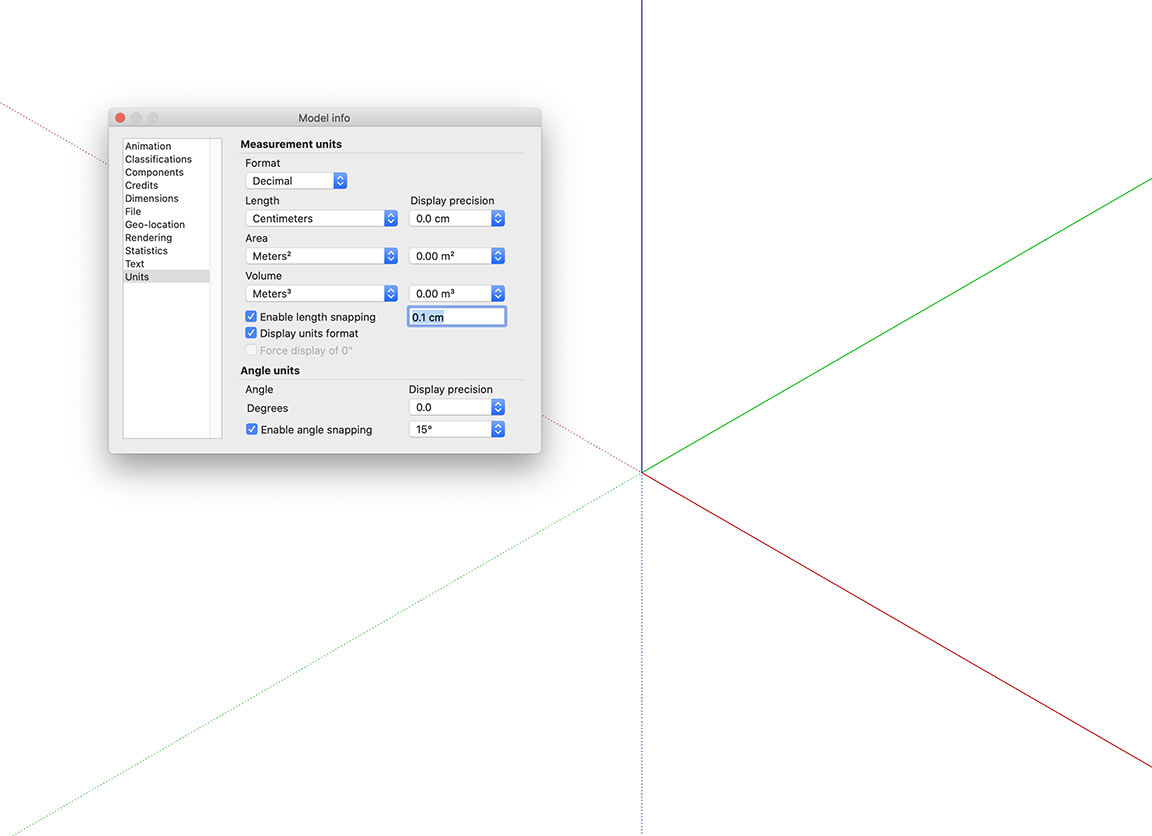
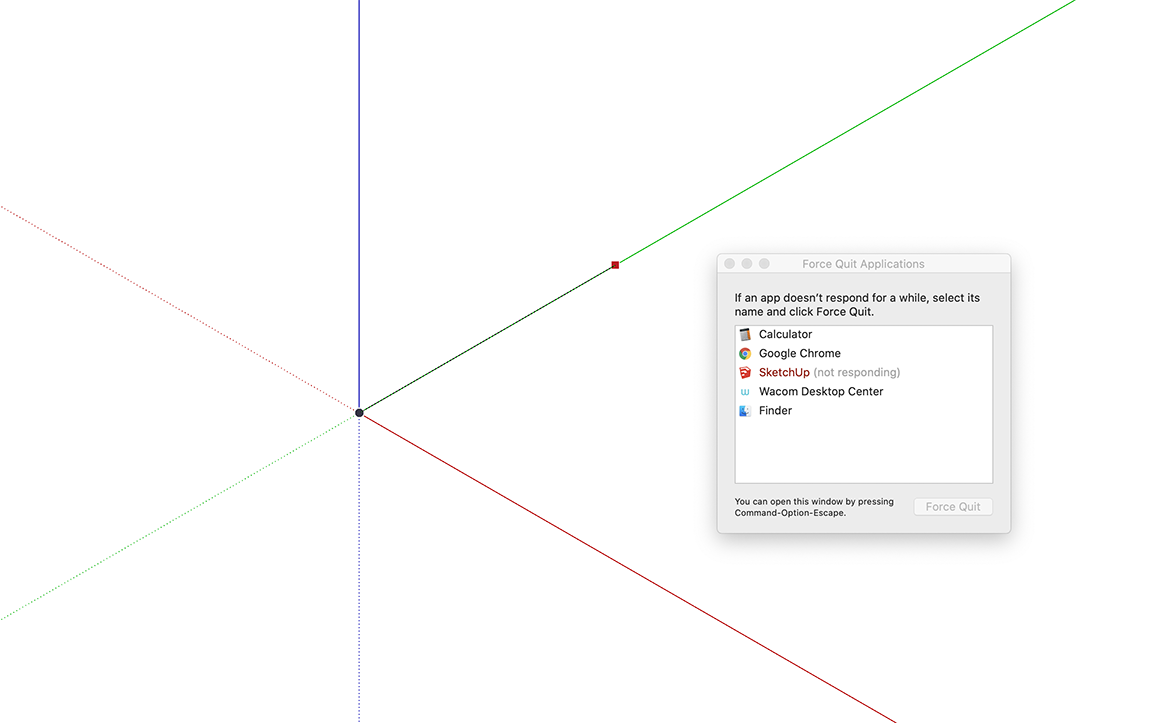
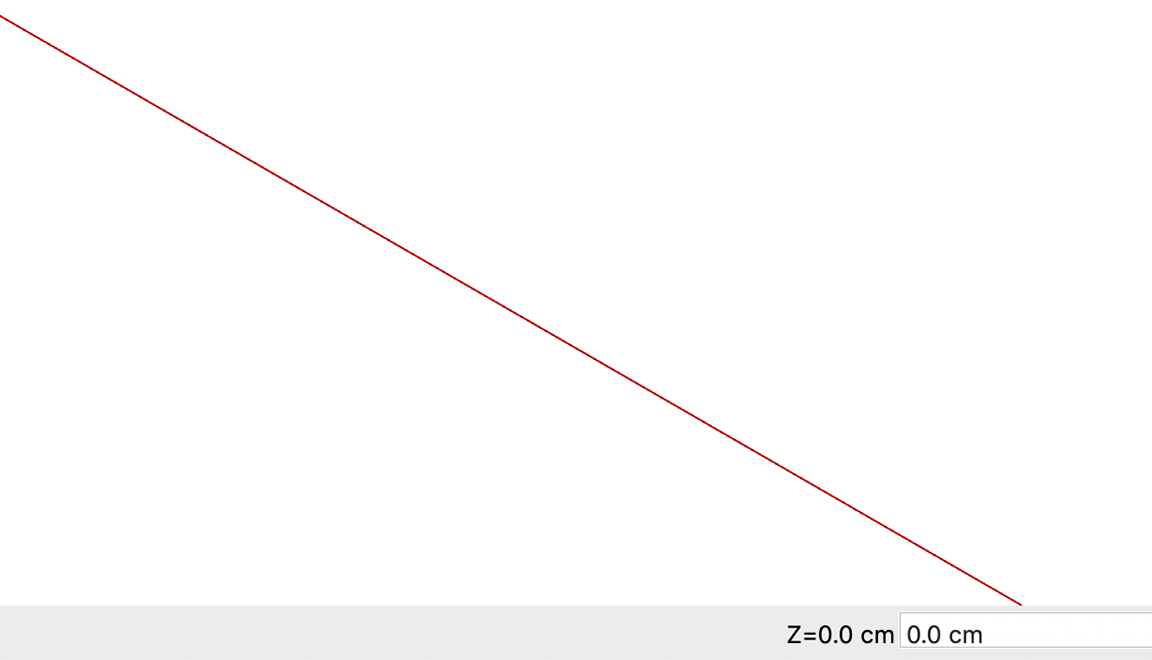
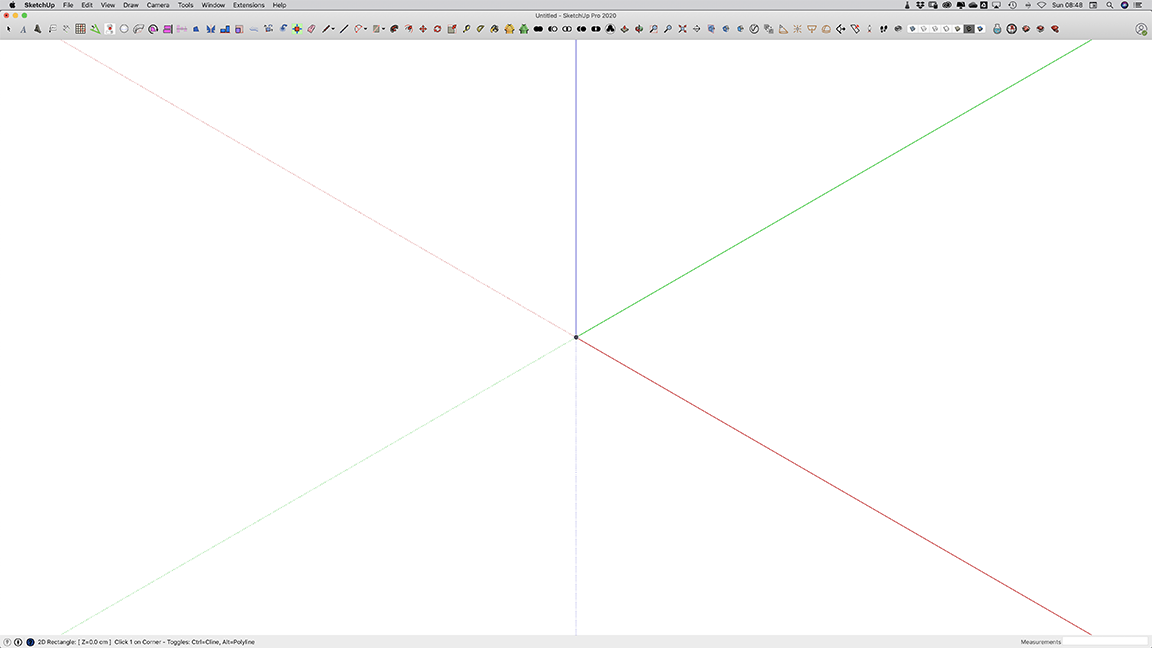
-
If you try to draw the rectangle, but this time pick a random start-point, that is not at the origin [i.e. off-axis], is it any better ?
I wouldn't expect it to be, but sometimes who knows ??What's your SketchUp version ref ?
-
I tried to draw a rectangle at a random-point and Sketchup freeze after clicking at the second point.
My Sketchup version is : Pro 20.2.171
Mac Os : 10.15.6
-
Since I can't replicate this with the same set up on a PC... are there any MAC users out there who can test this ?
If I get some more useful feedback we might progress with a solution... -
@tig said:
Since I can't replicate this with the same set up on a PC... are there any MAC users out there who can test this ?
If I get some more useful feedback we might progress with a solution...Hello TIG: same problem in my MAC too for 2D tools "rectangle"
- Sketchup pro 2020 Version 20.2.171
- MAC OS Mojave V. 10.14.6
For testing purpose I have disabled all plugins except 2Dtool (Version Updated: 2020/05/21) and deBabelizer
The plugin works fine in Sketchup pro 2020 Version 19.3.252.
-
@gbing said:
The plugin works fine in Sketchup pro 2020 Version 19.3.252.
Do you mean in SketchUp 2019?
-
-
Hello,
Is there any developement since my message and your appeal to other members?
Thanks,
Robert -
This needs a MAC user to test it and report back...
It works OK on a PC, for me and others...Any MAC users out there ?
-
I have just downloaded 2D Tools v7.7 for use with sketchup 2021
When I try to open the file a sketchup window opens up with a error box saying this does not appear to be a sketchup model.
I really hope you can help because I am excited to be able to use this wonderful tool.
Thanks
-
You downloaded an RBZ file - this is the archive containing everything that SketchUp needs to set up n extension... It is actually a special kind of ZIP file.
You do not 'open' the RBZ, if your web-browser is not set up properly an error can happen.
You must 'save' the RBZ into your Downloads folder. Reset your browser's options to always save RBZ files, never open them.Once that is saved, then you need to install the extensions from within SketchUp...
Open the menu item Window > Extension Manager
In the resultant dialog choose the bottom button 'Install...'
Find the RBZ - in your Downloads folder.
Answer any prompts 'Yes/OK' and SketchUp processes the RBZ and installs the extension for you...
You should now see menu items, toolbar entry etc...
FYI: Some extensions, like Fredo's and thomthom's, will need a separate 'Lib' RBZ installing, because that contains shared tools their extensions need. After installing that restart SketchUp to sync everything.
In the case of 2dTools there's no 'Lib' so you don't need to worry about that... -
Thank you TIG very much for your fast reply.
I really do appreciate your help.
-
Hi, how are you.
Thanks for this tool.
I wanted to ask you, if there is any way to select some lines and have them move to the z plane that was configured.
If not, it would be good if you added it to the tool.
I currently use the Eneroth Flatten to Plane plugin.
But it would be good to find it in your tools, that one can configure the z plane, select the lines and give the command and all the lines are located.
Thanks.
Advertisement







