[Plugin] SectionCutFace
-
@tig said:
If the newly made SCUT is set to 'Glue', then whenever its linked Section-Pane is moved/rotated etc the SCUT faces will be reformed to suit the newly sliced objects. You'll need to complete the move etc so its faces are 'refreshed'.
Whenever the rest of the model is changed, then any Glued SCUTs - irrespective of their 'context' - are updated so their faces correctly reflect what they now intersect, following the changes to the model...If I move the section and create a new glued SCUT the old one is deleted
 but as per Bmike's posts the SCUTs aren't updating automatically as suggested by your post even with a simple box.
but as per Bmike's posts the SCUTs aren't updating automatically as suggested by your post even with a simple box.If there are a large number of sections in a file updating a SCUT after every geometric change may not be good for productivity, it would be better to have a "refresh cut" menu item.
-
If you read the notes Lock = No only works if Glue = No
If you set Glue Yes Lock is always set = Yes whatever you want to do.I am perplexed how you don't seem to get the cuts updating properly - many others do...
Perhaps it's a MAC issue ?
I'll be issuing a new version shortly, try that and report back... -
@tig said:
If you read the notes Lock = No only works if Glue = No
If you set Glue Yes Lock is always set = Yes whatever you want to do.I am perplexed how you don't seem to get the cuts updating properly - many others do...
Perhaps it's a MAC issue ?
I'll be issuing a new version shortly, try that and report back...Sorry, I misinterpreted the Lock / Unlock, but it makes sense.
I will try again, and when I see an update, I'll test.Odd, for sure.
-
Here's v3.4
http://sketchucation.com/forums/viewtopic.php?p=172583#p172583
The glitch with the customized dialog items is fixed.
Glue==Yes no longer forces a Lock.
The default for Glue is now No.
There are now three choices for 'Glue':
Yes = The SCUT is linked and will change with the Section-Plane/Model all of the time.
No = There is no link between the SCUT and the Section-Plane once it's been made.
On_Demand = The SCUT is linked to the Section-Plane, but it only updates when you use the context-menu to 'Redo SectionCutPlane' - this item appears only if the selected Section-Plane has that type of linking set. -
@tig said:
...
I am perplexed how you don't seem to get the cuts updating properly - many others do...
Perhaps it's a MAC issue ?
I'll be issuing a new version shortly, try that and report back...Hi TIG,
same problem for me (no update on moving cutting plane or stretching geometry) on WIN 7pro 64.
I tried on both Sketchup 2013 PRO and Sketchup 8 PRO.Thanks.
Giovanni -
@gbing said:
@tig said:
@bmike
...
I am perplexed how you don't seem to get the cuts updating properly - many others do...
Perhaps it's a MAC issue ?
I'll be issuing a new version shortly, try that and report back...Hi TIG,
same problem for me (no update on moving cutting plane or stretching geometry) on WIN 7pro 64.
I tried on both Sketchup 2013 PRO and Sketchup 8 PRO.Thanks.
Giovanni
Weird BUT have you tried the latest - v3.4 - as well as Yes/No for 'Glue' this now has an 'On_Demand' option - that way it will update when you tell it to, from a special the context-menu item, otherwise it stays where you first made it...
BUT have you tried the latest - v3.4 - as well as Yes/No for 'Glue' this now has an 'On_Demand' option - that way it will update when you tell it to, from a special the context-menu item, otherwise it stays where you first made it... -
TIG, Many thanks for the latest version. The REDO is working perfectly.
 The auto update still doesn't but I doubt I would use it by choice anyway as my models are quite complex. You could omit it if there seems to be a global problem getting it to work?
The auto update still doesn't but I doubt I would use it by choice anyway as my models are quite complex. You could omit it if there seems to be a global problem getting it to work?I have been having problems with reversed faces and filled voids which is almost certainly down to my modelling and the well known "when is a hole not a hole" interpretation issue, which is why I was asking for a glued edges only option; I have resolved that by using the native "wireframe" mode for a style showing just the SCFs so I can overlay the linework on my plans.

I've not had time to check the default settings overrides but other than that



-
Here's v3.5 http://sketchucation.com/forums/viewtopic.php?p=172583#p172583
The permutations of the dialog's options is now more relaxed.
The only disallowed combos are with the <No_Faces> option - no hiding edges and you must keep faceless edges - otherwise you see nothing or the cut-group is empty !
Otherwise you can now have a <No_Faces> cut that is glued/On_Demand - although its visibility will be restricted when it's on the Plane... -
@tig said:
@gbing said:
@tig said:
@bmike
...same problem for me (no update on moving cutting plane or stretching geometry) on WIN 7pro 64.
I tried on both Sketchup 2013 PRO and Sketchup 8 PRO.Thanks.
Giovanni
Weird BUT have you tried the latest - v3.4 - as well as Yes/No for 'Glue' this now has an 'On_Demand' option - that way it will update when you tell it to, from a special the context-menu item, otherwise it stays where you first made it...
BUT have you tried the latest - v3.4 - as well as Yes/No for 'Glue' this now has an 'On_Demand' option - that way it will update when you tell it to, from a special the context-menu item, otherwise it stays where you first made it... Tried v 3.5 --> GLUE "on demand" works fine; GLUE "Yes" isn't working for me (tried every combination of YES/NO).
Tried v 3.5 --> GLUE "on demand" works fine; GLUE "Yes" isn't working for me (tried every combination of YES/NO).
But I think that "on demand" could be the best option for complex models .
.Thank you,
Giovanni -
Hi Tig, the plugin generates an error after creating the plane section, and closes sketchup 2013.
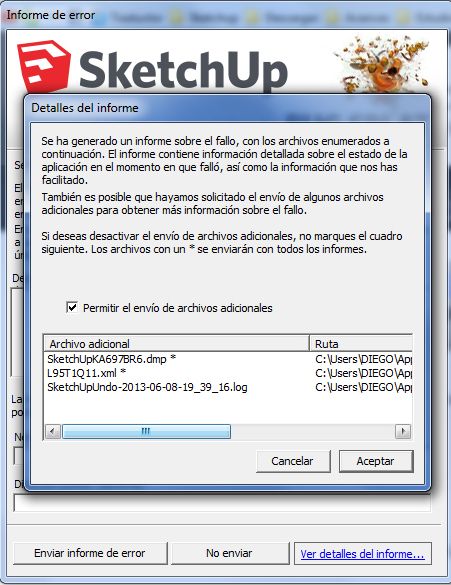
-
I found the error. The Beta version of the V-ray1.6 plugin is generating errors in several plug and makes close sketchup
-
@jorge2011 said:
I found the error. The Beta version of the V-ray1.6 plugin is generating errors in several plug and makes close sketchup
The Vray beta has a lot to answer for !
For those of you experiencing similar issues even without Vray loading... can you please check that you have none of the plugins loading that are listed as 'quarantined' by SCF - several are known to mess with base-classes for 'group' etc and/or have messy observers that kick in inappropriately... which is what I suspect Vray is doing... Also check for recent 'BIM' additions to your plugins, some are also known to mess with base-classes/observers ill-advisedly, and in doing so compromise some other scripts as they go about their legitimate business. -
TIG,
If this has been mentioned - sorry for duplicating topics:
I installed SU 2013. I the Extension Warehouse there is not your name (in the author list) neither your plugins. Am I missing something?
smicha
-
@smicha said:
TIG,
If this has been mentioned - sorry for duplicating topics:
I installed SU 2013. I the Extension Warehouse there is not your name (in the author list) neither your plugins. Am I missing something?
smicha
That's because I do not have any plugins in the EW.
Neither does Fredo.
The EW has draconian requirements for plugin authors - naming conventions, file/subfolder conventions, Extensions only, support file limitations etc.
Many authors existing toolsets are not suitable without major reworking.
Some simpler plugins will just never be suitable for inclusion in the EW.
My recent tool-updates and my newer tools [like this one] ARE compliant with EW: however, I have decided thus far NOT to submit them.
However, ALL of my tools are currently available on the SCF PluginStore http://sketchucation.com/resources/pluginstore - in RBZ format for download and manual installation using v8's Preferences > Extensions button...
OR even better [rivaling and in some aspects outdoing EW] is the 'SketchUcation Plugin Store' tool that can be downloaded/installed and then used from within SketchUp itself.
A clearly set out dialog lets you browse/search/filter over 600 plugins, and get 'More Info' [typically this links back to SCF main page] and make 'Donations'... but best of all it lets you 'Auto-Install' the plugin - when you click that plugin's button then it is automatically downloaded, installed and loaded...
This tool's toolbar also has two 'Managers'...
For 'Extensions' - allowing you to Disable and Load Extensions [Load Permanently so they auto-load every time SketchUp starts OR Temporarily so an extension's tool is available for this session but does not auto-load when SketchUp restarts], and then see by color coding what Extensions you have changed that's session red=disabled-on-restart, green=loaded-permanently and orange=loaded-temporarily during that session - this is superior to the native Extension dialog's management tools.
For 'Plugins' - allowing you to Disable and Load Plugins [Load Permanently so they auto-load every time SketchUp starts OR Temporarily so a plugin's tool is available for this session but does not auto-load when SketchUp restarts], and then see by color coding what Plugins you have changed that's session red=disabled-on-restart, green=loaded-permanently and orange=loaded-temporarily during that session. This ability to manage non-extension plugins is not available in the native toolset at all... -
TIG,
Thanks for extensive reply. I already installed Plugin Store - works fine.
-
Here's v3.6
http://sketchucation.com/forums/viewtopic.php?p=172583#p172583I have recoded its already legitimately formed group manipulations to avoid Bugsplat-crashes of ill-advised 3rd-party tools, which may over-write API methods and/or add badly formed Observers.
So it might now work with Vray beta loaded too etc - although the fault lies with these kind of tool not this one, which is an innocent victim [now taking additional otherwise unnecessary precautions to protect itself - like you having to wear body-armor against knife-attack - when the fault is in the attacker not you!]
-
AHAHA! Perfect!
This version is brilliant! This by itself is a better upgrade to Sketchup than any 2013 new features!
Just to take advantage of your coding rythm... would it be very hard to make it also available an option to "Reposition SectionCutFace" to context menu? The existing cut group would then move to match the respective moved section WITHOUT updating it.
Imagine the following scenario:
- we have extensively edited a cutface and added details and hatching;
- we changed the model and move the section plane to cut a window or some new feature in the project;
- instead of creating a new face by "Redo SectionCutFace", we could easily edit the section by hand but we just forgot to position it correctly to the relative position of the section;
- We could then select an option like "Reposition SectionCutFace" and voilá! Easy and lasy...
Anyway, if its to hard, don't bother, I already do it all by hand right now and live very well with it.
Many thanks!
EDIT:
Portuguese translation/Tradução portuguesa (PT-PT):
# Translation Constants used in SectionCutFace tool # CONSTANT="Phrase" # Only edit between the "", never change the CONSTANT= ### # Make a copy of the -EN-US file with your own locale suffix # e.g. it would be SectionCutFace-FR.strings for the French version # Any empty lines and lines starting with a '#' are ignored # Do not include ' or " within translated strings within the "..." # CONSTANT="Translated Text" ### DESC="Cria um Grupo com o Desenho de um Corte. O comando executa-se no Menu de Contexto (Rato Direito) sobre um Plano de Corte seleccionado. Na caixa de diálogo surgem as opções para a Cor da Face, Arestas, seu Bloqueio e Actualização da face relativamente ao plano de corte." MENUTXT="Nova FaceDeCorte" MENUTXTOD="Refazer FaceDeCorte" V8ERROR="Desculpe! Funciona apenas no Sketchup 8 ou superior..." PARAMS="Parâmetros da FaceDeCorte" UPDATE="Actualizar a FaceDeCorte" ADDING="Criar FaceDeCorte" ### Temp Cutter group name CUTTER="Faca" YES="Sim" NO="Nao" ONDEMAND="Manualmente" DEFAULT="Sem Material" NOFACE="Sem Face" ### Layer/Group Name prefix SCUT="CRT" ### Dialog COLOR="Cor" KEEP="Manter todas as arestas" HIDE="Esconder Arestas" LOCK="Bloquear" GLUE="Auto-regenerar" LAYER="Camada" TITLE="Parâmetros para a FaceDoCorte" ### EOFJQL
-
JQL - I see your idea.
But if the SCUT doesn't correspond the the current section=plane's cutting it will look odd ?
Meanwhile, you can make a manual relocation...I have made your Portuguese translation/Tradução portuguesa (PT-PT) into a .strings file .
I will include it in any future updated file-set.Meanwhile Portuguese users can download this and extract it from the attached ZIP file, and put it into their ../Plugins/SectionCutFace/Strings folder; restart to use the translated menus/prompts etc.
Another other users who wish to made string file translations for their locale?
If so please make them and post them here.
Name the file as the instructions - 'SectionCutFace-LOCALE.strings' - and ZIP it to allow it to be attached o your post...
-
TIG,
It will definetely look odd. But you can easily change it by hand. I do that all the time and I use a visual style for working on sections/plans that helps me see most of the differences and a fast method of updating them.
I can post it here with images if you'd like, its a very useful but complex set to assemble wich makes my worklow very fast after it is set. If by any chance your auto update would mess my sections i'd be dead, but your recent manual update is simply genious.
Trust me I'm totally satisfied with your plugin as it is, it would only be perfect with that small improvement.
NOTE FOR ALL BEGINNERS: I recently discovered Supersection on Extension Warehouse and I tell you, Supersection+SectionCutFace are a killer combo for superfast section/plan setting and LayOut integration!
PS: I didn't try your PT version, but when I set SectionCutFace-PT-PT.strings on my pc it didn't work. I had to change back its name to SectionCutFace-EN-UK.strings and then it worked. I have an english Sketchup and I like it that way. Maybe that's what's causing the problem?
-
A locale based strings translatoin system looks for the Ruby Console's
Sketchup.get_locale.upcaseending to the filename.
So if your installation returns EN-US then that is the strings file that it will used.
If you want translations into another language even though your SketchUp version is ENglish, then as you have found theSectionCutFace-EN-US.stringsfile can be edited to include whatever wording you desire... Keep a backup copy of the original !
This concept applies to any plugin using similar translation files when SketchUp's locale doesn't match your preferred language.
Advertisement







