[Plugin] FollowMe and keep (v0.04 update 20090210)
-
As thomthom said, you are missing a line of code
require 'sketchup.rb'which should be on a line on its own at the very beginning of the file [indeed any file using some of sketchup's own methods like file_loaded? should include this line of code].So... check the FAK.rb file by opening it in Notepad [or any other plain-text editor, BUT never a wordprocessor!], and insert that simple line at the very top [include it exactly as the red text shown above - with the two enclosing '' around the second part etc].
On a restart SketchUp should no longer throw up the error...
Incidentally, if you had more scripts loading the chances are the 'sketchup.rb' would have already been 'required' by one of them, and the error would never have manifested - because once a file has been loaded a later 'require' skips over it... That's probably why this omission in this script has gone unnoticed for so long...
-
Thanks guys, i was missing the enclosing '', but it works now.
-
Example with standard follow-me (c) and FAK (d)...
Thank you for this plugin!
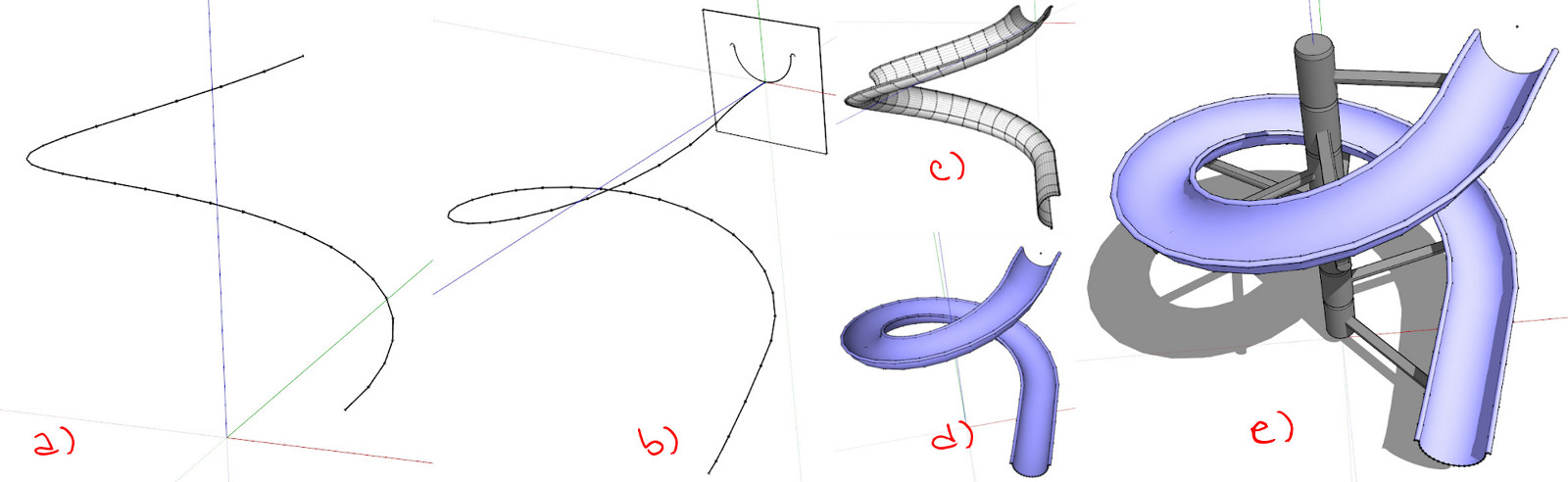
-
It does not work now i used it for some time now it does nor do anything
-
@phoeniax said:
It does not work now i used it for some time now it does nor do anything
Obviously it does work for many people!
If you explain better what doesn't work, what's installed, what's changed etc... we might find what's wrong. -
Thank you wikii! I can really use this tool!!! Jo

-
Hi everyone,
I am trying to draw a handrail for "2 quart tournant" stairs ( don't know the word in english
 ) since a bit.
) since a bit.
When i saw this plugin i thought a miracle will come, but actually after i downloaded and installed it...nothing happened !
I select my path and my shape and then click on the FAK pluginin my plugin menu, but nothing happens.
Where am i wrong ? What do i don't understand ?Please help, this handrail is making me crazy !
Thanks !!
-
The profile and path need to be in the same context. Put the profile into the paths group and try again. Your path isn't continuous either, there is a slight problem in the top straight section, easy fix, delete it and redraw it making sure to connect properly with the curve.
-
Thank you soo much for answering so quickly !
I tried to do what you explain, but nothing happens again.
I may not redraw and fix well the straight sections, but i don't know how to do it properly.
Would you help me again ? could you join the .skp file you did for me to see how you did ?
Thanks again ! -
I even tried to connect the lines with the Weld ruby script, then put the profile into the path context, but it dosen't work.

-
-
Ohh merci ! But i have SU8 so i can't open your file who is in SU13

-
-
Here is the 'written' version...
Edit the path group...
Double-click on an end segment.
If there is a break in the path not all of it will highlight.
Zoom into the 'gap' between the parts.
In this case it's near the top part and very small...
Either draw in the missing piece, or perhaps more easily - deselect everything, and then use the Move tool to drag and relocated the end of one part snapped onto the other, thereby closing the gap.
Double-click again and everything should highlight.
IF you want a smooth path now 'weld' the selection, and provided there are no branching lines in the path [none in this case], it'll become a single 'curve': this will select with a single pick-click.
Exit the path edit.That's the path fixed.
Next... did you understand the part about 'same context'.
You only need one profile and that needs to be at one end of the path.
Delete any others?
Now select the profile and Edit>Cut.
Edit the path group again and Edit>Paste In Place to add the profile onto the path end.Now you should be able to use FAK [FollowMeAndKeep] on the desired path and the profile face as desired... You may need to smooth the result or reverse faces [depends on the profile's initial orientation], or with View > Hidden Geometry ON you may wish to make some of the form's edges solid [NOT smoothed/softened] - so select them and use the Entity Info check-boxes to adjust as desired...
-
Merci beaucoup beaucoup !
I will try to do exactly what you say.
Hope i'll be smart enough to suceed ! -
And thank you Box, i can open it now!
-
@tig said:
Either draw in the missing piece, or perhaps more easily - deselect everything, and then use the Move tool to drag and relocated the end of one part snapped onto the other, thereby closing the gap.
Double-click again and everything should highlight.What i don't understand is that when i use the move tool at the end of the straight line on the top, the curved line moves with it, as if it was already snapped. So i don't figure out where is the gap you are talking about
-
With nothing selected the Move tool looks for objects below the cursor and offers you the best hit.
That can be a face, edge or the start/end vertex of a edge - hover over the very end and it should display a green-dot, then press+drag that to the nearby other vertex - on the other side of the gap... then the gap is 'healed'... -
Thank you for your answer.
I had to redraw all the path in one time, because even doing what you said at last, it wasn't working. I am sure there's something i don't get, i'll figure out one day.
Thank you for all your effort !
-
Trying to make a screw conveyor, using Follow me helix, making a profile, then trying FAK, the result is not pretty, nor round as it should be. Quite frustrated at this point.
Advertisement







