Create solid-appearing 3d models of a subsurface
-
Yes Gaieus those are exactly my thoughts.
Wow Pos Cam and Look Arnd are cool but being set to the scale of a mere human (i.e., 5' 6" over the surface) my model is a bit overwhelming! Here's something I had not foreseen: in Look Around I type the elevation I want my eyes to be (above the surface I'm standing) and I get weird things happening--usually I end up beneath the surface. Then I remembered--in all these imports the Z (blue) is negative. The entirety of my model is underground with a small exception. It would be helpful to adjust a setting where the little Position Camera icon man "lands" his eyes about 200-300 feet over the surface, rather than at 5' 6". Do you know how?
-
Well,these tools are mainly meant for architectural walkarounds and such but...
When you position the little dude, you can type 200' and hit Enter easily.
-
Yes, I typed 200' and Enter, but it appears to get a little confused when you are standing 1860' below the surface!
 I'll tell you though, the Walk tool is the solution to being able to view features down in the "canyons". Before this I viewed and edited in those places by making groups obstructing my view invisible. Walk sets the camera without regard to what geometry is behind you. Dhuh!
I'll tell you though, the Walk tool is the solution to being able to view features down in the "canyons". Before this I viewed and edited in those places by making groups obstructing my view invisible. Walk sets the camera without regard to what geometry is behind you. Dhuh!  Like touring inside a building! Hey, I'm still an infant, okay?
Like touring inside a building! Hey, I'm still an infant, okay? -
@gealagie said:
Hey, I'm still an infant, okay?
Yes, I can see that.

Problems with the walk tool may appear if you want to "jump" onto a higher level than 22" (a max./fairly high step height). That's why I meant it's more for architectural use.
-
Thanks for the advise, Gaieus. And thank you, Chris. Although I would like to very much, I may be unable to share the file of this stuff with you. This IS of a confidential oil "bidness" nature--and I really need the whereabouts of this actual geology keep secret (my personal info as well, Gaieus!). I don't want the Government of Madagascar, no, Corsica (Tasmania? Falklands?) to become upset that their area has been exposed.
As it turns out I have a reprieve to a later date for the meeting I mentioned, so I can explore a few more things to better sell the idea of replacing 2d map representations of 3d geometry with solid 3d modeling.
-
I don't know if this has been mentioned, but have you tried using scenes for your presentation rotations?
-
That's a great idea, Dale. That's one more thing I have no knowledge of yet! I am looking for the video tutorial on scenes--I'm sure I watched on once before. I might as well explore that area and animations in general. Can you point me to a source?
-
So is an animation just a collection of still scenes? Like a power point presentation? Or can it be a true, continuous fly-through movie?
-
You should rather consider scenes as "control points" of your animation. When you right click a scene tab and choose "Play" (or export it into a movie), SU will connect the "control points" with a series of smooth transitions.
Note however that if you have problems with orbiting in your model, it will be jagged using scenes as well. There should be a "preload" function in SU to prevent this but there isn't.
-
I'm discovering the jumpiness in my large model. It's not too bad, but definitely jumps to the new scene in steps, rather than continuously smooth camera flow. I think I'm getting the hang, but i don't see the place to save various animations (various collections of scenes).
-
Scenes are actually fairly easy to use. I use them when someone else in our office is going to do a presentation without being present myself because they are fairly foolproof, so they don't get caught floundering around trying to make things work.
I think it should still work quite well even with your file size.Drop down the "Window" menu from your menu bar, and select "Scenes"
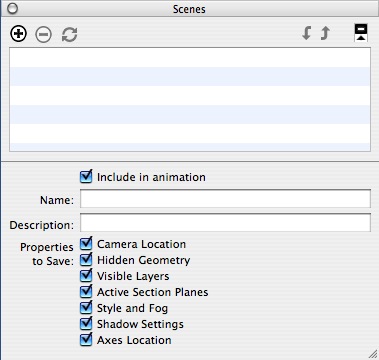
The "scenes" menu will be added to your desktop and should look something like the above.(I'm on a mac currently so it may be slightly different)
If you rotate your model to where you would like to start and press the "+" button (at the top of the scenes menu) it will add the scene. At the top of the SketchUp desktop you will see "Scene 1" will appear as well it will be in the Scenes menu as well.
Rotate your model again and find the second position you like and once again hit the"+" button in the scenes menu and it will add Scene.
You can add as many scenes as you wish to show the model.
Now go to the "View" menu in your main drop down menu, select "Animation" and from the drop down menu choose "Settings"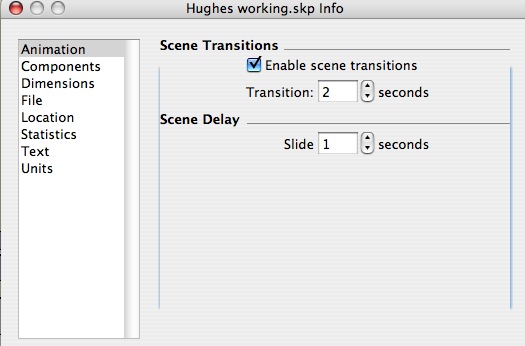
This dialog box will allow you to set the number of seconds the scene remains static (Scene Delay), and how fast you move from scene to scene (Scene Transition)
You can play with these setting until you get the combination you like.To get the animation to work without manually clicking each scene, check the "Include in animation" check box which is in the "scenes menu"
This is really just the basics, and I hope I haven't confused more than helped -
Sorry I'm a little late as there have been several posting since my last one.
This isn't the best form of animation, but you can make some pretty simple and dynamic presentations with it.
-
It's a very good overview, Dale. Thank you. I'm having fun with this. Now that question again: can I save multiple animations?
-
Actually I'm not sure you can without creating separate files, but I'll do a little digging.
-
I posted your question as a new topic in the discussion forums in case there is someone who hasn't been following this thread that can answer your animation question. I'm really not sure you can.
-
I have -and IMO it is not possible unless there is a plugin maybe.
-
Okay, if and until something turns up it's save separate files to save different animations (messy but it works!). I'll probably just make one animation long and boring....

-
Simple style, attached!
-
I will also tell you another thing I have done and why. This model is so large (I think 81,500+ elements), that at some point orbiting and panning would cause several of the groups (individual surfaces) to disappear which only their box-frames visible during the actual orbit or pan. The solution I tried seems to work--I can use the orbit, pan and zoon tools to guide someone through the model without this happening. What I did was save out a secondary, "presentation" file within which I then exploded every group in the model and regrouped everything together in one group. I know it's a dead end file with regard to significant additional model changes, but except for making some areas invisible (which is no longer possible in it), it seems to be fairly stable for demonstrating the geometry. I have no idea what unforeseen consequences I might encounter with it this afternoon! Can you think of any?
-
Pilot error again, sorry. I imported all these terrain surfaces at an earlier stage of SketchUnderstanding, and I see I have a few things associated to layers differently than planned. Now that I'm older and wiser, I'll watch more closely for those errors.
I need to wrap this test project up soon. The plan now is to finish the geometry, apply smoothing to each of the terrain surfaces (which I've tested), apply color and/or some canned rock-like texture to them, and then render. Render--I'm not even sure I understand exactly what that encompasses and what possibilities exist. I assume it's basically light settings (multiple lights are possible, I hope) and allowing shadows and such. I envisage this "cliffscape/canyonscape" bathed in a warm morning light, but there are lots of nooks and crannies that should be properly illuminated should a viewer want to navigate into one of them to investigate. I'm not ready to buy a special rendering package right now--would like to exhaust what SU has to offer first. Any suggestions?
Advertisement







