Text Tool: several lines attached to a leader text
-
It's silly but i don't find how several leader lines can be attached to a leader text using text tool.
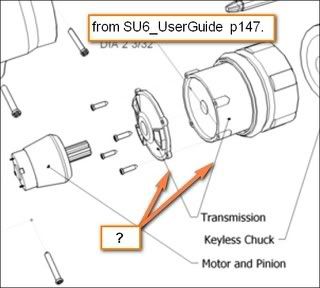
:-)slb
-
Simon, first set up a Page or Scene so that the view doesn't change. Position your first leader with the text. Then, place your second leader arrow where you want it, and bring it up to the first text, click it, and then enter a space.
-
Dear Simon,
This subject has been discussed before. I suggested the following approach:
Draw your leader line. Delete the default text, press the space bar while in the text box and then click outside. This will leave you with a leader line without visible text. Select the leader line and then execute the copy command. Then select 'paste in place' from the drop down menu. Then select the text tool again and hover the arrow of the text tool over the arrow of the leader. Click and drag, and if all goes well the two leader lines should separate while remaining fixed at the end connected to the short text line. Repeat the above procedure for an infinite number of leader lines linked to the same text line. Rotate the model to confirm that the multiple leaders are indeed connected to the same text line. To add text, double click on any of the leader lines and hold down the mouse key on the second click. The text box should appear. With the key held down move the pointer on to the text box and type in your text. This ensures (I think) that only one text box contains the required text. I imagine that the other text boxes are there but empty and therefore invisible. Experiment!
Regards,
Bob -
Hi folks.
If you need to edit a "textless" leader line, you can always right click on the leader line itself and choose "Edit text" in the contextual menu.
Just ideas.
-
Bob that is a very clever tip concerning the paste and then drag.
Thanks for that
-
Dear All,
I get so much from this forum that it is rewarding to give back a little something from time to time.
Regards,
Bob -
Dear Joe and Bob,
I've just tried the two.
I'm not sure with Joe Solution because inference is missing to adjust the second arrow on the first one. Do i've missed a step, there is always some space between.Bob solution works fine. ('paste in place')"Got the good tip!"--- even if it needs a little practice. (I should never have found this Tip by myself. No mention of it in UserGuide!!)
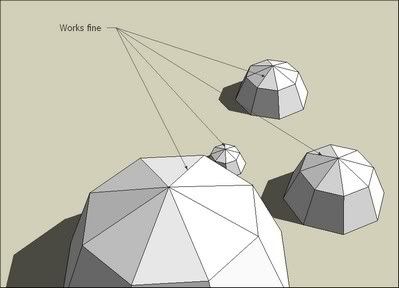
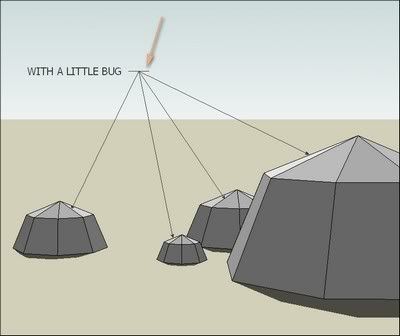
Great Thx to both of you. ;-)slb
Advertisement







