Graphics Issue
-
HI
Our firm has been working with sketch-up for about a year know and we have 2 full time renderer's. With myself being the Main Renderer. We have encountered a problem in one of our models of with we haven't seen before. Whenever we zoom into our model the model gets cut off. In other words we have to stay zoomed out to work on the model and if we zoom in we loose the image.
I have tried changing the focal length and field of view with no helpful result. It also continues when the scene is rendered.
Any help with this issue would be much appreciated. See attached for better understanding of the situation.
Cheers,
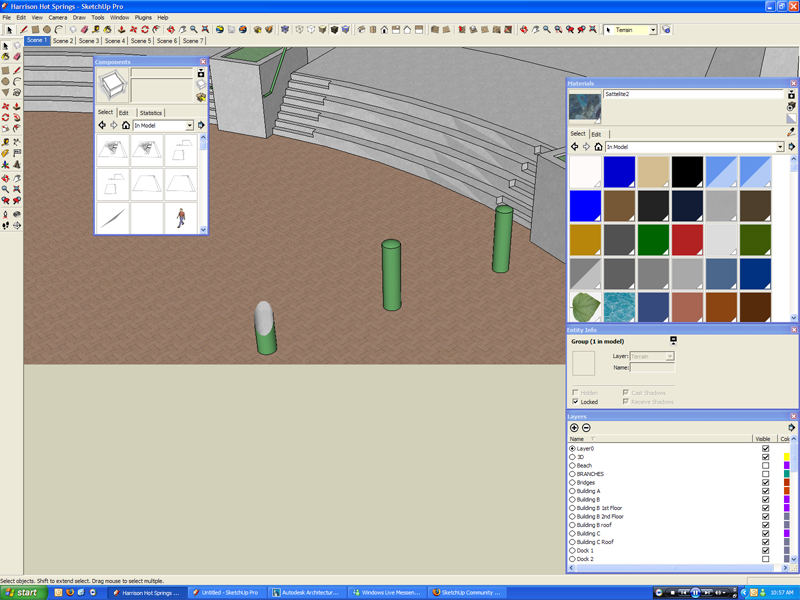
-
Sounds like a graphics card issue to me, altohugh it might be worth copying the model into a new window. Can sometimes eliminate soem problems.
-
Both of your suggestion didn't fix it. I am going to try it on my computer at home as all of our computers in the office are the exact same. I might have to bug the boss for some new hardware.

Thanks for the input guys.
-
It's a clipping issue. It usually happens when people get way too close to an object without realising it, because they are in parallel projection mode. It's instantly cured by switching to perspective and zooming out.
By the looks of things, you appear to already be in Perspective mode. If that is so, do you have a lot of geometry extending way in front of the current camera position. If you do, that is the cause. You may have to hide it by moving it to another layer and turning it off.
Even that might not work, sometimes you have to chop very large models up into smaller pieces. If you leave them all their relative positions in different files, they can be worked on then Copy/Pasted into place for final assembly.
-
Yes chopping the model up works but it doesn't help when I have to do final rendering of the entire model. As I said it still clips out the foreground when it renders.
Cheers,
-
I added a slight addendum. In the attached file, you can't zoom in any further on the box without it clipping. This is because there is a huge rectangle extending out beyond it. This one cant be solved by hiding...but if you click on the dark green section of the rectangle and delete it, the problem goes away. Obviously on a WIP you'd need to copy/Paste in place to another file.
-
Yes, it definitely seems to be a clipping issue. Other than what youve already done and what Alan suggested, there aren't too many things to cure it. Here's what the SU Help Center says about it:
http://sketchup.google.com/support/bin/answer.py?answer=36261&topic=9042 -
I should also add that this is not always caused by having something as blatantly obvious as the large rectangle or many other buildings stuck out in front of the camera. If you have imported any CAD geometry it is sometimes the case that a tiny...maybe even hidden...line fragment might import several miles from the origin. That tiny speck is enough to produce this...it's a depth of field thing.
You can check for that by using Select All, then Group. The culprit will be at the diametrically opposite corner of the bounding box. -
Ah, yes, I've also seen such examples.
-
Also remember that there doesn't need to be geometry at a distant location to cause this problem. For example, if you import a .3ds file, it is brought in as a component. Sometimes, the component or a sub-component will have an Origin point that is very distant, because of the original model's settings in Max. This isn't obvious at first because the .3ds component has a normal sized bounding box, but if you Edit the Component, you can notice that there is an internal bounding box (black dotted lines) that extends into the distance.
To solve this problem, I often will explode the imported .3ds component and subcomponents until it is just faces and edges. Then I will select all of the faces and edges and create a new component, resetting its internal origin point. Once that is done I often will edit the component and create sub-components if needed.
When you do this you may also have to reset the SketchUp model's axis. Especially if you are trying to geo-reference the model and the 'Get Current View' Google Earth layers are offset from the model's axis.
Hope that helps.
Cheers,
- CraigD -
You can also adjust the camera field of view down to say 1 or some very low number. Essentially staying in perspective view but getting closer and closer to orthographic projection.
Advertisement







