How to Scale using inches in the VCB?
-
I am new to SU and trying to learn how to literally enter the inches symbol (“) into the VCB during the Scale procedure.
I can successfully enter feet (‘), and can successfully scale using feet, but not (“). I must use the Shift Key to enter (“), so I am toggling between “About Center” and “Toggle Uniform”.
How to Scale using inches in the VCB?
-
I can make a Construction line and snap to it when "stretching", but I'd prefer to just type in the dimension.
Thanks for your help.
-
OK, I made a cube in my model (with 100 centimetres each edge). In the model info I changed to "architectural" (feet and inches).
Then I slected my cube (originally it had a weird dimension in imperial) and started to scale but without clicking again, I entered 4' 5" (with the space in between) and hit enter. And voila, my cume came out with those exact measures.Does it work for you?
-
I had never used the scale tool to go to a specific length, just to a ratio of the original. So, I've already learned some thing new.
I think the problem is that if you want to scale around the center point, you've already got the shift button pressed down, so you can't press the shift key to access the " (inch) symbol). What you can do though is scale the object part of the way, release the mouse button and the shift key, then type the length into the vcb. That has the same effect.
If we were smart, we'd get rid of these stupid inches and go to metric.
-
More exactly the Ctrl key (the Shif controls the "uniform/non uniform thing).
But anyway, either case, if you just start the operation (with either keys pressed) and then release, and then type the values, it does work (on my Euro computer - although it is a pain in the ***).
-
Sorry, but no. The shift Key toggles the typed-in dimensions out.
I can enter in feet only (').
-
I must push down the Shift Key in order to enter the ( " ) sign. When I push the Shift Key... after entering (4' 6), my dimensions disappear. When I hit Enter, nothing happens because my typed-in dimensions were gone. Does this make sense?
-
Then I slected my cube (originally it had a weird dimension in imperial) and started to scale but without clicking again, I entered 4' 5" (with the space in between) and hit enter. And voila, my cume came out with those exact measures.
It worked without typing the ( " )!!!
Thanks
-
But if you are working with something less than 1’, though… where you need to enter inches only, like (8.75) the selection will multiply (Scale up) 8.75 times instead.
Maybe there is another syntax for telling the software to calculate inches?
Thanks for the help.
-
stevierayfan,
Try entering the total desired dimension in inches only.
IE:
Say....Original cube measures 10' (120")...Scale about opposite point....enter desired OA in inches(say you want to add 10'-¾")Enter this in VCB 240.75".Iknow...Iknow...would be nice to enter amount you wish to add.........but
Best,
Charlie -
Charlie and all… got it figured out…
I’m a woodworker, so I am used to typing in total inches.
Just type a zero first followed by ( ‘ ) and then the number of inches.
Example, if you want to Scale your selection to twenty-six and one-quarter-inches (2’-2 ¼”)… type 0’26.25 at the VCB. That way you don't need the Shift Key at all.
-
Oh guys sorry for that - I (must) have a different (Hungarian) keyboard layout (for me the decimal is a comma for instance in SU and instead of the comma - say when entering precise values for a rectangle - I must use a semicolon). So for some reason it does indeed work for me (although I'm lucky to be in metric generally).
I also remember now that someone somewhere has already brought this up and SU developers are aware of this and agreed that - though not a "bug" in its classical term but something that needs to be addressed in a future development.
-
It’s a pity that you guys don’t mention which grips you use when scaling.
There are only a few combinations for uniform scaling being:
(this is about a 3D “scale box”)1) on opposite grips on 3D-diagonal without the use of extra keys (no Shift or Ctrl) => [Uniform Scale about Opposite Point (8 different results when taking the moved point direction into account)
- on opposite grips on 3D-diagonal using Ctrl => [Uniform Scale about Center]
(1 result, no matter which of the outermost grips you use)
Both 1) and 2) will scale the 3D-diagonal with a factor or to precise length, the latter often not of much use. Here we mostly care about X-, Y-, and Z-values.]
**3) on opposite grips being the center grips of each face of the “scale box”, using Shift => [Uniform Scale about Opposite Point (opposite points on red or green or blue!!!)
8 different results when taking the moved point direction into account)This 3) normally is your best bet to scale to precise dimensions.**]
Knowing this I can input either mm, cm, m, inches, feet or feet+inches without problems, to
scale to precise dimension.
It is as Gaieus described before; scale (move cursor, even direction does not matter) > release Shift and left mouse button and enter dimension correctly. And I don’t think it matters which keybord(setting) you have.
One thing can easily be overlooked. Scaling a component or group with construction lines or guides or even text and/or dimension lines can keep you puzzled why you don’t get it right.Wo3Dan
- on opposite grips on 3D-diagonal using Ctrl => [Uniform Scale about Center]
-
You're quite colourful, today, Wodan, but actually have your point. I must have overlooked the grip part because for me it seems to be obvious that when one wants to scale something to the exact dimension, will scale it from the side grips (using the modifier keys to toggle between opposite/centerpoints or uniform/non-uniform scaling).
Actually I tend NOT to use the corner points most of the times but I see that they can also have the prectical use sometimes.
-
@stevierayfan said:
I must push down the Shift Key in order to enter the ( " ) sign. When I push the Shift Key... after entering (4' 6), my dimensions disappear. When I hit Enter, nothing happens because my typed-in dimensions were gone. Does this make sense?
So long as you are not doing anything to take focus away form the VCB holding shift doesn't affect anything else. I am able to (and always do it this way) hold shift to enter the " sign to signify inches. You may have a setting somewhere that is messing this up. Im not sure how everything works in SU so it could be a simple error like when my computer thinks I am double clicking my center button. Still does that by the way, its annoying when the screen centers every time you rotate.
-
Hi folks.
Use the straigth quote symbol like this ", not the curvy ones. It is SHIFT-2 on my PC with a French Canadian keyboard definition.
I think that, for a future version of SU, Google should consider allowing the use of ft for feet and in for inches like the actual use of m for meters, cm for centimeters and mm for millimeters when using the Scale Tool.
Just ideas.
-
@jean lemire said:
Hi folks.
Use the straigth quote symbol like this ", not the curvy ones. It is SHIFT-2 on my PC with a French Canadian keyboard definition.
I think that, for a future version of SU, Google should consider allowing the use of ft for feet and in for inches like the actual use of m for meters, cm for centimeters and mm for millimeters when using the Scale Tool.
Just ideas.
I personally do not have two versions of quotes on my keyboard (American, USA, or whatever the layout im using is called). Just the straight ones. Shift-2 for me is @ Im starting to feel like we get the dumbed down versions of everything after dealing with you fine international folks on here. -
Hi Masta, hi folks.
On my Mac keyboard, SHIFT-2 is like you, the @ character. The " is SHIFT-. or SHIFT Dot.
I think that SU recognise only the character that has the ASCII code 34 (decimal) or 22 (hexadecimal). If you have the character table available (for Windows), try to find the key that generates this code.
See attached JPG file for ideas.
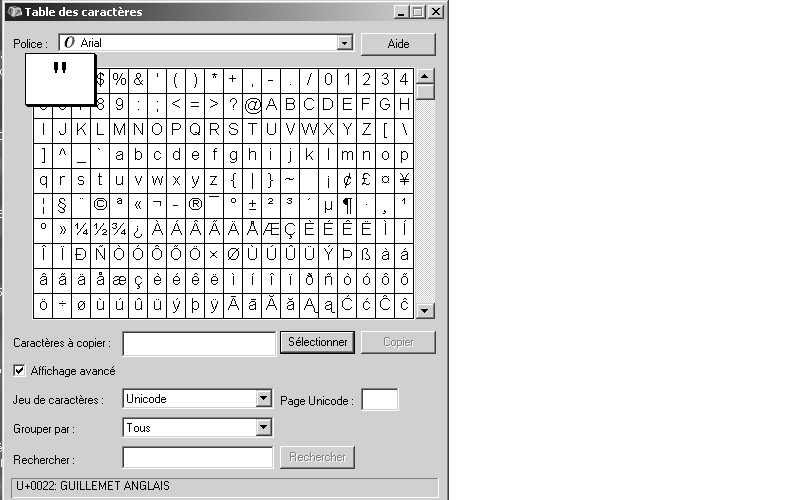
-
So long as you are not doing anything to take focus away form the VCB holding shift doesn't affect anything else.
Masta, in Scale Mode pressing the Shift Key does. I’ve not noticed this anywhere else, and was freely doing so until attempting a Scale procedure.
-
@stevierayfan said:
So long as you are not doing anything to take focus away form the VCB holding shift doesn't affect anything else.
Masta, in Scale Mode pressing the Shift Key does. I’ve not noticed this anywhere else, and was freely doing so until attempting a Scale procedure.
Are you trying to do this wile dragging a corner? Because if i go to the scale tool and simply have the object selected shift works without a problem allowing me to scale any object i grab to any amount of inches using shit to enter the " sign.
If you first select a grip, then simply click again without doing anything to release it the VCB works as expected allowing you to scale along ONLY the grip which you selected.This means to scale Bryce to 40 inches wide (making him rather tubby) you hit the scale tool, then click on the side you want to stretch. Then click AGAIN without actually making an adjustment (doesnt matter if you accidentally move it) then just type in the value and the " key while holding shift works perfectly. You can of course drag it out to roughly the right size then enter the exact value for precision.
Advertisement







