Axes <> Axes ?
-
I have a model I've worked on for a while and after I finished the components I added them to a main model and rotated them in three dimensions to look right in their final location. I may have also done a little editing after I moved them.
Now, I try to pull a component out out to work on it some more and the axes are confusing me terribly. I was unable to rotate the model back to it's original position, so I moved the axes based on some right angles in the model.
You can see the problem below. Note that in the first screen print the sides of the box are colored by axis. In the 2nd, where I've made it into a group, the group highlighting is not parallel with the boxes sides. When I make a mirrored copy of the box it looks like the third picture.
How can this be?
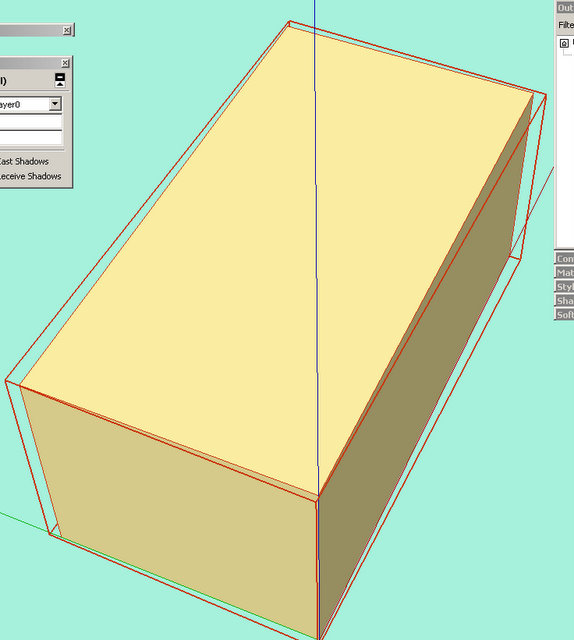
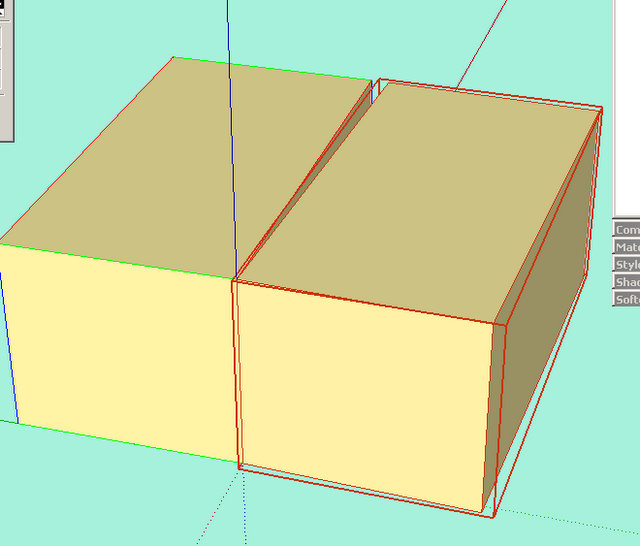
-
Can you post the file?
Looks like nested axes disagreement, but I don't know how your mirror/scale operation would have carried the component's axis orientation unless you duplicated it within the component. Kind of hard to say without looking at the model.
Can you reset the axes' orientation within the component to agree with the global axes? (Using Tools>Axes within the component)
-
@schreiberbike said:
I have a model I've worked on for a while and after I finished the components I added them to a main model and rotated them in three dimensions to look right in their final location. I may have also done a little editing after I moved them.
Now, I try to pull a component out out to work on it some more and the axes are confusing me terribly. I was unable to rotate the model back to it's original position, so I moved the axes based on some right angles in the model.
You can see the problem below. Note that in the first screen print the sides of the box are colored by axis. In the 2nd, where I've made it into a group, the group highlighting is not parallel with the boxes sides. When I make a mirrored copy of the box it looks like the third picture.
How can this be?
SchreiberBike,
%(#FF0000)[When you group several entities the box is ALWAYS alligned to the
original global axes], even when your present model has rotated axes at the time of grouping.
Color (edges) by axes however you can apply with rotated axes. The box is alligned to rotated axes in jpg1, jpg2 and jpg3.
The group boundaries however are aligned to the original global axesScaling operations and flip along use the group boundaries (even rotated groups) so jpg3 is right
(so are jpg1 and jpg2)hope this helps,
wo3dan -
Thanks for the help. I've been spending my time recreating the model from scratch. When I get a chance I'll experiment with your suggestions. If I don't understand, I'll be back.
-
Note that you can always return to the original global axes by right clicking on any of the axes and choose "Reset" from the context menu.
This would/could show you where you made the "glitch" (i.e. whichever group/components now has a misaligned bounding box, would let you know where/when you changed the axes). -
Thanks for all the information. In all my sketching up, I've just let the axes fall where they may and everything seemed to work. Now I see how complex this can all be made.
Based on what I know now, I might have been able to fix what I messed up before, but it's too late.
What is the advantage of being able to have axes point in all different ways?
Another question: If I can make the blue axis line point to the horizon, what determines where the sky is?
-
@schreiberbike said:
Thanks for all the information. In all my sketching up, I've just let the axes fall where they may and everything seemed to work. Now I see how complex this can all be made.
Based on what I know now, I might have been able to fix what I messed up before, but it's too late.
What is the advantage of being able to have axes point in all different ways?
Another question: If I can make the blue axis line point to the horizon, what determines where the sky is?
SchreiberBike,
The advantages of rotated axes can be various things.
It can help you to position components or in constructing geometry.There are more tools that do not act according to rotated axes (as with creating groups and components):
- paint straight from the material browser on faces is aligned to the original global axes. (unless painted on groups or components). Sampled paint can act in a different way.
- the smoove tool (without holding down shift) is always vertical according to the original global blue axis. Even when holding down shift the boundaries of the influenced endpoints is a vertical cylinder with chosen radius although the displacements are more or less perpendicular to the involved faces in the center of the circle)
- text labels on endpoints show X-, Y-, and Z-values to the original global origin, even with rotated axes.
- (most likely other features that I can't think of now).
What will be the sky when axes are rotated? ALWAYS where original blue is pointing at.
To reset axes right click on one of the axes and choose 'Reset'
Wo3Dan
Advertisement







