Searching for concrete block wall texture
-
Hi all,
I am looking for a concrete block wall texture. The wall is made of 8" x 8" x 16" concrete blocks. I have seen the wall sections at the 3d warehouse and they would work, but my walls are a lot bigger and it will be easier to just texture them.
TIA,
Mike W.
-
here ya go... http://www.aboveallhouseplans.com/Conc_Block.zip
-
Thanks much! The A84 was just what I was looking for.
Mike W.
-
Attached is a small tile I often use. It works pretty well. At only 3k in size it doesn't add much weight to the model and yet still looks good from a reasonable distance.
Regards, Ross
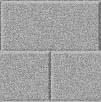
-
Thanks again!
That will come in handy.
Mike W.
-
ACME brick has a free brick design program, which includes some concrete block. If you haven't already used it, you might want to check it out.
Daniel
-
@daniel said:
ACME brick has a free brick design program, which includes some concrete block. If you haven't already used it, you might want to check it out.
You can get it here just in case anybody wants it. I use it often.
http://www.brick.com/md/md2.swf -
Boofredlay, I'm curious, how do you use the Acme brick design program in/with SketchUp?
I'm not satisfied with the brick patterns supplied with SU but don't know how to supplant them with others. Any guidance is appreciated.
SU6,Win XP.
Thanks,
m -
Hello maalox, I hope your stomach is ok

Welcome to the forum.The way I use the Acme brick designer is...
I find the brick pattern I want, export the image out as large as possible. I.E. as wide and as high as the program will let you stack the bricks.
I then open the image in Photoshop. Any image editing program will work however.
Then I crop the image so it will tile properly.
Then... I reduce the pixel size so the texture is not going to bog down SU when imported.I hope this helps.
-
Hi Boofredlay,
Stomach is fine until I try to do stuff like this in sketchup(6)...
Ok I tried your method and got stuck, here are the questions of the moment:- When you crop the image do you go center of mortar joint to center of mortar joint?
- How precise are we trying to be here with the crop selection?
- How do you "reduce the pixel size"?
My image is 10.5 brick wide by 16 brick high. I tried to crop center of mortar joints but Photoshop 7 will not make an exact selection, even if I use snap to guides. Then I lose consciousness at the "reduce pixel size" part.
Can you provide additional information at your leisure?Thanks much,
m
-
maalox, maybe you need some Tums.

Anyway, here is an image tut I made. It is too large to place here so you will have to click the link. You might want to open it in a new window. Right click the link and open in new window.
I hope it helps.
-
Wow, thanks for the tutorial.
I assume that out of PS I'm saving the texture as a jpeg?
Does that import into SU?
I thought SU had to have a skm file for textures...where is the conversion step/how is it made?
There are too many questions regarding this stuff and the answers seem to be scattered throughout cyberspace. The SU help files are mind-numbing.
There needs to be a good video tutorial about how to create textures.So, how does one "import" the texture into sketchup?
Thank-you, again.
mg -
Don't worry about the questions, I am happy to help.
Yes, save as a jpeg. I forgot to add that.
 SU does not use .bmp files.
SU does not use .bmp files.To import the jpeg, in SU go to the file pulldown and select import. You will get a window where you can select the image you just created. Just find the file folder and your image. Make sure the "use as texture" is selected, just like in the TUT I made.
When you import you will be able to "paint" the texture to a surface. This is where you scale the texture. Click once on the surface you are painting then drag. You will see the texture start to "grow". You will also see the size increase in the VCB (value control box) bottom right of your screen. Just type the value you want (80" in my example) and hit enter.
You can save this texture as a skm for later use or just remember where your jpeg is and import again. No need for it to be a skm first. I will explain later how to save as a skm (unless someone else chimes in).
Well back to the transfer

-
Thank-you much for your kind help.
There is something going on with the scale. When I set the import as a multiple of 8" it's way off, much too large. The brick are twice the correct size.
It seems to have something to do with the image size reduction in PS because when I use different numbers for the width it seems to change the scale of the import. My units in PS are set to inches, does this affect it? What width should be used? Is it based on the number of brick or is it a "pick from the sky" number?
In SU I end up having to set guidelines and stretch the import until it matches up with a guildeline. This gives all kinds of numbers in the VCB.Also the origin point isn't consistent. If I draw a 4'x4'x4' cube and apply the texture it seems to default to a center point for the texture. For masonry this is wrong, the corners are not right. The texture needs to start from a corner, not the middle. Can this be done without having to right click the texture and moving it for every face?
And then when I select the image in the materials box, right-click on it and select save-as to make the skm file it doesn't save it at the same scale it was applied as. The scale is different on subsequent surfaces when the new texture is applied. How to correct this?
So 3 questions:
- How to get the correct scale/image size for the import, and
- how to set a relevant origin point, and
- how to create the skm file so the scale of the import is retained.
In todays software world this really ought to be a drag-n-drop onto a template that can be resized if needed. Save it as a new name and go to the next one.
Thanks for your help on this.
m
-
@maalox said:
So 3 questions:
- How to get the correct scale/image size for the import, and
- how to set a relevant origin point, and
- how to create the skm file so the scale of the import is retained.
- All you have to do is count the bricks (blocks). If you have 3 concrete blocks wide in your texture then you should enter 4' or 48 (for inches). Because your image is, in real world scale, 4'-0" wide. Make sense?
- When you cropped the image in PS you should have done so at a mortar joint on all corners. When you bring the image into SU you should start your texture on the lower corner of the surface you are painting. This sets the texture origin from then on.
- If you bring it in properly as stated above, SU should save out the skm correctly. If you have to resize it in SU (right click texture/position) then try to save it, SU will default to the scale you imported it (I am pretty sure
 )
)
-
Boofredlay,
The scale thing isn't working. I count the bricks in a horizontal course, multiply that times 8" and enter the resulting number in the VCB. Then I pull a guideline from the corner 8" and they do not match. The brick are twice as long as they should be. So I check the dimension vertically by pilling a guideline up from the bottom and the scale is wrong vertically also.
So evidently the scale of the image is wrong or something else is wrong. Maybe the Acme brick aren't standard brick.
The bottom line: 'it don't work'.m
-
The size coming from the Acme Brick Designer has nothing to do with it. The size you save the image also has nothing to do with it. Your jpeg can be 300 pix wide or 30,000 pix wide, it does not matter. When you import it is when you set the size your image is going to be used by SU.
If your jpeg shows 10 bricks wide then when you import, you should type in 80". If you have 5 bricks wide, 40".
Make sure your units are set to architectural in SU. Maybe you have metric set up???
Here is another example.
I created an image of 5 bricks wide and 5 bricks high.
I went to File / Import. Import as texture. This image shows me hovering over the face I want to paint.
Here I select the corner first and drag along the bottom, then type 40 and enter.

This is the resulting texture. When I measure the brick it is correct.

-
Boofredlay,
That one did it! The missing key was "drag along the bottom". I was dragging diagonally.Now the scale works!
Thank-you for your perseverance.
m
-
Glad you got it to work

Now make a bunch of textures and post them
-
Ok, What doesn't work now is the origin point of the texture.
When I import the texture and apply it to a face it does so correctly; I pick the lower left corner, drag horizontally then tpye in the scale number in the VCB. All is well.
Then I right click on the material icon in the materials in model window, then click save as and save the texture as a skm file. Then I refresh the materials browser and the new material shows up.Here is the problem: If I now pick that newly created material and apply it to another face, the origin point is not the same, it's kicked over several inches. I can right click the texture, select position and see the correct end point and then move the texture.
But why is it screwing up? Is there another subtle key I'm missing?
This texture stuff is too freakin' difficult!
m
Advertisement







