Auto Text
-
Having trouble first time using Auto Text
-
I'm trying to add page numbers. I can see how I get to the page numbers selection when I go to Auto Text, but how do I actually get the page numbers onto the pages? Once I type something (anything) onto one page, the exact same text appears on all the pages. I was hoping to get "Page 1" on the first page, "Page 2" on the second page, etc. Was hoping that Auto Text would take cate of that for me.
-
Having given up on that, now I find myself stuck in Auto Text-- I can't seem to find the "exit Auto Text" option. No matter what I type anywhere on any page, that text now appears on ALL the pages. I want to stop that and just go back to where I can type specific text to a specific page and not have that text appear on other pages.
Thanks if advance for helping. Been using LayOut for years but just can't figure out how Auto Text works.
-
-
@dricketts said:
I was hoping to get "Page 1" on the first page, "Page 2" on the second page, etc. Was hoping that Auto Text would take cate of that for me.
It will do that. First you'll want to put this text box on a shared layer so it will show up on every page. Then type the word 'Page' and then add the autotext tag for PageNumber. You can type it or use Text>Insert Auto Text. It'll look like this when the text box is opened for editing.
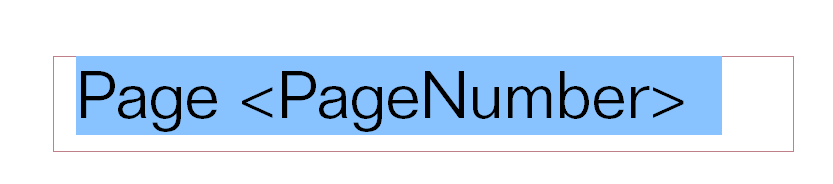
@dricketts said:
- Having given up on that, now I find myself stuck in Auto Text-- I can't seem to find the "exit Auto Text" option. No matter what I type anywhere on any page, that text now appears on ALL the pages. I want to stop that and just go back to where I can type specific text to a specific page and not have that text appear on other pages.
Text showing up on every page has nothing to do with auto text. This is because you have an shared layer active. It's doing exactly what you have it set up to do. If you don't want the content to show up on every page either select a different layer or change the layer type by clicking on the icon in the right hand column of the Layers panel.
This is the Layers list from one of my templates. It shows the selected content is on the On Every Page layer (the square next to the layer name is maroon indicating its a shared layer, too.) The pencil icon identifies the active layer.
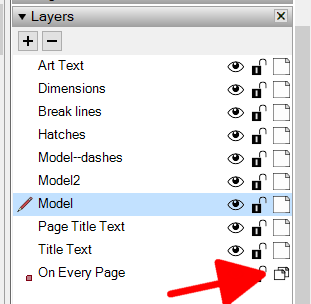
You should create your own template with layers for different sorts of content similar to what I've done here. Then use those layers as you build your project documents.Which version of SketchUp/LayOut are you using? Please add that information in your forum profile.
-
Dave:
Thanks for the help. Funny about the Layers thing. I do not recall ever changing that. Been using Layout for many years and never had this problem until I tried to use Auto Text.
My version of Layout is 21.0.392
-
You're welcome.
@dricketts said:
Funny about the Layers thing. I do not recall ever changing that. Been using Layout for many years and never had this problem until I tried to use Auto Text.
I guess you must have changed the active layer at some point. The natively supplied templates all open with the "Default" layer set to be active. Or perhaps you converted the Default layer to a shared layer by clicking on it's icon at the far right.
@dricketts said:
My version of Layout is 21.0.392
Please add the version number to your profile. That info helps us help you.
-
How to label sheets in groups. I have civil, (C1-?) architectural, (A1-?) Landscape (L1-?) Also, how to set the font and size for an autotext - I am using Layout 23.1.341
-
@schaferron1 said:
How to label sheets in groups. tried to upload a screenshot for more info, but I don't know how to do that. The picture icon gives me a text prompt.
Use Sheet# auto text tags.
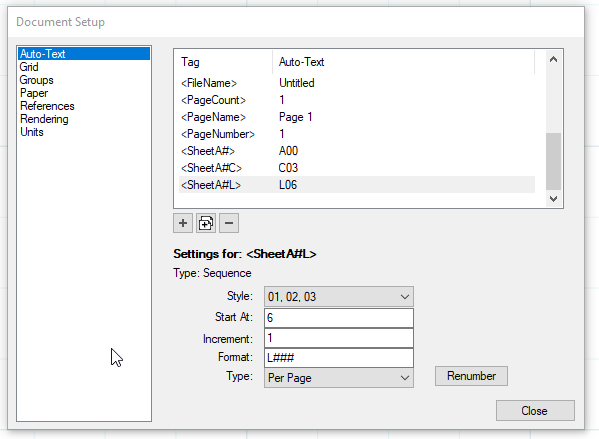
@schaferron1 said:
I am using Layout 23.1.341
Please complete your forum profile.
-
I'm not quite sure what you mean by "Please complete your forum profile." I added more info.
-
@schaferron1 said:
I'm not quite sure what you mean by "Please complete your forum profile." I added more info.
That was what I was asking for. Thank you.
-
I will try the auto text for sheet numbers. Looks interesting. Thanks
-
Unfortunately, the <SheetA#C> did not work. It just displays the page number. No C
-
@schaferron1 said:
Uthe <SheetA#C> did not work. It just displays the page number. No C
How did you format the text in the lower part of the Document Setup panel? Show a screenshot of it.
Advertisement







