Blurry/Bleeding Textures
-
Whenever I apply a texture to a face, it comes out blurry causing pixels to bleed across edges. I've disabled AA and fast rendering but I believe the issue lies somewhere else.
This is is my texture:
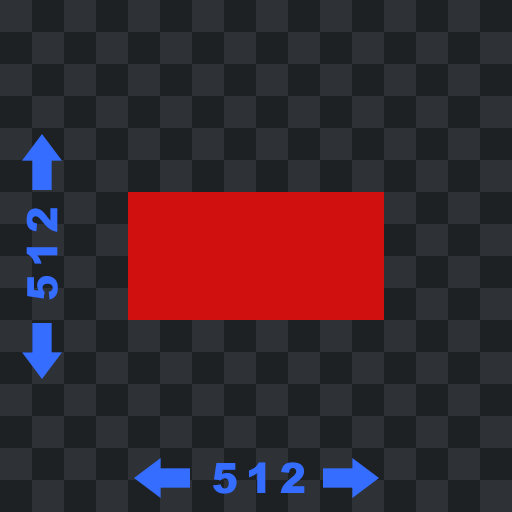
As you can see it's a grid with clearly defined edges for each square and the red area.
Here's the mesh I wish to texture:
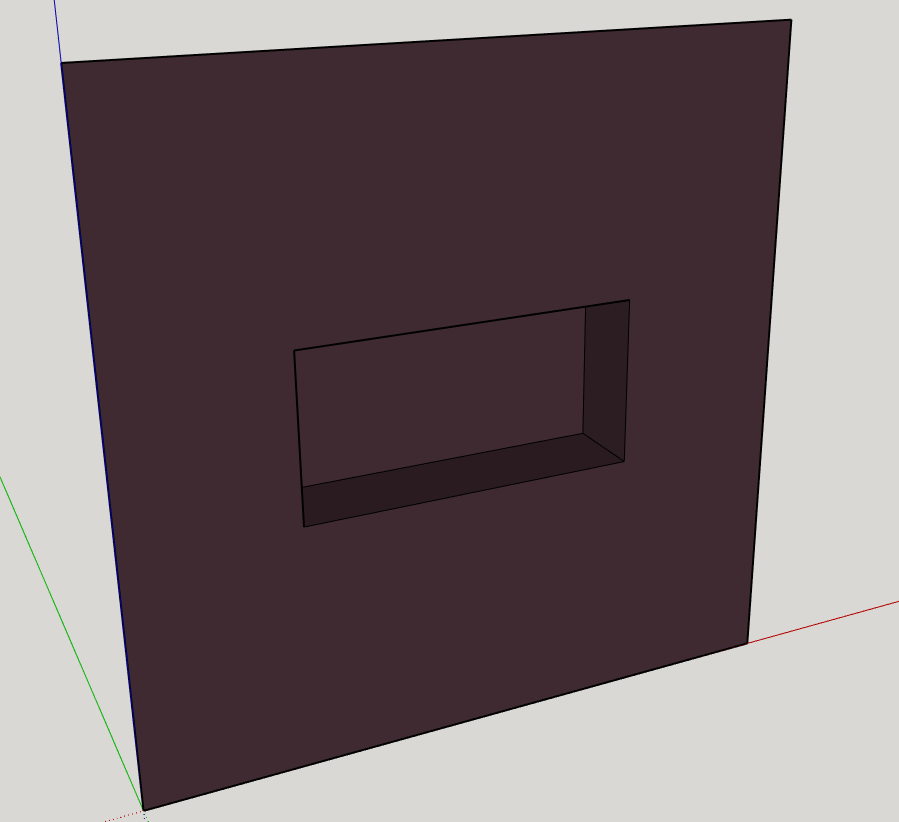
Here's what I would expect:
The red area should only be inside of the cubby hole. I've made sure to line up the edges of the cubby hole so they line up exactly with the edges on the texture.Here's what I get instead:
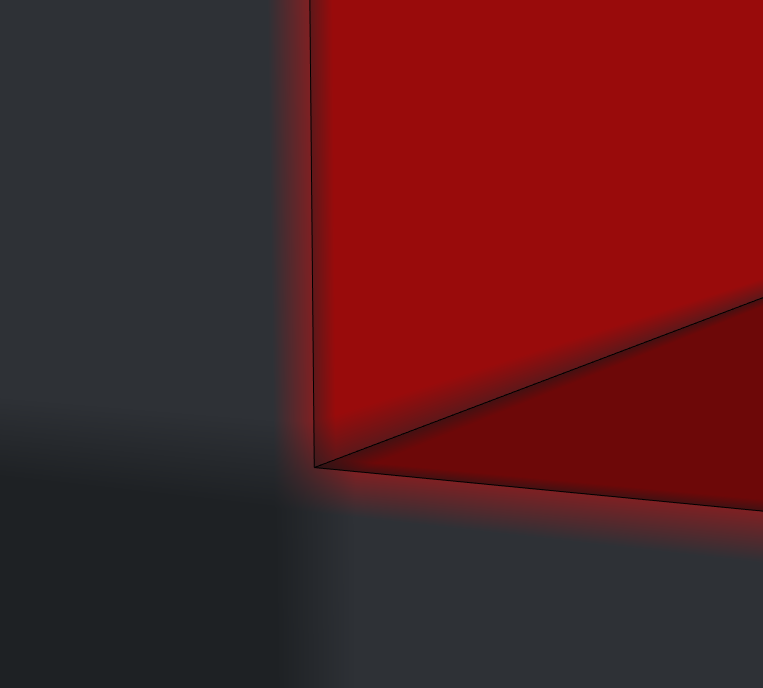
As you can see, the grid is no longer crisp/pixel perfect and the red area bleeds out over the edges of the cubby hole.
I've tried multiple different ways of texturing from using plugins such as SketchUV and WrapR to using the camera settings to export a 2d image with the edges clearly defined.
I've experienced this issue with many versions of SketchUP and have been unable to find any relevant information online. The effect also carries over to 3d engines when the mesh is exported. This leads me to believe its simply a limitation of SketchUP and learning a more sophisticated program is the only solution.
However learning another program such as Blender is a huge time investment I can't afford so I'm asking for help here in the hopes that someone more knowledgeable knows a solution for getting crisp textures.
-
This is what I get with your texture image. I just imported the image as a texture and applied it to the faces.
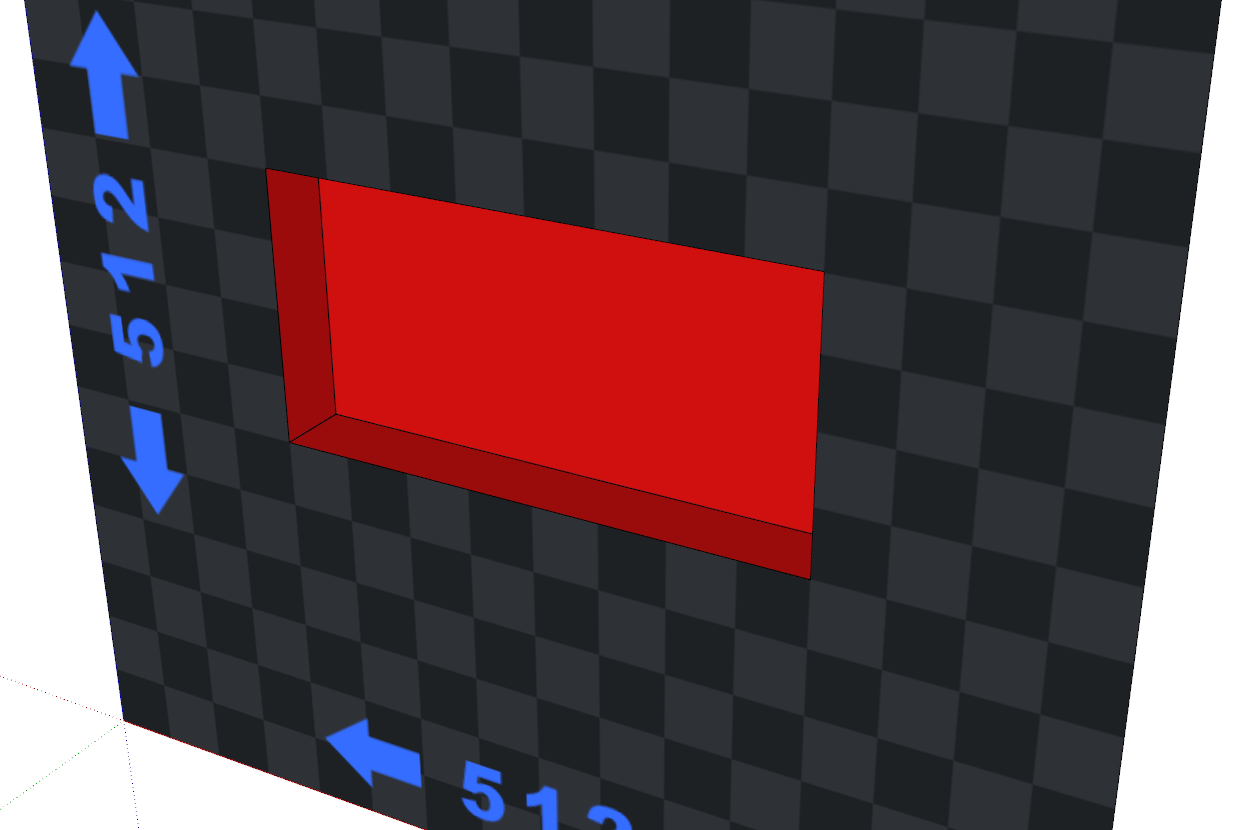
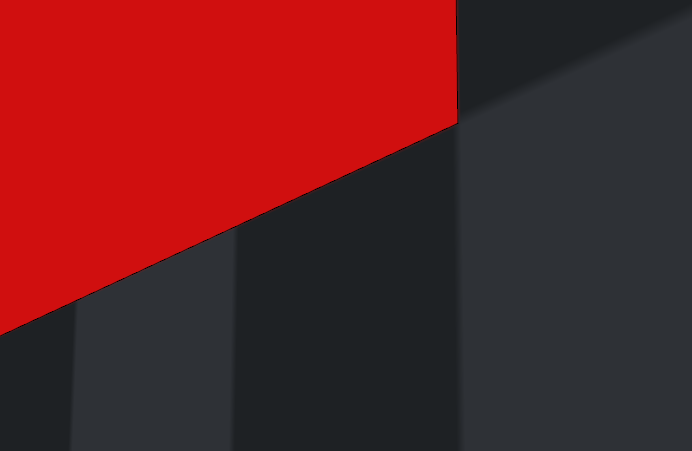
Do you have Use maximum texture size enabled? Are you still using SU2019 as your profile indicates?
-
Hello Dave, thanks for taking the time to help, that's exactly what I wanting!
@dave r said:
This is what I get with your texture image. I just imported the image as a texture and applied it to the faces.
Maybe I am doing something wrong when I import. I add my textures by using the Create Material window and selecting an image file from the "use texture image" options.
@dave r said:
Do you have Use maximum texture size enabled?
I did not, this time. Buy I have tried turning it on before and didn't notice a difference. I will try again, do I need to recreate my material to get the setting to apply or does it retroactively update materials?
@dave r said:
Are you still using SU2019 as your profile indicates?
Yes, everything in my post was done in 2019 but I also work a lot in 2013 (one of my required plugins hasn't been updated in years) and have had the same issue.
-
It shouldn't matter how you import the texture as long as you make it large enough. I drew a square that was 512 x 512 since that's what you had on the image. Then used File>Import to add the image as a texture on the face. I generally prefer that method so I don't have to edit the dimensions of the texture after inserting it.
-
I tried importing the texture just to see if it would make a difference, it didn't unfortunately. I'm not sure what's wrong.
I've made sure all my textures are powers of 2 and the faces are perfect squares using the dotted diagonal line. It doesn't seem to matter what resolution use, what the shape of the face is, what quality settings i have applied, textures always come out blurry for me.
-
Any idea what else I can do to try and solve this issue?
Advertisement







