Seeing the thumbnails
-
What is that app / whatever, I need to see the SUp t nails? Just had win 10 installed on my system and lost whatever that was.
-
Doesn't changing the View to Large Icons show the thumbnails? It does for me.
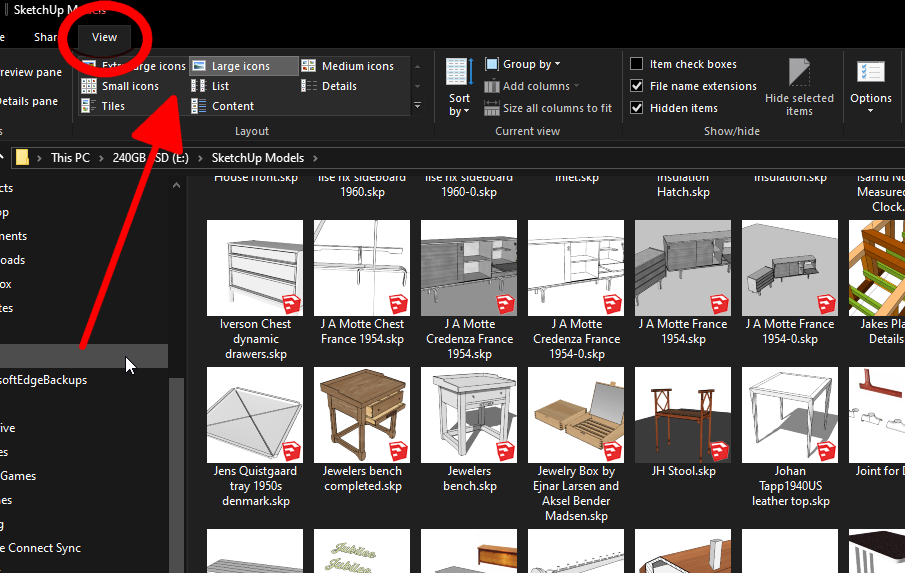
-
Right on Dave that works!
-
Is there a setting to make all folders open up with large icons instead of needing to select View > large icons?
-
Once you set them in the explorer window, they should open that way in the future. At least they do for me.
-
Do you mean once you set one folder to large, the others will also be large? That's not the case for me, I keep needing to change the new folders I open.
-
No. That's not what I mean. When I set a folder to display thumbnails it does that when I open it again.
-
could you explain how to do it thru windows explorer Dave?
-
I just open the folder and set it to show the thumbnails. When I open the Explorer window the next time, the thumbnails are displayed. If I want the details instead, I change it to show them. The next time I go to that folder it shows details. If that's not happening for you maybe you need a Windows expert to help.
-
Under File you have Change Folder and Search options. You can set the view there and apply it to all folder.
-
Right on Box, thanks for that,
one less aggravation!
-
That View> large icons fix didn't stick, so I asked on the MS support forum
The tutorial below can help show you how to set a default folder template for all folders, change the layout to large icons for how you want, and then apply to all folders.
Advertisement







