My images wont stick!
-
Help! SU 2019 pro. New to SU but have seemed to figure out what I've needed thus far, but I cant get my images to stick to any components. I have tried various glue to settings, different formats, different sizing and I can't seem to get it. I think I might be something dumb, but google and duckduckgo hasn't given me the answers I'm hoping to find. I took a rough example of 2 screenshots. I have tried as material also but couldn't get that working right either. I need to be able to put my logo on all my models. If I switch to other style view (like wireframe) and it displays, but I want it to display on the regular default view style used when you start a new model from. What should I do?? (I Just pasted in paint for simplicity)
Thanks!!
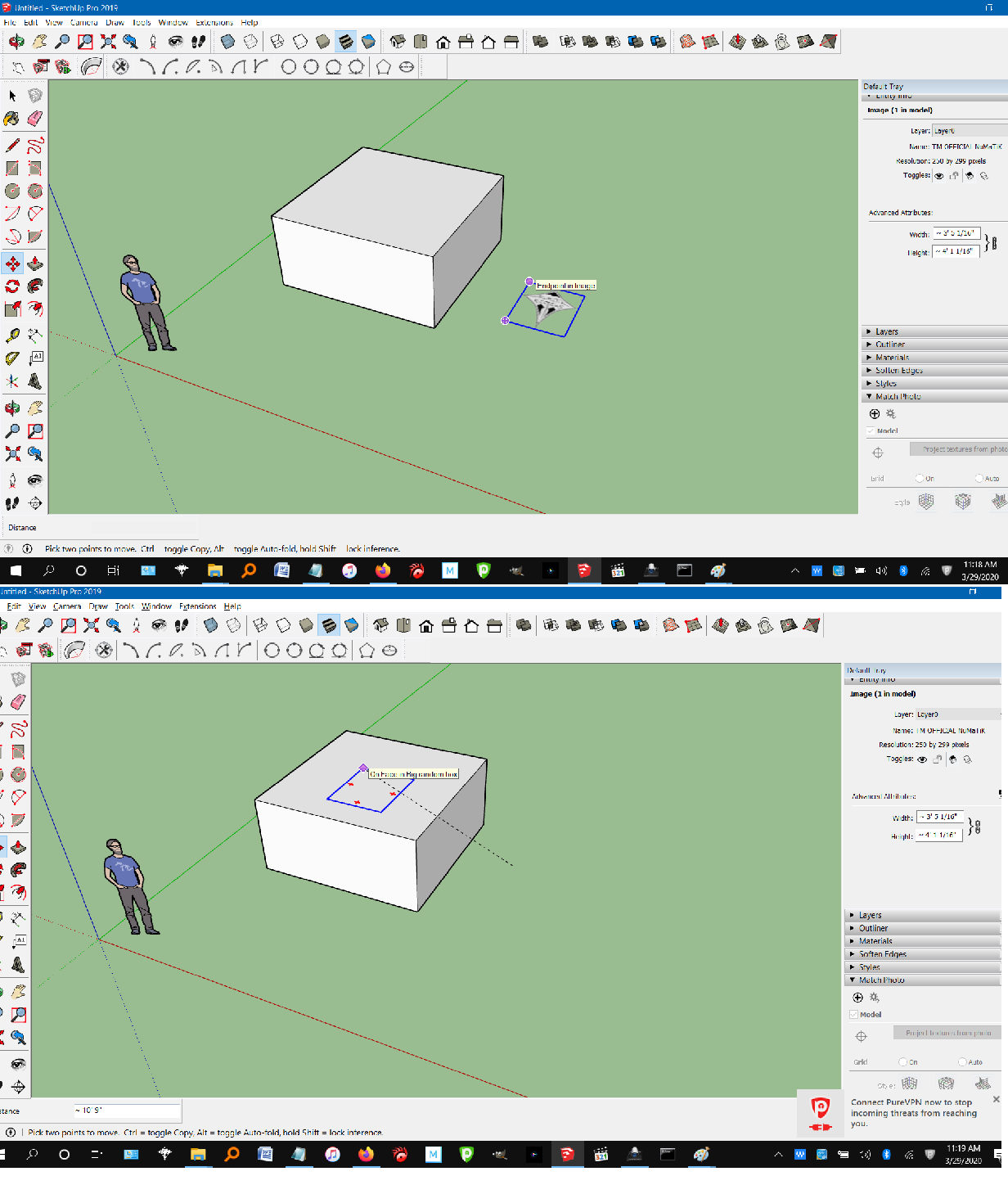
-
@pbacot said:
Import an image and draw it immediately on a flat face. It will display there and glue-to but if you try to move it on another face it will not show well.
OR You can explode the making it a material on a rectangle:
Move the component on to a face --not a component-- on a face that is either outside a component or a face that is inside and where you have opened the component for editing. Explode the image and it will be a "material in a rectangular face within the first face).
Many other methods are possible. Curved surfaces are different and need some other methods.
Thank you very much for your response. I dont quite understand,what I should do, if I do it on a flat shape but cant take it and not be able to place it on the model? I like you have ideas, SU is great for creativity and once I find a way to make it work I will be relieved. Thanks and I'll check back on here in the morning.
-
If you import the image and lay it directly on the face, it will show.
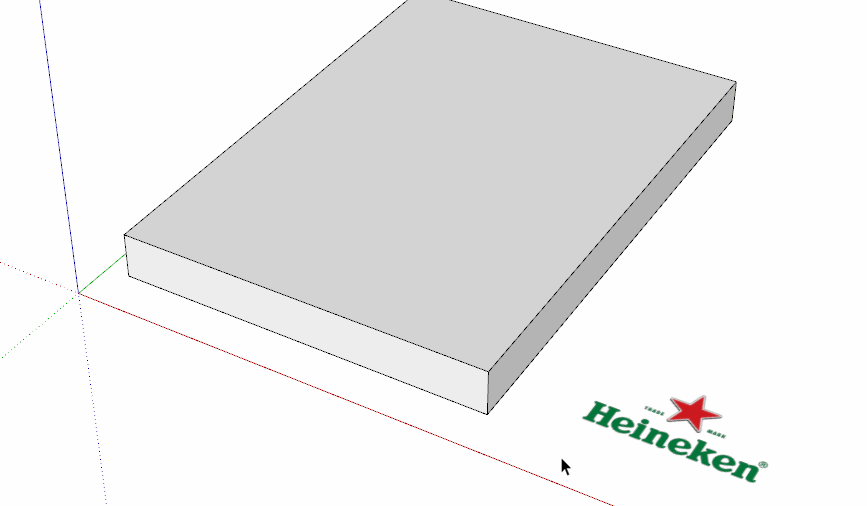
Click on the picture. -
Sorry for the poor typing!
-
Import an image and draw it immediately on a flat face. It will display there and glue-to but if you try to move it on another face it will not show well.
OR You can explode the image making it a material on a rectangle:
Move the image on to a face --not a component-- on a face that is either outside a component or a face where you have opened the component for editing. Explode the image and it will be a "material" in a rectangular face within the first face).
Many other methods are possible. Curved surfaces are different and need some other methods.
-
@dave r said:
If you import the image and lay it directly on the face, it will show.
[attachment=0:2t3c77wg]<!-- ia0 -->image.gif<!-- ia0 -->[/attachment:2t3c77wg]
Click on the picture.Thanks for your response! On your clip I cant see what your doing when you move the curser out of the frame. I get to exactly where your clip starts, but what exactly is happening off screen?
Thanks in advanced!
-
@numatik said:
Thanks for your response! On your clip I cant see what your doing when you move the curser out of the frame. I get to exactly where your clip starts, but what exactly is happening off screen?
Thanks in advanced!
Nothing terribly special going on. Clicked on File>Import and selected the image I wanted to use.
Advertisement







