How do I really Update Fredo6 / FredoTools?
-
Hi all,
I am trying to update my Fredos' for the first time and it seems like after clicking "Info" from sketchup fredo6, it brings me to Sketchucation and nothing happens.
Do I have to like REINSTALL the previous plugins (like the entire Fredo6 for my case) and install the new one again...?
Thanks!
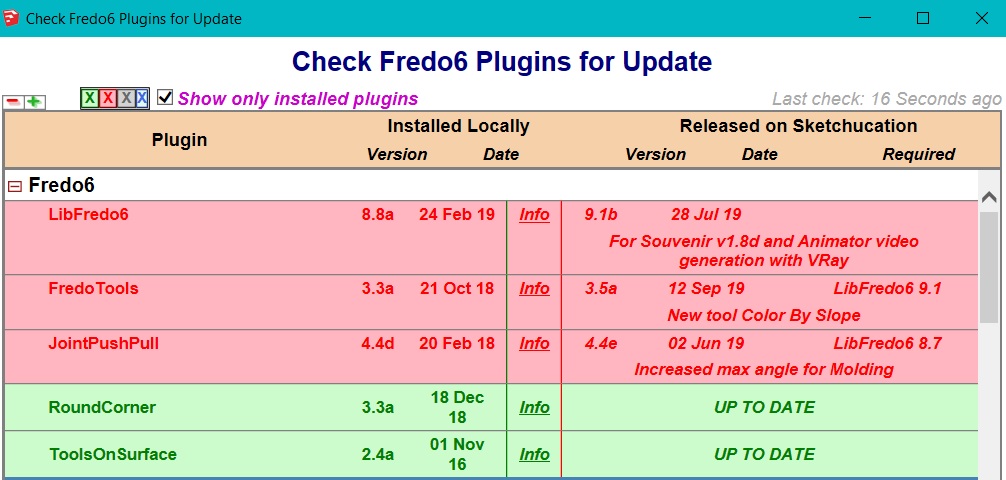
-
The easiest thing to do is use the Sketchucation Tools extension to update them. When you open the Extension Store panel it'll indicate that you have extensions that need to be updated. This indication will be displayed in red near the gear icon at the upper left. My extensions are up to date so nothing to do here. If there were extensions to update, you'd click on the gear and in the next window choose Update All.
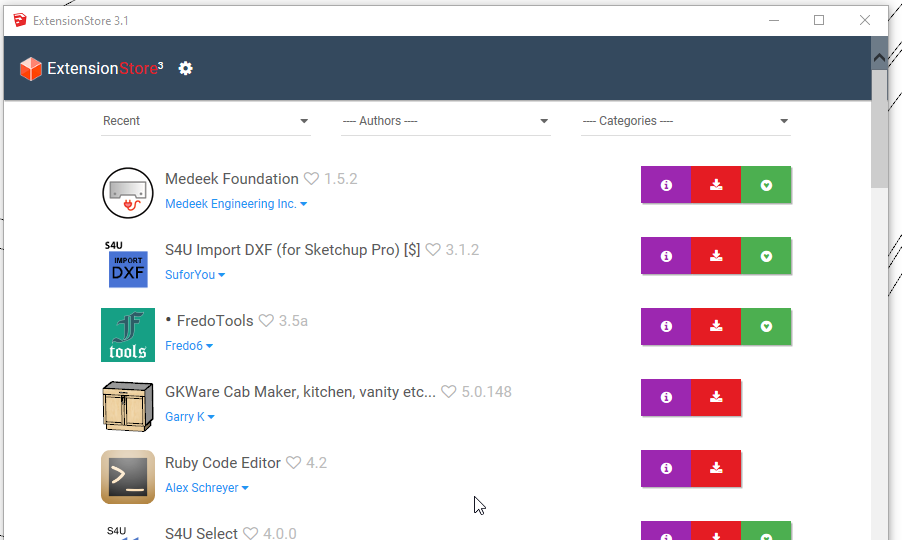
You can also search for and install extensions from this panel. There are other tools included as well. One that is especially handy when installing a new version of SketchUp or installing it on another computer is the bundles feature. The tool keeps track of extensions you've installed with it in the form of a bundle. You can install that bundle automatically on another machine or in the next version of SU and be assured you are getting the most recent and up to date versions available.
Without using the Extension Store panel, you would download the extensions and then use Install Extension to install them one at a time.
Are you still using SU17 Pro as indicated in your profile?
-
@dave r said:
The easiest thing to do is use the Sketchucation Tools extension to update them. When you open the Extension Store panel it'll indicate that you have extensions that need to be updated. This indication will be displayed in red near the gear icon at the upper left. My extensions are up to date so nothing to do here. If there were extensions to update, you'd click on the gear and in the next window choose Update All.
[attachment=0:inlk1bgr]<!-- ia0 -->Screenshot - 10_15_2019 , 3_36_45 PM.png<!-- ia0 -->[/attachment:inlk1bgr]You can also search for and install extensions from this panel. There are other tools included as well. One that is especially handy when installing a new version of SketchUp or installing it on another computer is the bundles feature. The tool keeps track of extensions you've installed with it in the form of a bundle. You can install that bundle automatically on another machine or in the next version of SU and be assured you are getting the most recent and up to date versions available.
Without using the Extension Store panel, you would download the extensions and then use Install Extension to install them one at a time.
Are you still using SU17 Pro as indicated in your profile?
Oh wow thanks! I have since started using 2019 now

Just curious, if I choose to manually update it (since I didnt see ur post before updating it), do I have to delete the previous rbz. on the directory after installing again to update on the extension manager?
-
If you are using SketchUp 2019, how did you install the updated extensions without using Install Extension in the Extension Manager? If you just dropped the rbz file into the Plugins folder, you didn't actually install it.
If you installed the SketchUcation Tools extension as I suggested, you can make sure that Fredo's tools are included to be watched for updates and included in your bundle by reinstalling them through the tool. You can get to just Fredo's tools by selecting his name in the drop down of the search window (click on the magnifying glass at the bottom of the panel.
@unknownuser said:
I have since started using 2019 now
Please update your profile.
-
@dave r said:
If you are using SketchUp 2019, how did you install the updated extensions without using Install Extension in the Extension Manager? If you just dropped the rbz file into the Plugins folder, you didn't actually install it.
If you installed the SketchUcation Tools extension as I suggested, you can make sure that Fredo's tools are included to be watched for updates and included in your bundle by reinstalling them through the tool. You can get to just Fredo's tools by selecting his name in the drop down of the search window (click on the magnifying glass at the bottom of the panel.
@unknownuser said:
I have since started using 2019 now
Please update your profile.
ah i see! alright will do thanks alot

-
@dave r said:
The easiest thing to do is use the Sketchucation Tools extension to update them. When you open the Extension Store panel it'll indicate that you have extensions that need to be updated. This indication will be displayed in red near the gear icon at the upper left. My extensions are up to date so nothing to do here. If there were extensions to update, you'd click on the gear and in the next window choose Update All.
You can also search for and install extensions from this panel. There are other tools included as well. One that is especially handy when installing a new version of SketchUp or installing it on another computer is the bundles feature. The tool keeps track of extensions you've installed with it in the form of a bundle. You can install that bundle automatically on another machine or in the next version of SU and be assured you are getting the most recent and up to date versions available.
Without using the Extension Store panel, you would download the extensions and then use Install Extension to install them one at a time.
Are you still using SU17 Pro as indicated in your profile?
Hi, thanks for recommending. I installed it but I am trying to save a list of ALL the plugins/extensions I had ever downloaded in it in a "Bundle" incase I need it on another computer. But I am unable to do so... It keeps giving me this instruction which I am not able to click on anything...
[attachment=1:edkh91py]<!-- ia1 -->Screenshot - 10_15_2019 , 3_36_45 PM.png<!-- ia1 -->[/attachment:edkh91py]
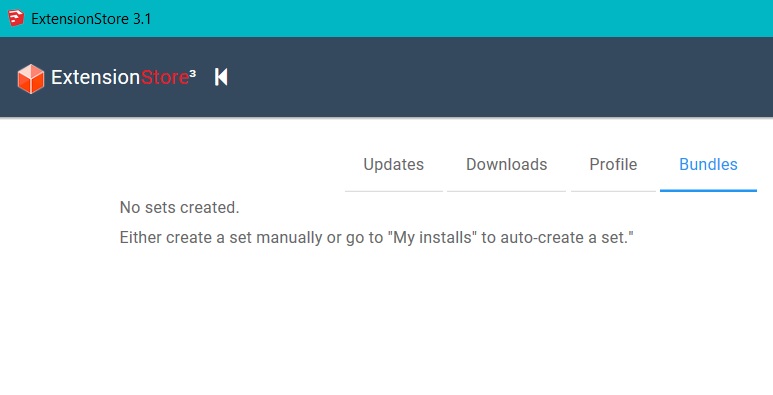
-
The bundle is created as you use the Extension Store tool to download and install extensions. Keep in mind it only adds extensions to the bundle that come from Sketchucation. If you are installing extensions from SketchUp's Extension Warehouse, you would use the Extension Warehouse to install those later. If you download extensions directly to your computer and install them yourself using Install Extension in the Extension Manager, they won't be included in your bundle or in the EW set.
Advertisement







